How to schedule Tweets: Your brand’s complete guide in 2024
Written by Jacqueline Zote
Published on May 20, 2024
Reading time 13 minutes

Twitter (now rebranded to X) has over 335 million monthly active users, so there’s no shortage of highly active and engaged users on the platform. But it also means there’s competition for eyes on Tweets, and you’ll need to be strategic when you post on the platform.
That’s where Twitter scheduling comes in.
Learning how to schedule Tweets will help you publish posts when your followers are more likely to be active. This allows you to significantly improve your Twitter engagement and reach. It also ensures you don’t have to be “on” at all times of the day to manually Tweet when your audience is active on the platform.
In this guide, we’ll discuss the importance of scheduling Twitter posts and why it makes sense for your Twitter marketing strategy. We also share the top social media scheduling tools to use for your Tweets, along with a few key scheduling tips. And to help you get started, you’ll learn how to schedule Tweets—with and without Sprout Social’s powerful scheduling tool.
- Why brands should schedule Tweets
- How to schedule Tweets on X (formerly Twitter)
- How to schedule Tweets using Sprout Social
- How to schedule Tweets using Sprout Social on mobile devices
- How to view scheduled Tweets
- How to schedule multiple Tweets
- 5 strategies for scheduling Tweets
- Twitter scheduling tools to use
Why brands should schedule Tweets
Why should you care about scheduling posts on Twitter, and why does it matter for your Twitter marketing? Let’s break down the reasons why scheduling Twitter posts makes sense for businesses.
1. Improves organization and productivity
Scheduling Tweets ahead of time allows you to organize your Twitter publishing efforts. So you can remain productive during the day. It means you can continue your daily tasks without interruption, even if you have to Tweet multiple times throughout the day.
With Twitter scheduling, you can dedicate a couple of hours each day or week to schedule your content in batches. This keeps you and your content organized well ahead of time and helps maintain productivity.
2. Helps maintain your posting schedule
Planning and scheduling your Tweets can be useful if you’re trying to establish or maintain a content calendar. By planning out Tweets for the week or month ahead, there’s no risk of forgetting to send out a Tweet at a certain time. This allows you to create a consistent posting schedule.
So rest easy knowing you can publish your Tweets based on your pre-planned schedule. You can follow through on your Tweets for a specific campaign or seasonal content.
3. Ensures consistent cross-platform messaging
If you want to share a similar message across all your social media accounts, Twitter scheduling simplifies the process. Scheduling your Tweets helps you ensure that your cross-platform messaging is cohesive.
This also makes sense when you’re managing multiple Twitter accounts. By using a social media scheduler, you can schedule your posts to go out at the same time across all social media channels to maintain consistency.
4. Allows you to run tests on optimal send times
Schedule Tweets to go out at different times throughout the week to find out which timing works best for your audience. You might be surprised to discover when your audience is most active. Using Sprout’s research on the best time to post on Twitter is a good starting point but can vary based on your industry or audience.
5. Helps you target different time zones
Scheduling Twitter posts also makes sense when you have to target audiences in specific locations. You can schedule your Tweets to go out at the optimal send times for different time zones.
This improves your chances of reaching the right target audience at the right time no matter where they live. This goes back to finding the best time to Tweet according to your audience, and testing on social media can help.
How to schedule Tweets on X (formerly Twitter)
Twitter has its own in-app scheduling tool—currently available only on desktop—that makes it easy to schedule one Tweet at a time.
Step 1: Select the Tweet Composer
Head to Twitter.com with your Tweet idea. Click inside the Tweet Composer to get ready to Tweet.
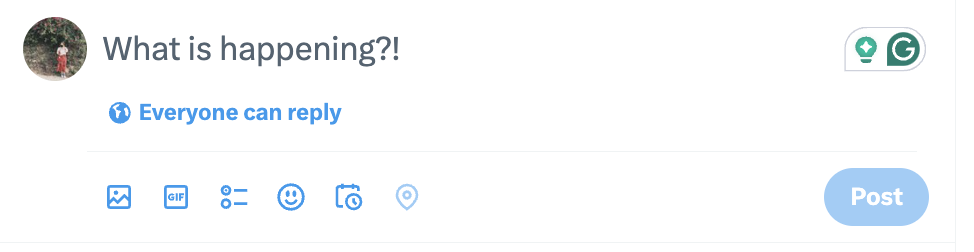
Step 2: Write out your Tweet
Compose your Tweet. You can add media (like an image, video or GIF), create a poll, add an emoji or tag your location.
Pro Tip: If you include an image or GIF in your Tweet, add a description to it for accessibility.

Step 3: Click the schedule icon
Click the icon of a calendar with a click in the bottom right corner—this is the scheduling option.
Step 4: Select your schedule date
Input the date and time you want your Tweet to go live. With Twitter’s tool, you can schedule Tweets out as far in advance as 18 months. Once you’ve chosen the correct date and time, click Confirm in the top right corner.
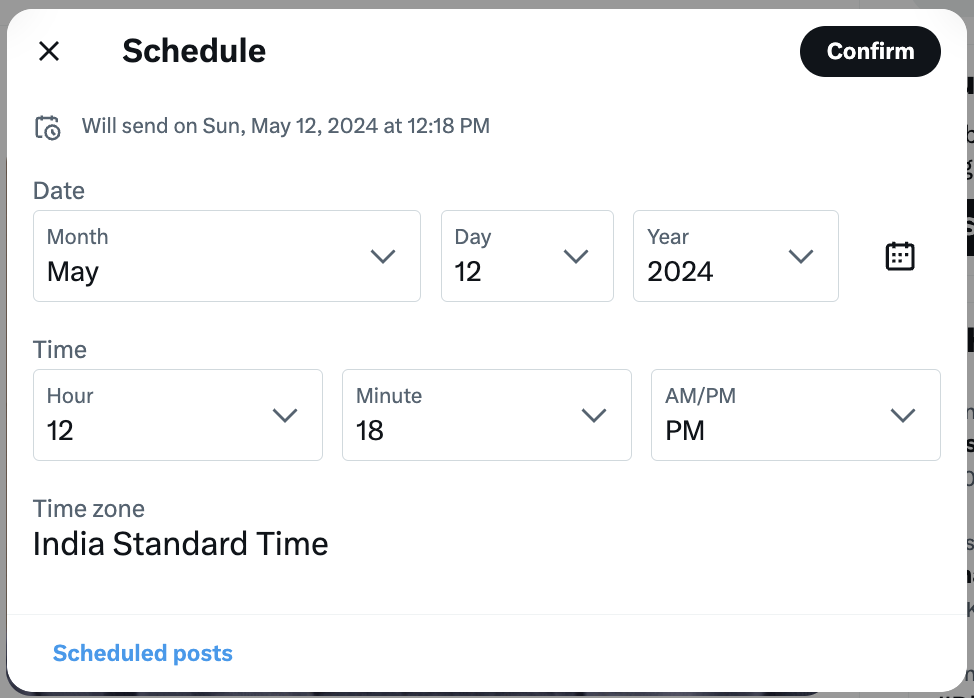
Step 5: Click “Schedule”
You’ll see a small snippet above the Tweet confirming the date and time it will go live. Click Schedule to finish scheduling and add it to your queue of Tweets.
How to schedule Tweets using Sprout Social
The native Twitter scheduler is a great tool for the platform. But if you have to manage brand accounts across various social media platforms, it’s nice to have something more comprehensive. Sprout is a robust social media publishing platform that lets you schedule posts for Twitter, Instagram, Facebook, LinkedIn, Pinterest, TikTok and more.
Using Sprout, you can schedule your social posts weeks and months ahead. And since you can visualize your posting calendar, it’s much easier to work on campaigns and promotions. The tool even lets you schedule recurring posts to simplify your planning and productivity.
Here’s how to schedule Tweets using Sprout.
Step 1: Click on the blue compose button
From the Publishing dashboard, click on the blue Compose button at the top right-hand corner of the screen. This will open up a New Post window, where you can write out your Tweet.
Step 2: Compose your Tweet
If you’ve connected multiple Twitter profiles to Sprout, click on the Profile Picker drop-down menu at the top. Then choose the Twitter profile from which you want to publish your Tweet. Compose your Tweet, including images and/or videos as well.
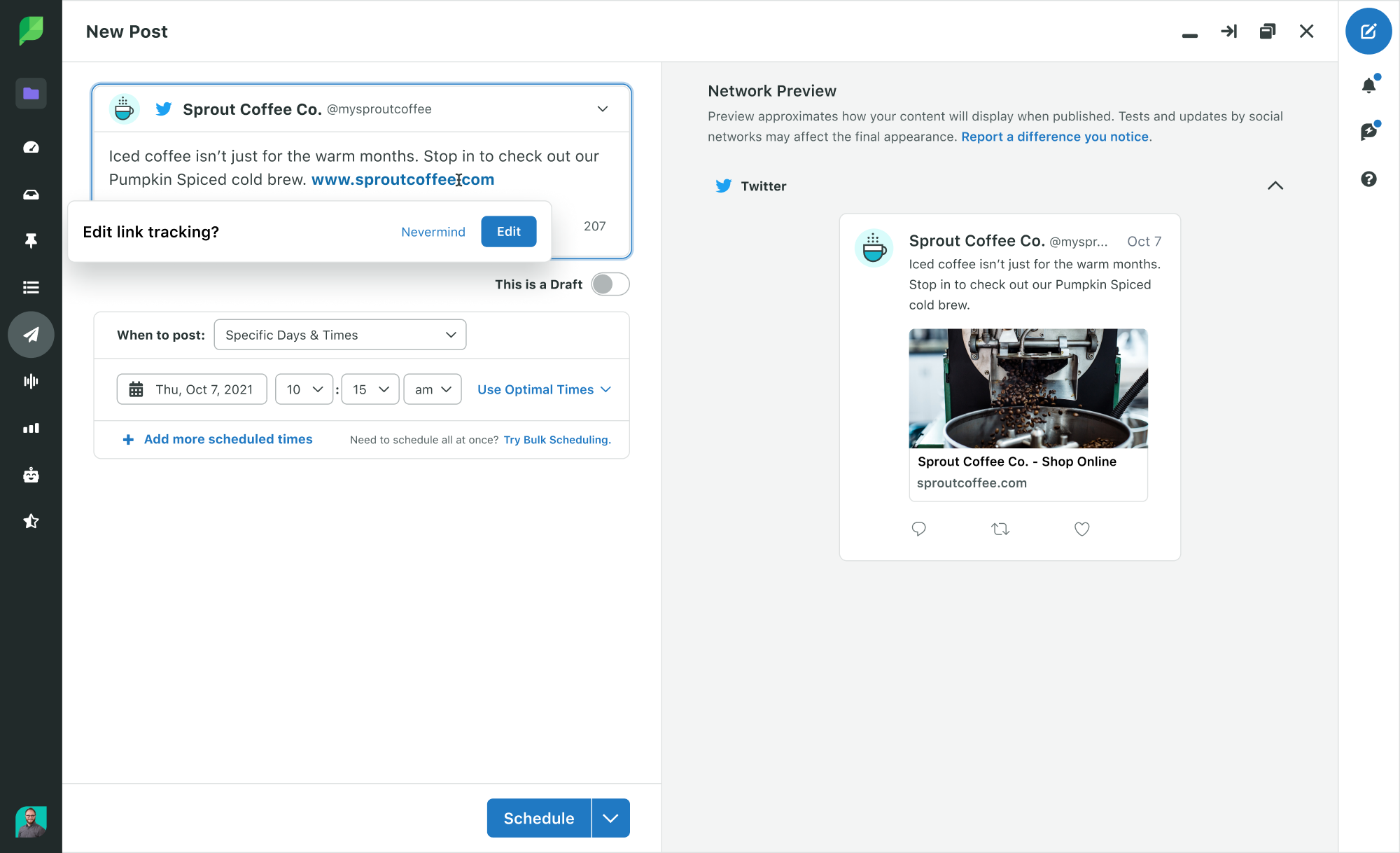
Step 3: Click the “When to post” option
Under your post in the Composition window, you’ll find a When to post option next to a drop-down menu. Click on the drop-down button and select a Specific date and time.
Step 4: Choose the date(s) you want to publish
Select the date(s) and time(s) when you want your Tweet to publish. If you’re not too sure about what time to schedule your posts, select Use Optimal Times. Sprout will then provide you with options for the best time to post based on your Tweet performance history. You can also select multiple dates and times for recurring Tweets.
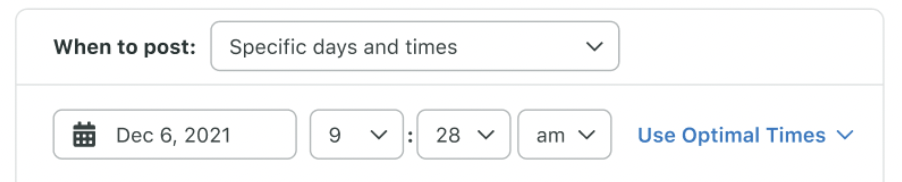
Step 5: Click “Schedule”
Once you’re done, simply click the Schedule button. And that’s it! You’ve scheduled your Tweet using Sprout.
How to schedule Tweets using Sprout Social on mobile devices
It’s just as easy to schedule Tweets via the Sprout Social mobile app. You’ll love this option especially, since you can’t use the native X mobile app to schedule Tweets.
Follow the steps below to schedule Tweets on mobile using Sprout.
Step 1. Open the Sprout Social app on your mobile device
Start by downloading the app from the App Store or Google Play Store. Then open the app and log into your Sprout Social account.
Step 2. Tap the “Compose” icon
Tap the Compose icon in the bottom right corner of your calendar.
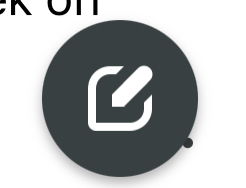
Step 3. Choose your Twitter profile
If you manage multiple profiles, choose the profile you want to publish to from the drop-down menu. You can also select multiple profiles if you’re posting across several Twitter accounts.
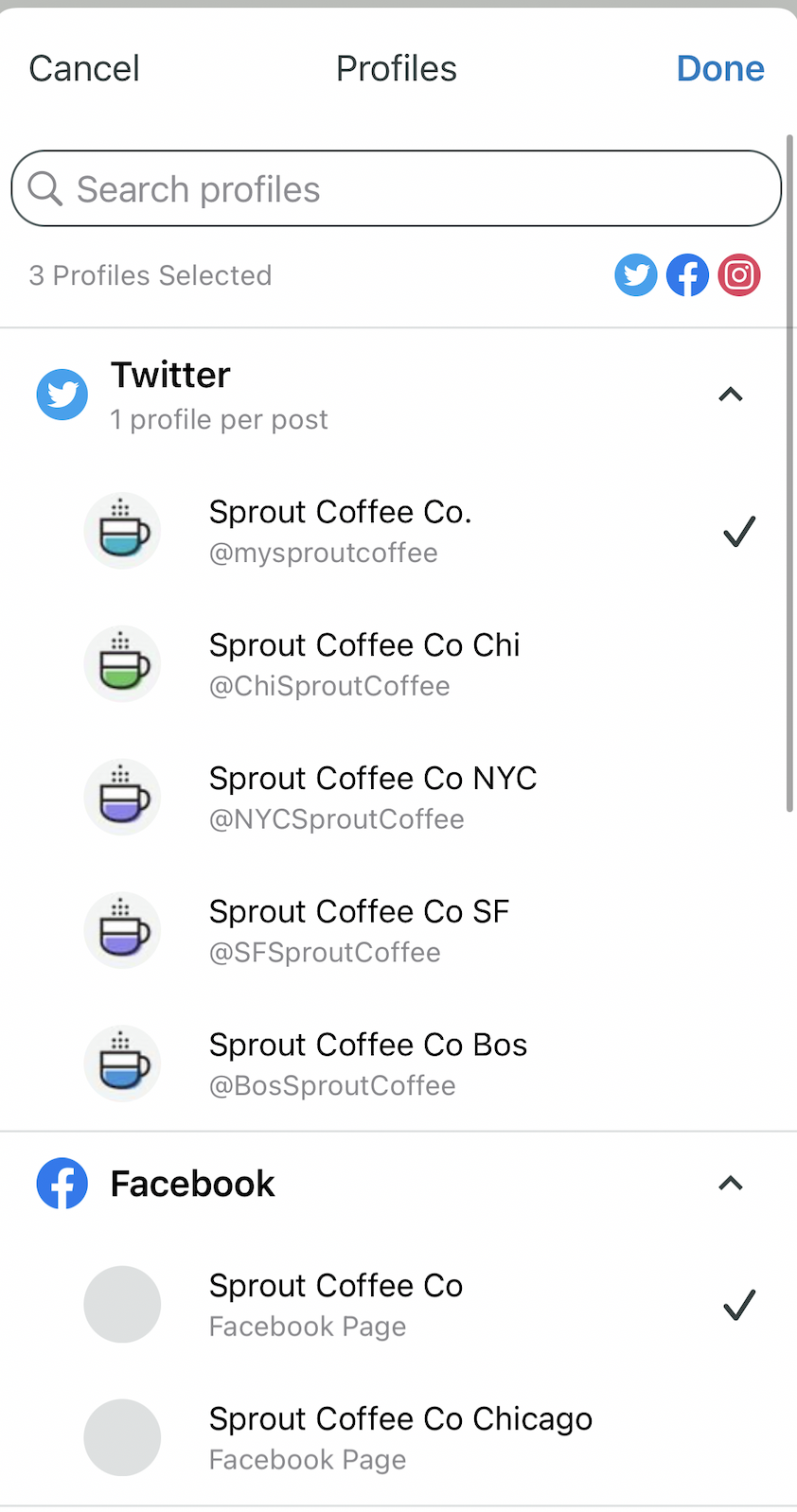
Step 4. Compose your Tweet
Type out your Tweet and add any relevant media. You can either upload the media directly or choose items from your Asset Library.
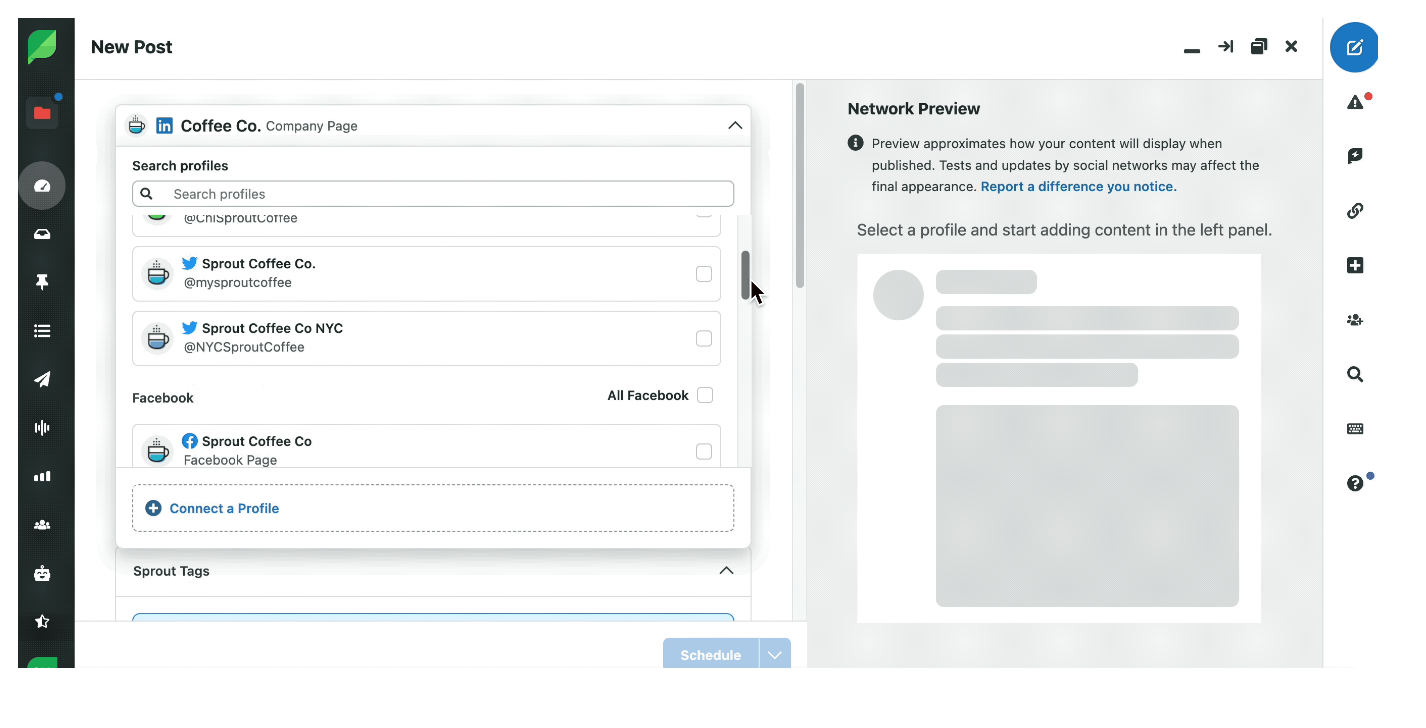
Step 5. Add additional settings
Apply additional settings such as tags and locations. You can even assign a Mobile Publisher if needed.
Step 6. Tap “Schedule”
Tap on the “Send Now” drop-down menu at the top. Then select “Schedule” and choose the time you want to send out your Tweet. This will set your post to automatically go out at the chosen time.
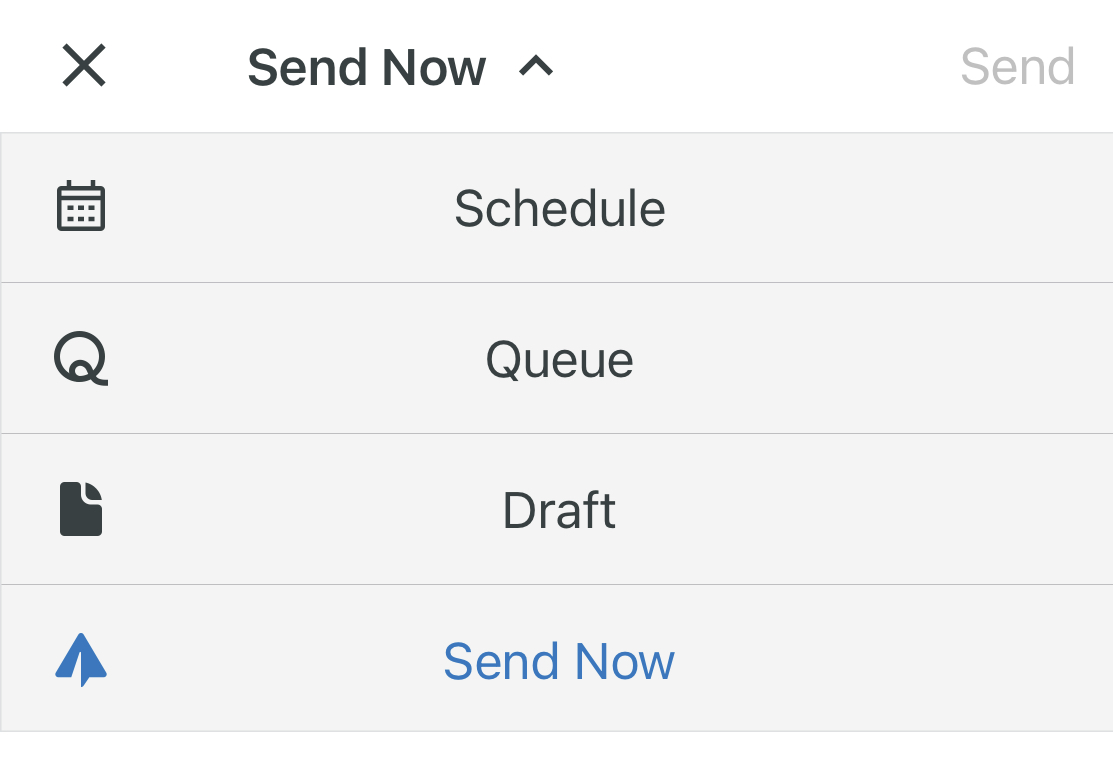
How to view scheduled Tweets
Looking back at your currently scheduled Tweets can help you make sure that you haven’t left any out from your planned content calendar. You also may want to go back and edit or reschedule your scheduled Tweets if a new promotion suddenly comes up and you need to create new content.
How to view scheduled Tweets on Twitter
To view any Tweets you’ve scheduled through Twitter itself, click the schedule icon again. There’s a link at the bottom of the popup for Scheduled Tweets. Click this.
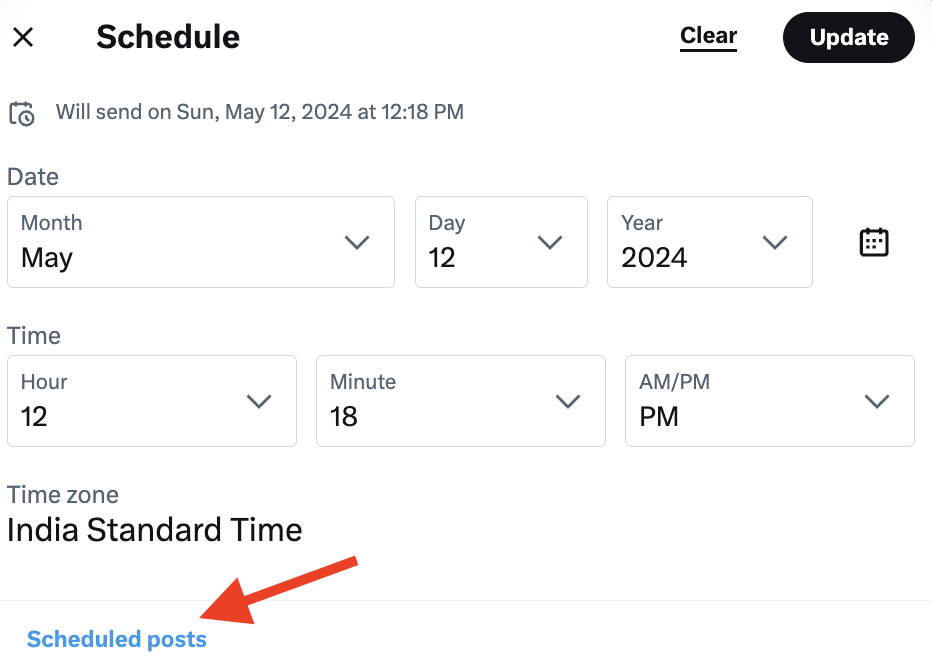
This will take you to your Drafts section, which has two tabs: Unsent Tweets and Scheduled. You can view all of your scheduled Tweets and click on any you might need to edit, reschedule or delete.

How to view scheduled Tweets in Sprout Social
After scheduling your Tweets using Sprout, you can view them in the Publishing Calendar. There are a number of different ways you can view these Tweets, depending on what makes the most sense for your needs.
List view
Here, you can view your scheduled posts in list format in order of when they’ll go out.

Week view
Or you can use the week view to visualize the posts you’ve scheduled throughout that particular week. You can use this to visualize the post volume for the current and upcoming week, and what order posts will go out. Then make adjustments as needed.
From here, you can easily switch things around by moving the cards. For instance, if you see that you have too many Tweets going out on Tuesday, you can drag one of the cards to schedule the post for another day of the week.
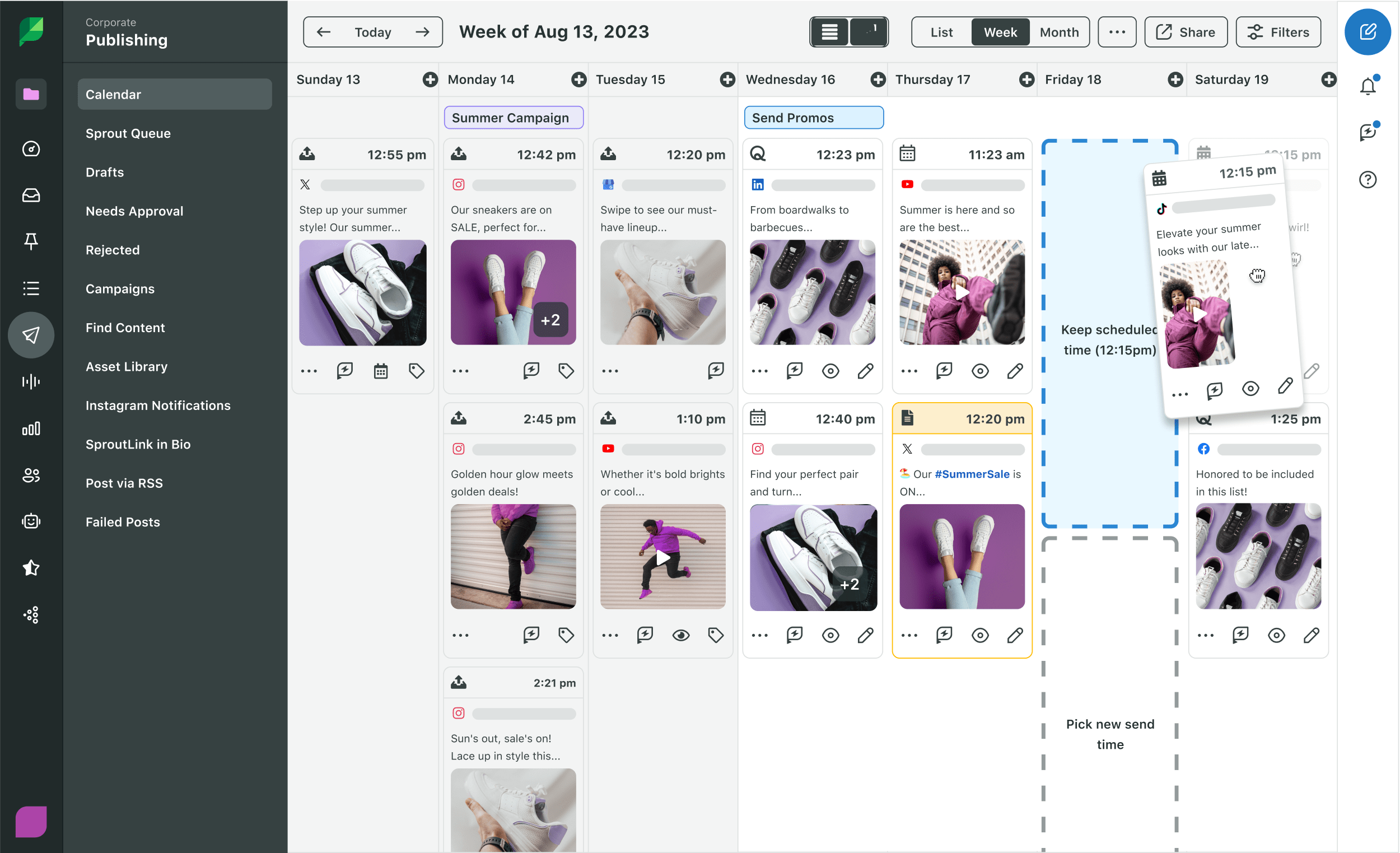
Month view
If you select the month view, you can visualize your publishing schedule for the entire month. You’ll be able to see how many posts you have scheduled on a certain day and on which platform. This is a great way to review your monthly publishing calendar and find out if there’s any need for adjustments. So it’s much easier to adjust your posting schedule around different marketing campaigns or holidays.
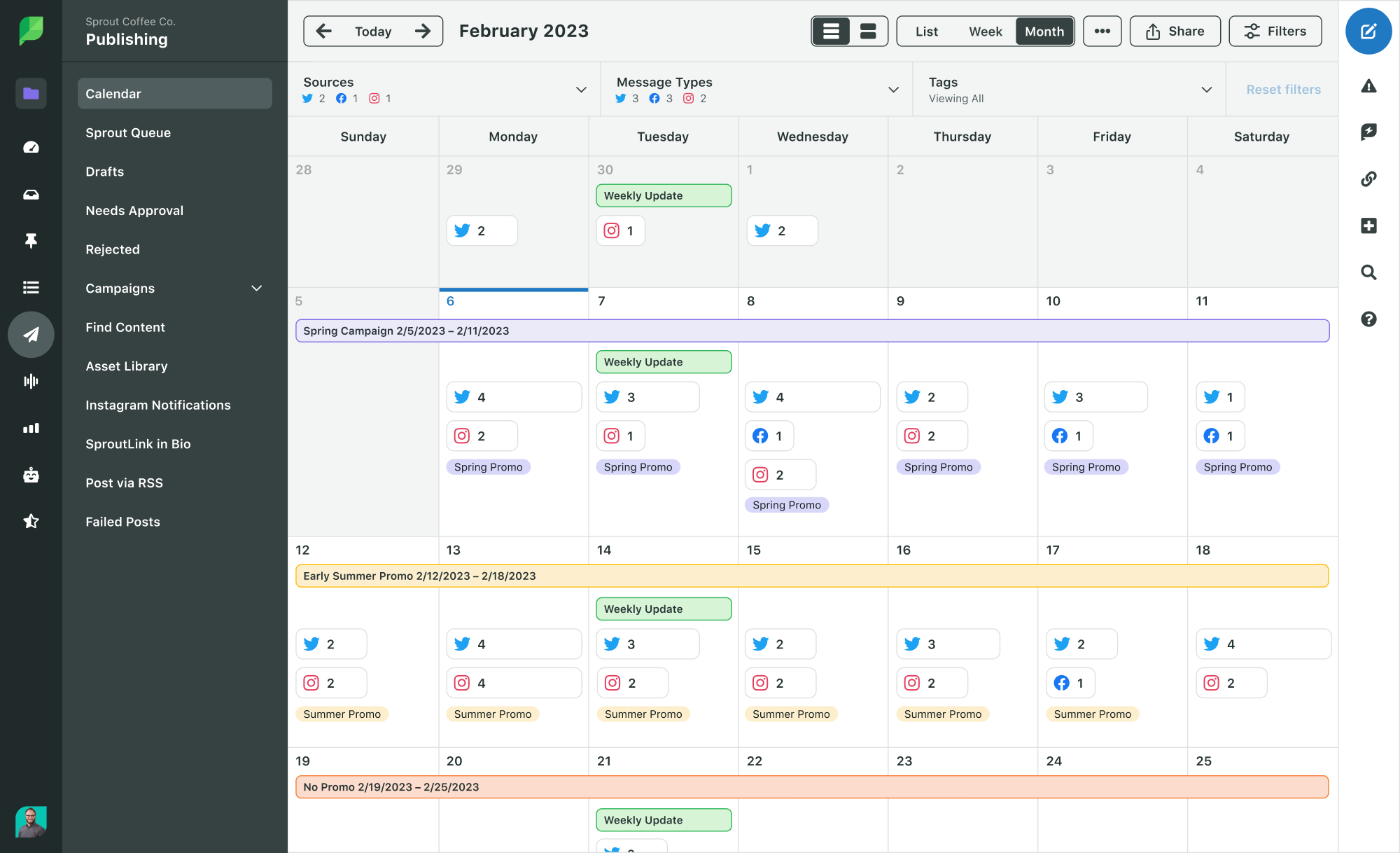
How to schedule multiple Tweets
If you have a lot of Tweets to schedule, the idea of sitting at your desk and scheduling one by one likely seems like a bit of a nightmare. Luckily, with Sprout’s bulk scheduling capabilities, you don’t have to worry about that.
When creating your content, do so in a spreadsheet. You can use either Excel or Google Sheets. But if you’re incorporating emojis into your Twitter content, you’ll want to opt for Google Sheets to avoid formatting issues.
You’ll need to format your spreadsheet with the following column headers:
- date: In dd/mm/yyyy or mm/dd/yyyy format, depending on your import preferences.
- time_24hr: Place in 24-hour format. Make sure to schedule your Tweets at least 10 minutes apart from each other. Additionally, you need to schedule them at least 10 minutes after the time you’re uploading your spreadsheet to Sprout.
- message_text: Your Tweet content. Remember that it must be less than 280 characters—unless you’re subscribed to Twitter Blue where you get up to 4,000 characters. If you need to include a link, paste it into this column.
- public_image_url: If you’re adding an image to your Tweet, use this column to paste the link to your public image URL. Consider uploading it to your CMS and grabbing the link from there.
Once you’ve completed your spreadsheet, export it as a CSV. Then you’ll head to the Publishing dashboard in your Sprout Social account before clicking to the Calendar view. Then click the three dots to access Bulk Post Import.
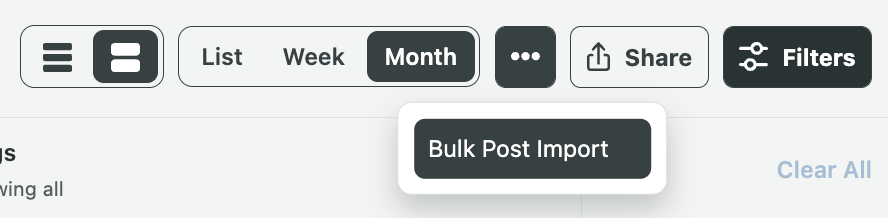 (placeholder image)
(placeholder image)
Once you click that, it’ll take you to the Import Posts dashboard so you can drag and drop your CSV to upload your Tweets. Select your Twitter account then make sure you have the correct date format based on how you formatted dates within your spreadsheet.
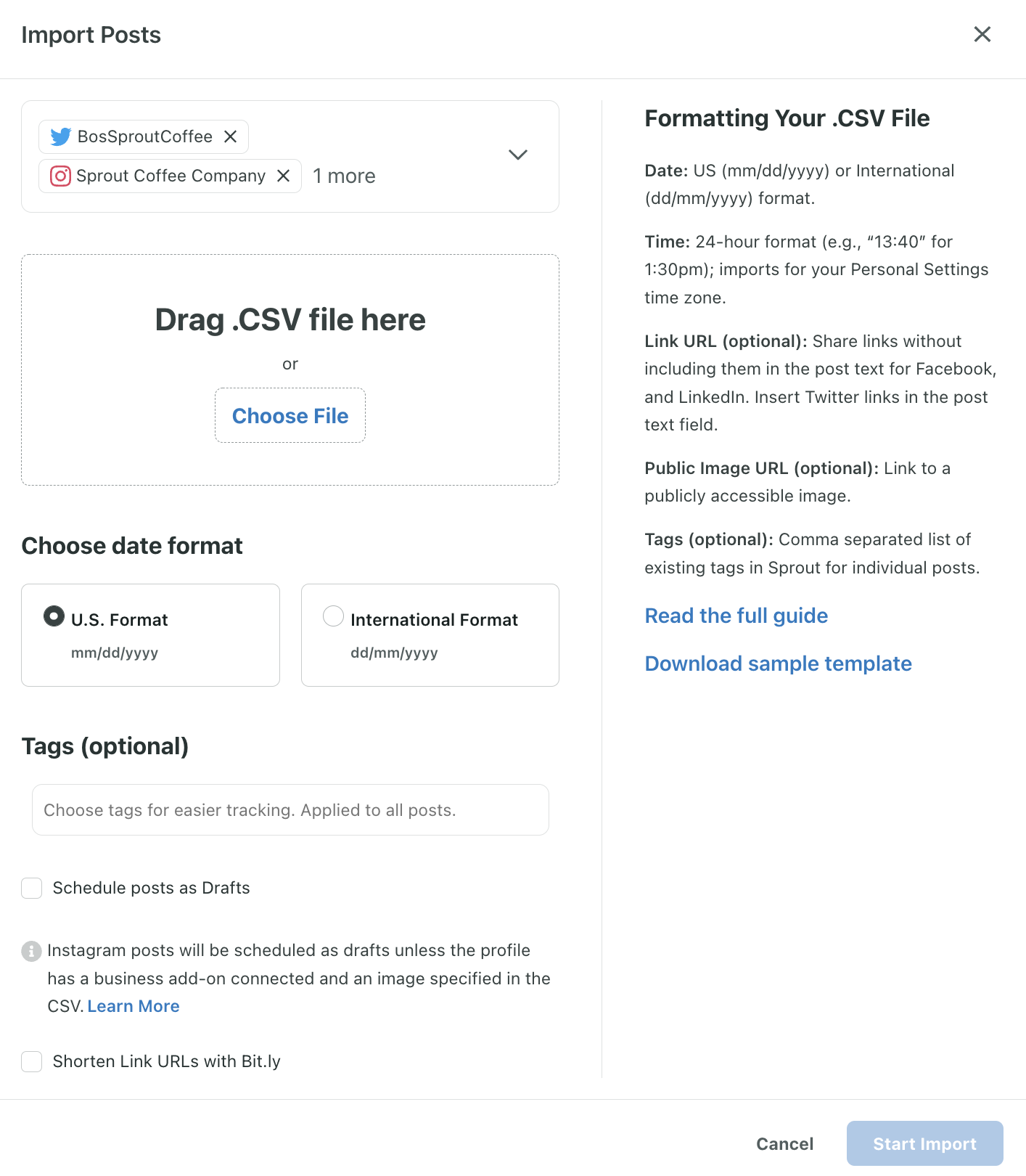
Then click Start Import to begin importing your newly scheduled Tweets.
If there are any issues with some of your Tweets, you can download a CSV of any that weren’t imported. You can then fix the formatting errors and re-upload the remaining content.
This makes it incredibly easy to schedule an entire month’s worth of Twitter content at once. So you don’t have to spend your entire day scheduling Tweet after Tweet.
5 strategies for scheduling Tweets
Ready to start scheduling your Tweets? It can be such a huge time-saver that we highly recommend it. But first, here are a few tips to help make scheduling as easy as possible.
Identify how often you should post
Before you start creating and scheduling your Twitter content, identify how often to post. While our overarching recommendation is 3-4 Tweets per day, you should also pay attention to your historical data. This will help you understand how many Tweets get you the best reach and engagement.
You can then stick to this number of daily Tweets as you create and schedule your content. This ensures you’re sticking with the number that generates the best results.
Review your scheduled Tweets
After a day of scheduling—or even if you used the bulk scheduling option—always go back to review your scheduled Tweets. Reviewing your calendar helps you double-check that you haven’t missed any content or double-posted any content. So you have the opportunity to fix potential errors.
Check Twitter analytics regularly
While scheduling Tweets can be a huge time-saver, that doesn’t mean you get to neglect other parts of your Twitter strategy.
In particular, you should continue to closely monitor your analytics.
Keeping an eye on your Twitter analytics can help you make sure your strategy is still working and that your engagement isn’t dropping. It’s a crucial step to ensure that you’re posting at the right frequency and the right number of Tweets.
Reconsider scheduling posts during crises
When a widespread crisis happens, people pay close attention to how your brand communicates on social media. While you may not be able to do anything about it, they’d at least expect you to be sensitive to the situation.
In fact, Twitter found that 61% of survey respondents want brands to acknowledge moments of crisis.
So a nonchalant Tweet in the middle of a crisis could make your brand come across as out of touch or insensitive.
The golden rule of social media crisis management is to reconsider your scheduled posts during crises. When something tragic occurs, review all your scheduled Tweets. If you see anything that might be insensitive to the situation, make sure to pull the trigger.
Depending on the event, you might even need to scrap all your scheduled Tweets for the day and save them for later. Other situations might call for a timely post acknowledging (or even responding to) the crisis.
Be strategic with your scheduled content mix
You don’t want your Twitter profile to be just a wall of text. Visuals like images, GIFs and videos stand out. But posting only visuals can be overwhelming to the eyes. In other words, you need to balance out your content mix.
Plan your scheduled posts to include different types of social media content. Think polls, text Tweets, images, Retweets and links. Be strategic with the order in which you’re posting them so that each one stands out. For instance, you could follow two text Tweets with an image and then a poll.
See how Sprout Social balances out its text Tweets with images and polls.

Twitter scheduling tools to use
As much as we love the native X scheduling tool, it comes with a few limitations. For instance, you can’t schedule Tweets in bulk. So it can be a little time-consuming to manually schedule hundreds of Tweets a month.
Fortunately, there are plenty of third-party scheduling tools that offer more comprehensive features. Here are the top three Twitter scheduling tools to use.
1. Sprout Social
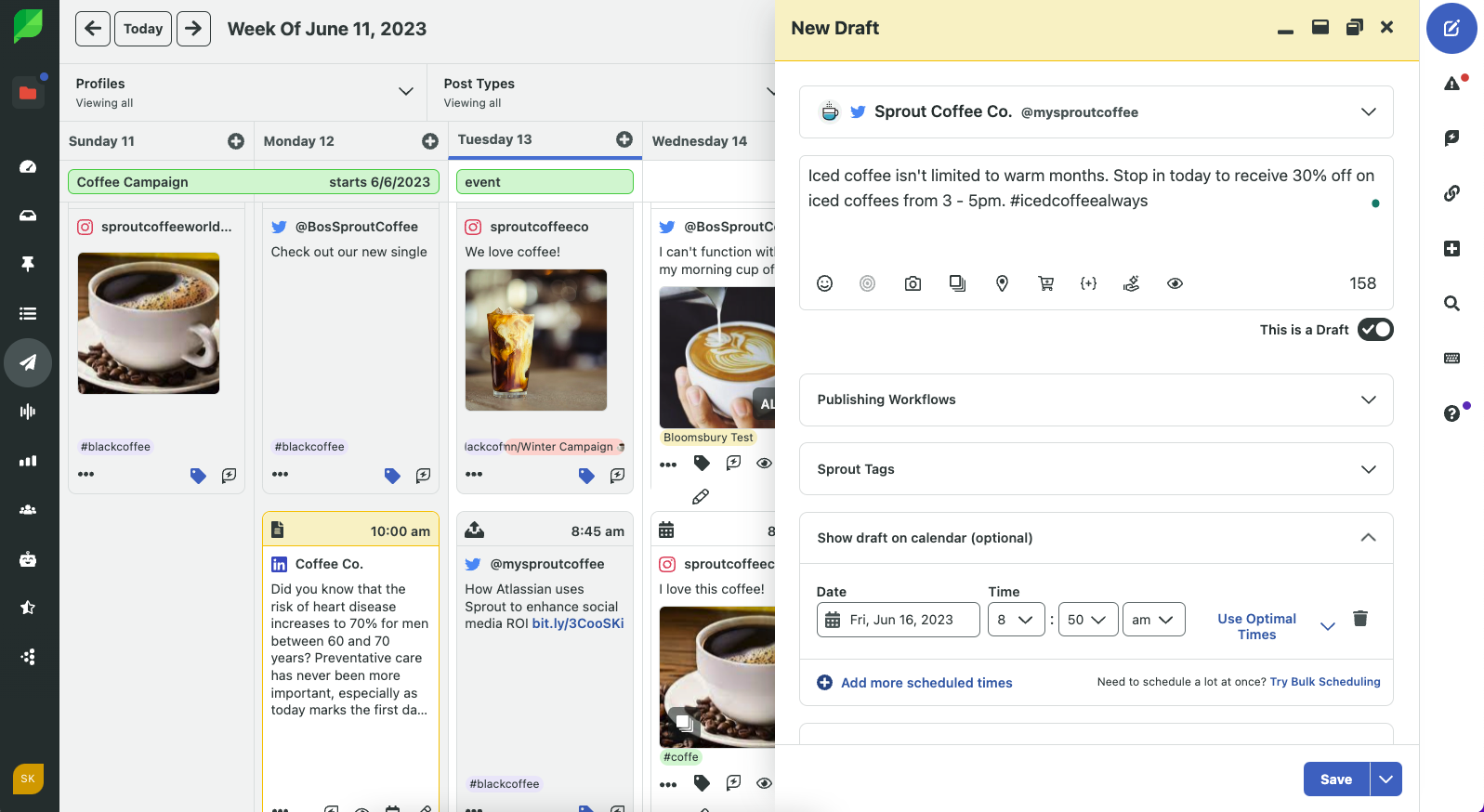
Sprout’s Twitter integration comes with powerful scheduling tools. You can create fully customized Tweets with relevant media, tags and location. Then schedule them to go out at the desired time.
If you’re not sure when to schedule your Tweets, use ViralPost to automatically send out your posts when your audience is most engaged.
Set approval workflows and tag relevant team members to review your scheduled Tweets before they go out. This allows you to work collaboratively with your team in one place, improving efficiency.
Speaking of efficiency, you can bulk schedule hundreds of Tweets in one go. Use the Bulk Scheduling feature to import up to 350 Tweets at once—complete with tags, images and links. Save time and reduce the need to manually schedule each Tweet.
2. Loomly
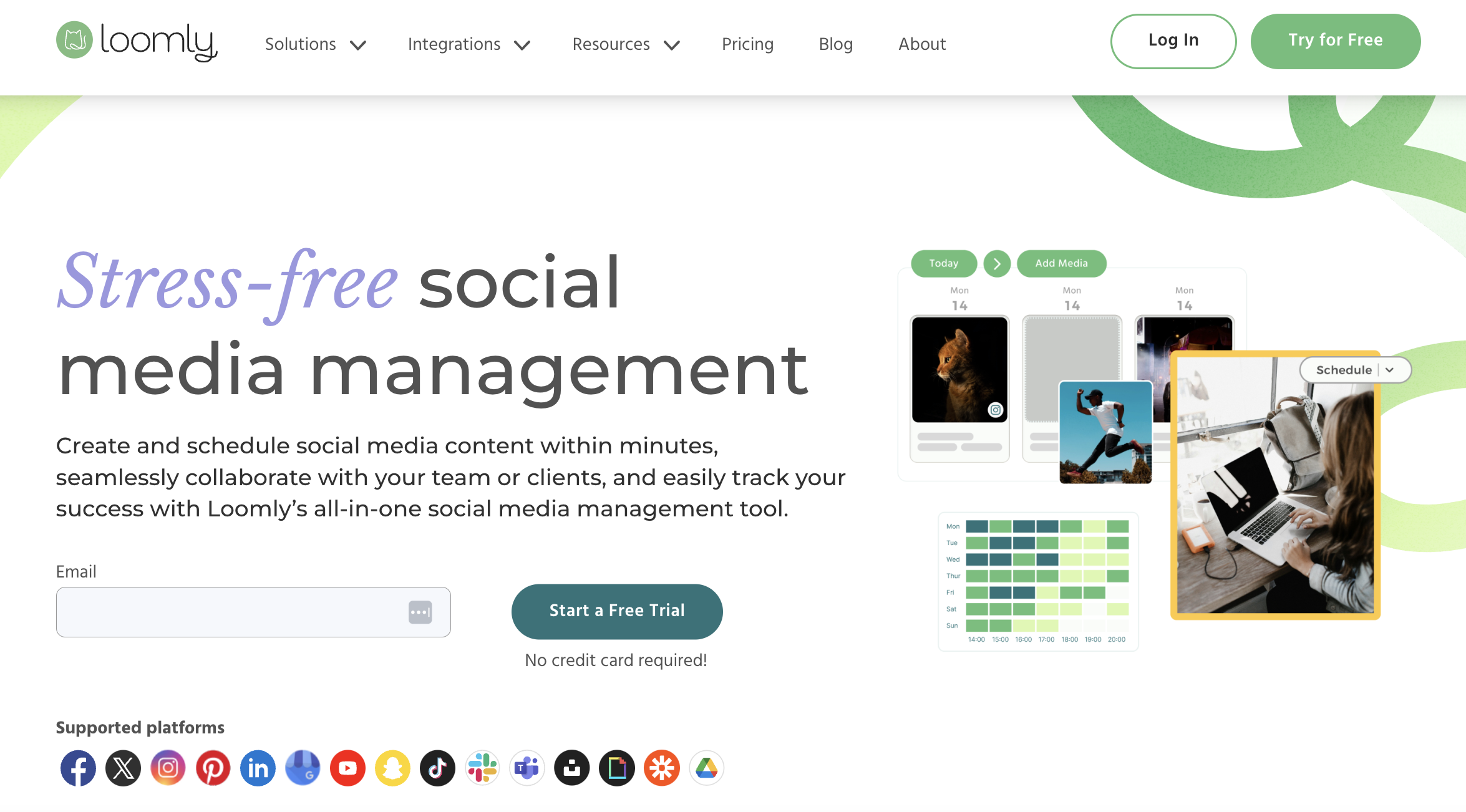
Loomly offers a visual social media planner that comes with scheduling features. It lets you plan an entire month’s worth of posts in advance and schedule them to go out at a designated time.
You can preview and visualize how your Tweets will look on the platform. Then use the drag-and-drop editor to rearrange when your Tweets should go out.
3. CoSchedule
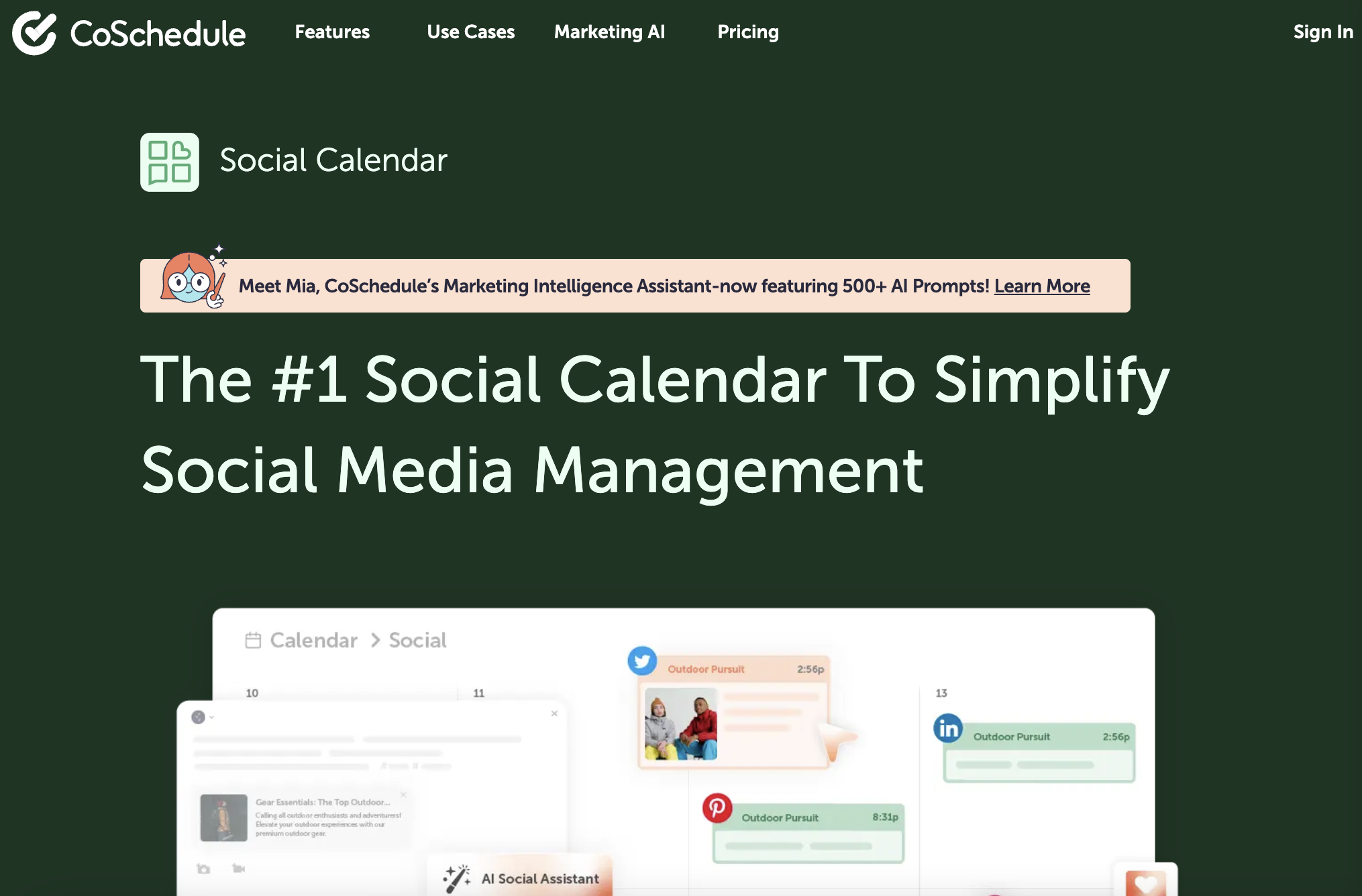
CoSchedule’s Social Calendar is a visual calendar for planning your social media content ahead of time. It comes with automated social publishing features that allow you to schedule your Tweets to go out at a specific time.
The Best Time Scheduler takes the guesswork out of Twitter scheduling. It automatically sends out your Tweets at the best time to drive higher engagements.
You can even use ReQueue to automate recurring social media posts. This will continuously publish your best Tweets to keep your calendar filled.
Why wait? Schedule Tweets today
When done right, Twitter scheduling can be a smart and efficient way to manage your social media content. And Sprout gives you a robust set of publishing tools to help you execute that more effectively. In addition to just scheduling your Tweets, you can use Sprout tools to visualize your content calendar. You can upload assets for later use and seamlessly collaborate with your team.
If you’d like to try scheduling your Twitter posts, along with your other social profiles, sign up for a free 30-day trial.
- Categories
How to analyze Twitter followers effectively
Published on May 16, 2024 Reading time 8 minutes - Categories
Best times to post on Twitter (X) in 2024
Published on April 15, 2024 Reading time 10 minutes - Categories
10 Twitter automation tools for your brand in 2024
Published on November 22, 2023 Reading time 7 minutes - Categories
How to create a Twitter marketing strategy for your brand
Published on September 8, 2023 Reading time 11 minutes


Share