Get branding tips and expert advice delivered straight to your inbox.
Once your team has amassed dozens — if not hundreds or thousands — of video assets to manage, the question arises: What is the best way to manage video assets?
Many people turn to a video asset management (VAM) tool. However, a simple Google search will tell you there is also digital asset management (DAM) software, media asset management (MAM) software and production asset management (PAM) software to consider. Each software solution is best for different use cases; in other words, which one you want depends on what type of assets you have and how you’re using them.
For example, if the vast majority of your work involves producing video, then a PAM tool is likely your best choice. But if you have an extensive collection of other digital assets (video, image, template, presentation, etc.) that teams within and outside of the company need to touch, then a DAM is almost always the way to go.
We’ll explain in more detail how to know which category of software is right for your team.
Since the majority of midsize to enterprise-sized companies need a DAM, we’ll discuss what to look for when you need a DAM that can serve as a video asset management system, plus how our DAM, Brandfolder, is designed to solve common difficulties in storing, collaborating on and sharing video assets.
You can also schedule a demo with our customer experience team to learn more about Brandfolder’s video asset management tools, walk through the process for managing video assets in Brandfolder, and see how Brandfolder improves asset management for all of your team’s digital files.
VAM vs. PAM vs. MAM vs. DAM
Before you can start thinking about brands and features, you have to know which type of software is best for your needs. In this section, we explain who is best served by each of the four most common software solutions for managing video assets. Keep in mind that we’re basing these distinctions on what each type of tool does best; specific tools often come with extra features that dabble in the other tools’ functionality. This is just a helpful exercise to narrow your options down.
Video asset management software (VAM)
This type of software serves as a storage system for your teams’ digital video content. Video asset management sytems organize video files so they’re easily searchable, and each software has different video production capabilities. VAMs allow for easy distribution of video assets.
These software types only work with video files and do not house digital assets like branded brochures, templates, fonts and more. Therefore, we only recommend video asset management solutions for teams that work exclusively with video files.
Production asset management software (PAM)
As the name suggests, production asset management tools are geared towards users who need to manage production workflows for rich media files. PAMs are helpful for video game designers, animators, video editors, as well as those in the film and broadcast industry because they keep track of how, when and where individual assets are used in the production process.
PAMs make organizing, storing, controlling, finding and revising digital media assets more efficient, so they’re best for those in the asset production stage.
Media asset management software (MAM)
Media asset management software is compatible with virtually all digital file types; however, like PAMs, they’re designed with an emphasis on video, audio and multimedia production. MAMs were created for users on the production side of the media supply chain who need to manage high-volume rich media files, so they have advanced video, audio, and rich media editing capabilities (and lack collaborative features for things like PDFs, templates, and text documents).
Since MAMs store and organize more than just video files, they can be used by a large variety of teams; however, the price tag is only justifiable if your team needs a suite of features centered around video production. They’re also not helpful if you frequently work with text-based assets.
Digital asset management software (DAM)
Digital asset management tools house all types of digital content, from photos, design files, and rich content like video and audio files, to logos, color HEX codes, and word documents. They provide a fix for messy file folders and unorganized asset libraries because they ingest all of your digital content, assign metadata to all of your assets so they’re easy to search, and allow users to control who has access to which assets and when. DAM solutions are often referred to as a “single source of truth” because they support asset management throughout the entire asset lifecycle, aiding in content creation, organization, and distribution.
Many of the best DAM solutions have advanced features and integrations so users can annotate and edit assets without jumping around different software. The best DAMs do the same thing as VAMs, but they are compatible with more than just video and offer advanced editing functionality for all asset types.
We recommend DAM systems for all teams who need a better way of organizing their brand assets.
So which video asset manager do you choose?
Unless your team is working exclusively with video files or needs robust video editing and workflow features for video production, we recommend choosing a DAM.
Why? DAMs assist with managing all of your branded digital files, and they offer advanced collaboration and editing functionality for all file types and team sizes. Your creative teams will benefit from the DAM’s video editing features while marketers will enjoy the software’s templating and distribution capabilities. Almost all DAM software integrates with asset production software, too, so you can streamline your workflow.
When looking for a DAM software that best supports video asset management, take a look at its specific features for video: Does it offer video editing capabilities? Can teams collaborate on video updates within the tool? What about transcription? In general, we suggest looking for tools that:
- Store all types of digital content, so all of your branded assets are organized in one central location
- Allow users to collaborate on video asset updates in real-time and look back at the version history
- Contain built-in video editing features and integrate with other creative tools
- Make it easy to share video assets with both internal teams and external stakeholders
- Are compatible with videos on third-party sites, such as Vimeo or YouTube
To illustrate what you can accomplish with a DAM for video asset management, we’ll use these next sections to discuss how video asset management in Brandfolder works.
Brandfolder’s Video Asset Management Software
Not only did we design Brandfolder to be an efficient video storage solution, but we also updated our DAM with state-of-the-art video management tools to make organizing your video content straightforward.
Here's a quick look at some of the ways Brandfolder makes video asset management easier:
- Faster video upload times
- AI-powered machine-learning that automates metadata and tagging for each video you upload (it even learns from your tagging habits to improve future categorization)
- Duplicate video asset detection
- Add and remove watermarks
- Clip videos and make GIFs
- Full version history of changes to each video
- Automatic speech-to-text transcriptions
- Upload videos in virtually any format
- Ready to embed web playable video on any website
- Simple organization structure
With that in mind, let’s dive into some core use cases: uploading videos, making updates and collaborating with teammates, downloading videos, and sharing videos.
Uploading video files
You have two options for uploading video files to your Brandfolder library: you can drag and drop video files directly from your computer or an external hard drive, or you can embed a link from a third-party site, such as Youtube or Vimeo.
Our DAM ingests videos of all sizes and formats, and our network uses multi protocol label switching (MPLS) to deliver your content across the shortest (and most reliable) path possible. This non-public infrastructure expedites video upload and download times, so ingesting and cataloging even large video files like product trainings, sales demos, and webinars isn’t a time-consuming process.
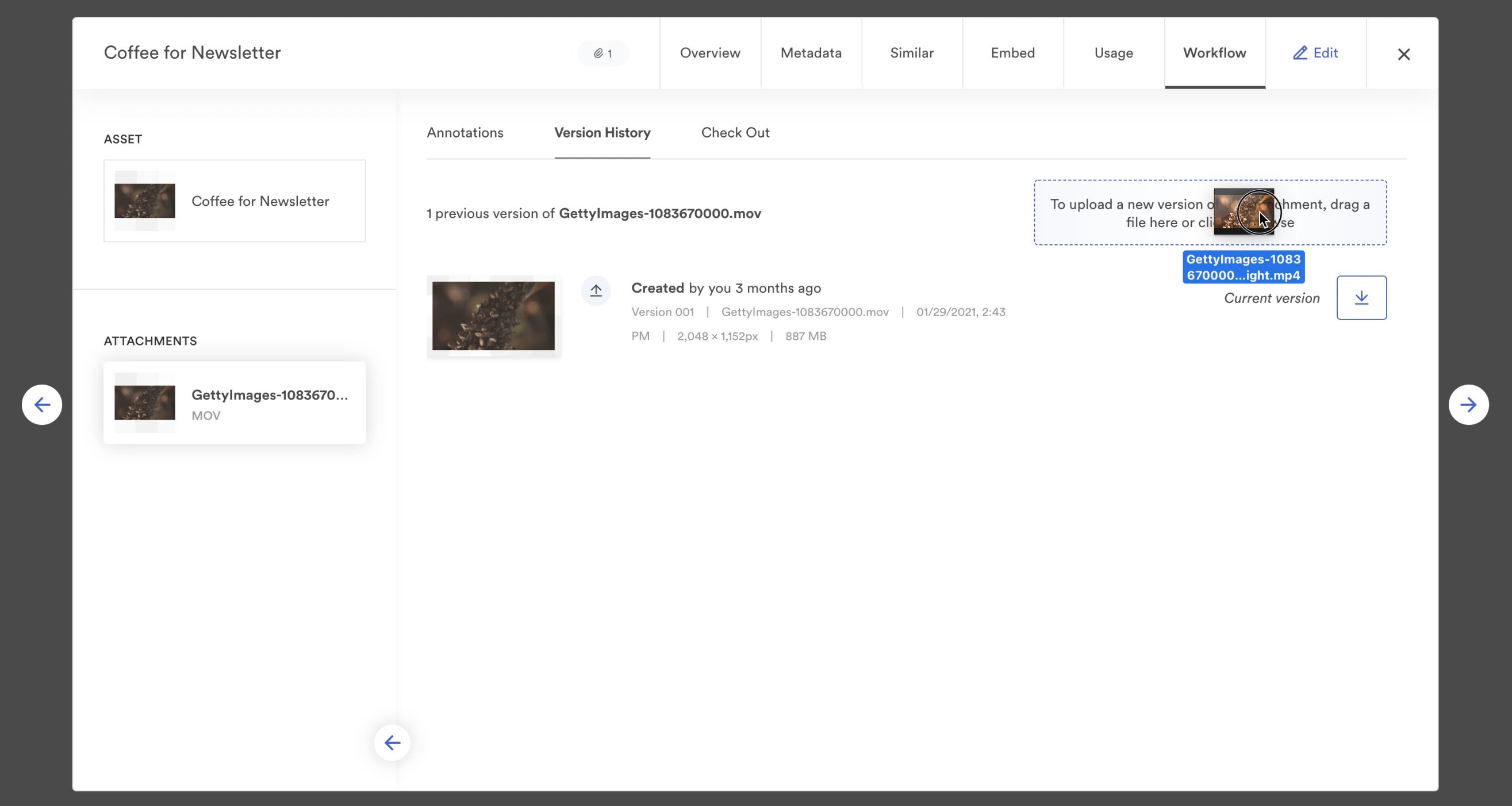
Upon upload, our system automatically transcribes your video file and assigns appropriate metadata. You can also include additional information, such as usage guidelines or extra metatags, so users have all the information they need to understand how and where an asset should be used.
Our smart search features make it easy to find video files after they’ve been imported. Since our machine-learning tool uses product and scene recognition to tag your video files, you can type virtually anything about the video asset you’re looking for into the search bar and our software will pull the file you need. Our software also generates proxy clips for each video file, so you can scan thumbnails and preview files without ever opening them. Learn more about our advanced video functionality here.
If it makes sense for your team, you can also organize videos into collections or add them to brand portals so that the right users can find them quickly.
Updating videos & team collaboration
Within the asset’s Workflow tab, you can…
- Add comments to videos
- Collaborate with other team members on video asset updates in real-time
- View an asset’s version history
- Check video files out for editing
Keep in mind that editing functionality does not work with embedded videos, only videos that have been uploaded to our software.
After you check out a video file for updating, our software’s open API and integration with Adobe Creative Cloud allows you to push video files back and forth between Brandfolder and the video editing tool of your choice. This eliminates the process of downloading and re-uploading video files between software.
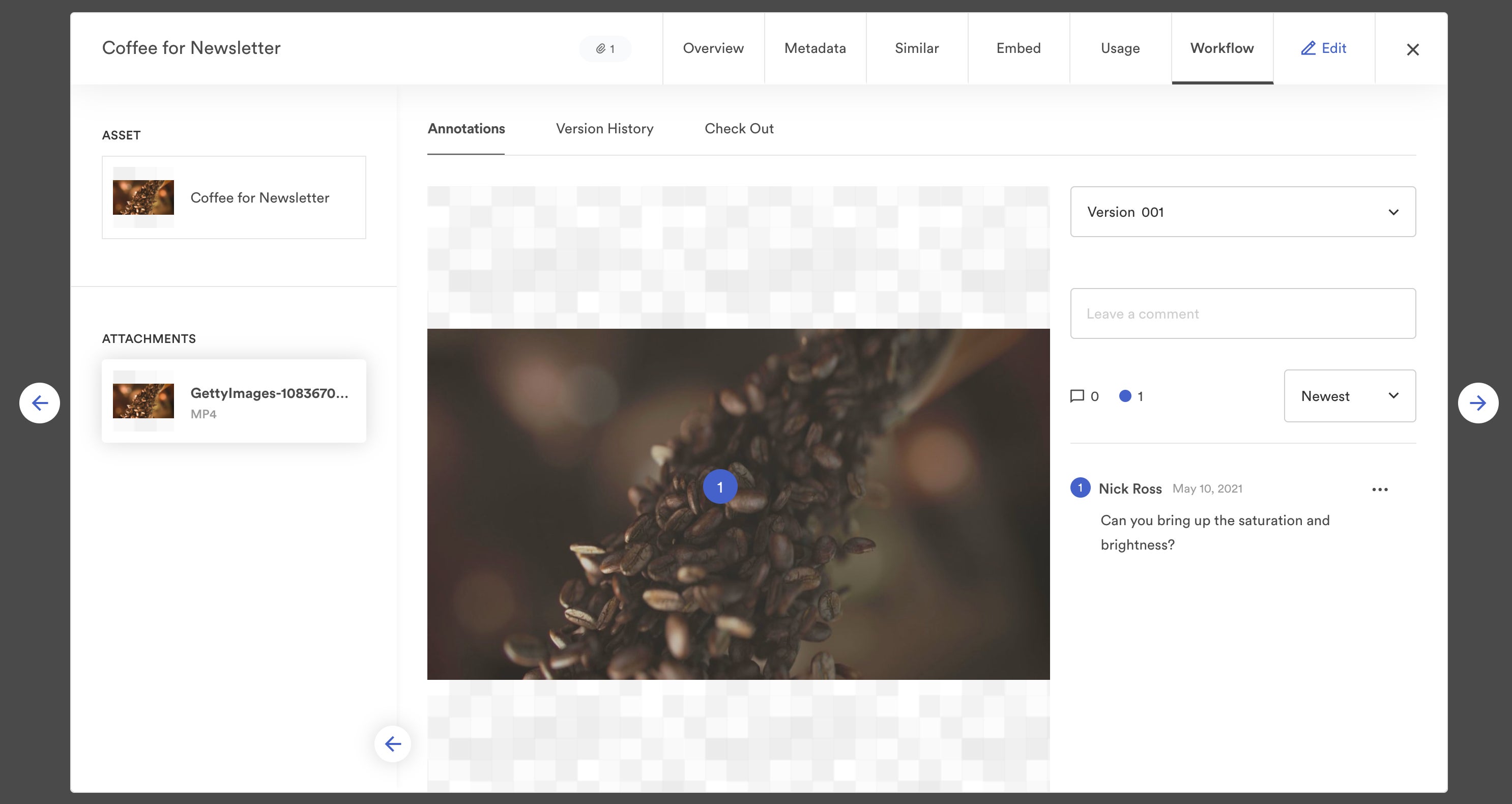
Our collaborative features also improve video asset version control and keep users on the same page when updates are in motion. Once an asset has been checked out, a banner appears across the video’s thumbnail letting users know it is “Checked Out.” At this point, download functionality is disabled so users don’t accidentally download and use an outdated version of the video file they’re searching.
When the updates are complete, you can check the asset back in the same way you checked it out. After it’s been checked back in, it’ll stay in a “Pending” stage until an admin can review and approve the changes. The asset is only available for re-download again once the changes have been approved.
Downloading videos from Brandfolder
We provide a number of options for downloading videos from Brandfolder, allowing teams to shave off time converting video file formats and clipping files so they’re just the right length. There are two ways to do this:
One, you can download videos right within their asset overview by selecting the “Download” button on the corner of the window and selecting the desired file type and resolution.
Or two, you can use the advanced editing tool for more advanced download functionality. Within the advanced editor, you can watermark a video before downloading, change the video format and file size, and choose “Start” and “End” timestamps to mark the portion of the video you wish to download.
Our advanced video downloading features are convenient for teams who share video files with a variety of external users and need a way to protect their assets from misuse, as well as those who use video as a marketing tool and need to adjust video files to fit across different online channels and social media platforms.
Sharing video assets in Brandfolder
Everybody knows the hassle of sharing large video files over email, but with Brandfolder, you can skip that entire process and share video files with both internal groups like sales and marketing teams and external stakeholders like vendors and distributors via user permissions and custom share links.
After you upload or embed a video file within Brandfolder, you can share it with other users via custom permissions. When you upload a video file to a specific collection, the video file is automatically shared with all users who already have access to that collection.
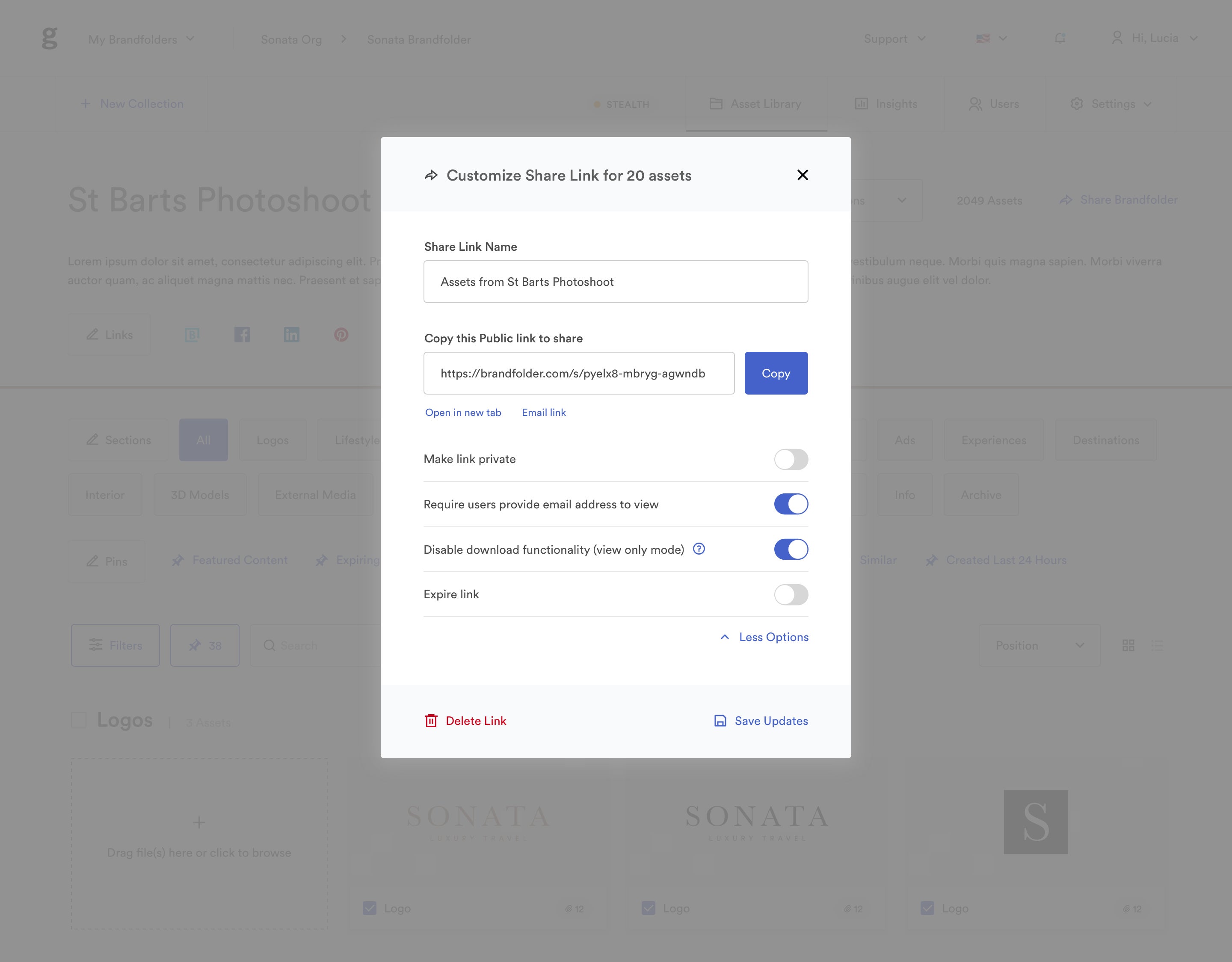
To share a video with external users, create a custom share link for that asset. You can name your link, set your share link to expire, change your link from public to private, and require end-users to provide an email address to access the assets within. We allow for unlimited guest seats, so you can send digital files to anybody around the globe and not worry about incurring new costs.
You can also use Brandfolder to “share” video files to your website and email marketing campaigns. Every uploaded video file is assigned a smart CDN (content delivery network) link that can be copied from Brandfolder and pasted for online use. You can find this link within the Embed tab of the video asset overview.
Within the Embed tab, you can see every place where that smart CDN link lives and track how your video assets are performing across the web. Our data provides insight into how many times your assets are being viewed and downloaded by both internal and guest users so you can get a full picture of how your video files are being distributed and used.
Video assets embedded in Brandfolder from third-party sites still garner views within Brandfolder and when shared with external users. Our software provides analytics for those embedded videos, too.
Let Brandfolder Manage All of Your Digital Assets
In addition to our features for managing videos, Brandfolder is built to help you store, collaborate on, and distribute all of your assets, saving you time, keeping your teams on the same page and improving brand consistency.
Our advanced editing tools extend beyond video files and allow teams to update and share all types of digital content. Our dynamic templates make it easy to create unique, on-brand marketing collateral for teams across the board, even users in different parts of the world.
By allowing users to choose their storage space — and upgrade or downgrade that storage space at any time — and select specific add-on features, we make it easy to customize our software to fit your video management needs. We never charge extra for our advanced video features, either. Pricing is dictated by the size of your team, storage space, and the level of support your team wants during the onboarding process.
On that note, we understand that uploading entire video libraries can come with questions and concerns about time, so we’re here to help throughout the entire ingestion process. With our team’s expertise during uploading and onboarding, you can organize video files quickly, make it easier for your users to transition to our tool without any hiccups, and speed up adoption time throughout your organization.
Schedule a demo to see our video management tools in action and learn more about our features for managing your teams’ digital assets.
