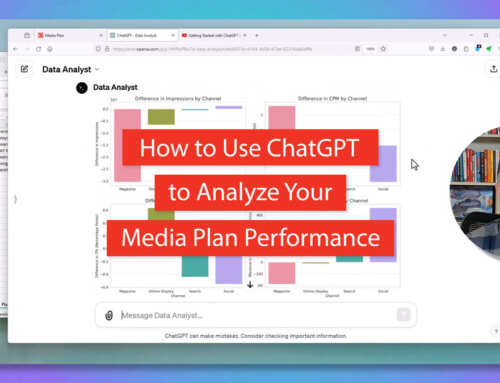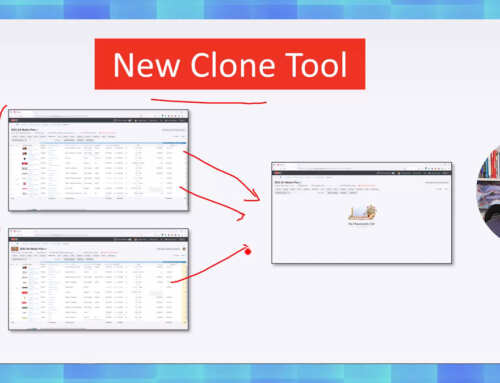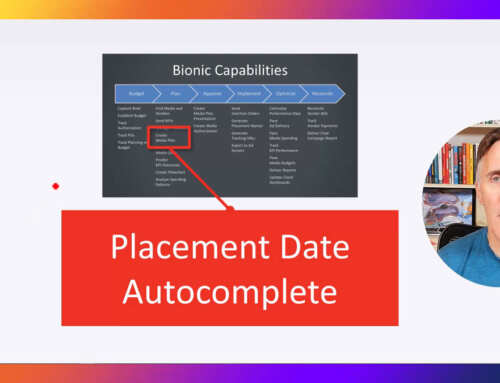Without the right system, it’s nearly impossible to avoid making mistakes when creating media plans. And when mistakes are made, it’s nearly impossible to detect and fix them. With its latest upgrade, Bionic adds Audit Trails and Super Undo to its unparalleled set of media planning quality controls.
Media Plans Are Complicated Beasts
Media plans are ever-changing, super-complicated schedules. Advertising programs come and go. Placements are constantly being added and removed from the media plan. Rates, start dates, end dates, quantities, and other placement details are always in flux. You need to perform dozens of tedious calculations with every change, and every result must be exactly right. To complicate matters, you often have many others working on the same media plan at the same time. This is all getting worse with the entropic advertising supply chain.
Bringing Order and Simplicity to Media Planning
Since day one, Bionic has been committed to bringing order to media planning and to simplifying this naturally complex discipline. If you’re new to Bionic, you’ll appreciate this summary of the quality control tools you get with Bionic media planning software.
If you’re already a Bionic pro: scroll down to Audit Trails and Super Undo to see the new tools unveiled in your latest upgrade – including a screenshot and a video.
Avoid Mistakes with Media Planning Guardrails
The best way to eliminate media plan mistakes is to avoid making them in the first place.
If you’re using Microsoft Excel to create your media plans, you’re setting yourself up for failure. You’re bound to make lots of mistakes because you’re on your own with media plan structure, formulas, nomenclature, picklist standards, vlookup codes, and everything else. You have to be a media planning wizard with OCD to create a media plan in Excel without making at least one mistake.
If you’re a mere mortal like me, you expect your computer to pull its weight and give you a hand navigating the media planning minefield. Bionic media planning software is built specifically to help you and your team to create error-free media plans. It includes dozens of powerful tools that act as media planning “guardrails” to help you avoid costly media planning blunders:
- Vendor Lookups to centralize your vendor relationships
- Product Lookups to accelerate and standardize placement creation
- Pricing Defaults to automatically recall negotiated rates (vs. rate card rates)
- Weekparting and Dayparting Tools to establish complex ad delivery schedules
- Pricing Calculators to deal with the complexity of gross/net, FASB 52 and IAS 21 compliant currency exchanges, and dozens of costing methods
- Itemized Costing to properly track 100% of your advertising investments, including all those devious little ad technology and data fees
- Reach Calculators to estimate the size of your audience
- KPI Calculators to ensure that your business goals are set properly
- To Do Lists to ensure nothing falls through the cracks
- Picklists to enforce media planning standards
- Tracking URL Generator to automate website analytics setup
- Flowcharts to visualize the media plan over time
- Allocation Charts to analyze spending breakdowns
- … and more
Never Lose Your Work with ABS Technology
Since day one, the Bionic media planning software has been equipped with ABS technology. ABS stands for (best spoken in the voice of Alec Baldwin as Blake in Glengarry Glen Ross):
A – always
B – be
S – saving
Bionic doesn’t give you a save button on your media plan. That’s because the software is constantly saving your work. As soon as you enter a new value into a field, your change is immediately saved, safely and securely, into your media investment database. You never have to remember to press save and your work is never lost.
Never Get Clobbered with Media Plan Locks
If you’ve ever lost media planning work because your media plan spreadsheet got overwritten, you know the horrible feeling you get when your work gets clobbered. With Bionic, you get a lock on your media plan when you are doing your work. This lock prevents others from clobbering your work.
See a Full Audit Trail with Media Plan Change History Ledger
In reviewing a media plan, when something looks askew you have to wonder if anyone has tampered with the placement:
- Was it changed?
- Who changed it?
- What changed?
- When was it changed?
Wouldn’t it be perfect if your media planning software gave you all the answers?
Great news… with the latest upgrade of Bionic, you got a new History ledger that reveals a full accounting of every change ever made to your media plan. Here’s a sample screenshot:
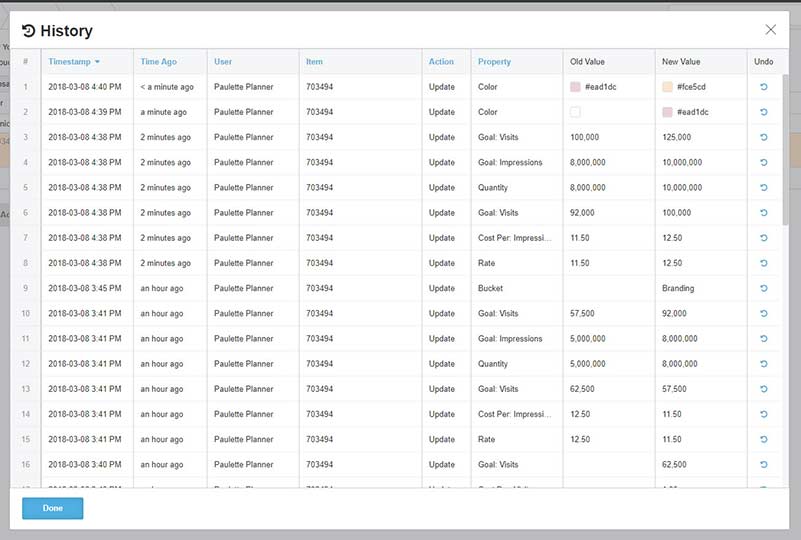
Erase Any Mistake with Super Undo
As you review the audit trail on the History screen, you will periodically come across mistakes or changes that should never have been made. Wouldn’t it be great to click a button right there to reverse the erroneous change and to fix your media plan?
The great news just keeps coming… with the latest upgrade of Bionic, you got a new Super Undo tool that enables you to undo any change ever made to your media plan (within reason, of course).
This new Super Undo feature is a lot more powerful than a standard Ctrl+Z undo that only allows you to reverse the change you personally made a second ago. What about a change you made two days ago? Or a change your colleague made two weeks ago? You’re out of luck with Ctrl+Z.
You’re in luck with Bionic Super Undo because it enables you to selectively undo any change ever made by anyone in the history of the media plan. Here’s a video of the Super Undo in action:
In case you are wondering, just like any other change, your undo actions are automatically recorded in the media plan audit trail.
How to Get Audit Trails, Super Undo, and Media Plan Quality Controls
If you’re already using Bionic media planning software, your account has already been upgraded (for free, by the way) with these powerful new features. Please let us know how we can help you get the most from Audit Trails, Super Undo, or anything else by calling +1-603-676-7285, emailing support@bionic-ads.com, or through Bionic Chat.
If you’re not yet using Bionic, you can learn more about the software, see a demo, and sign up for a trial on our website here: https://www.bionic-ads.com/planner/