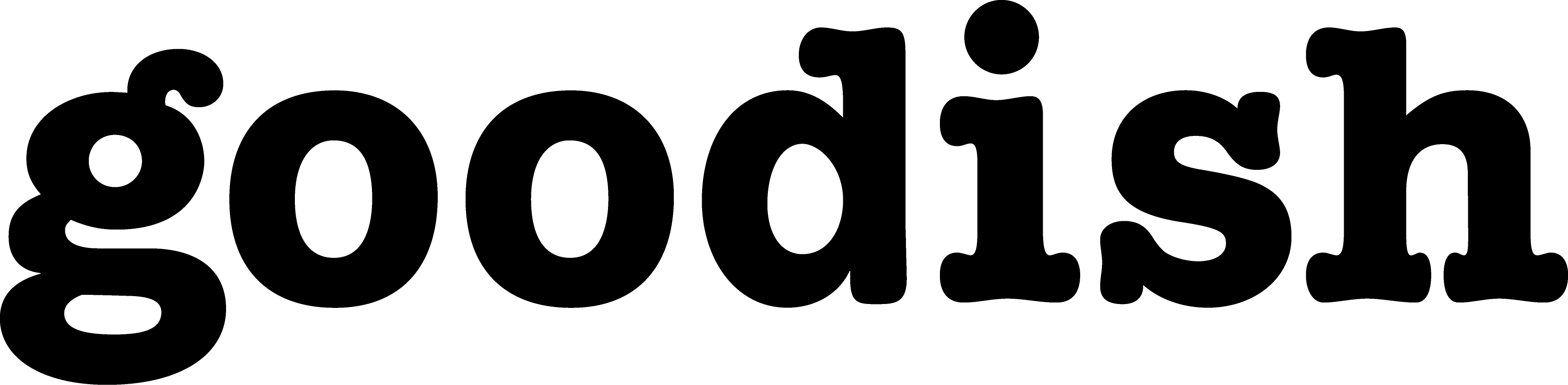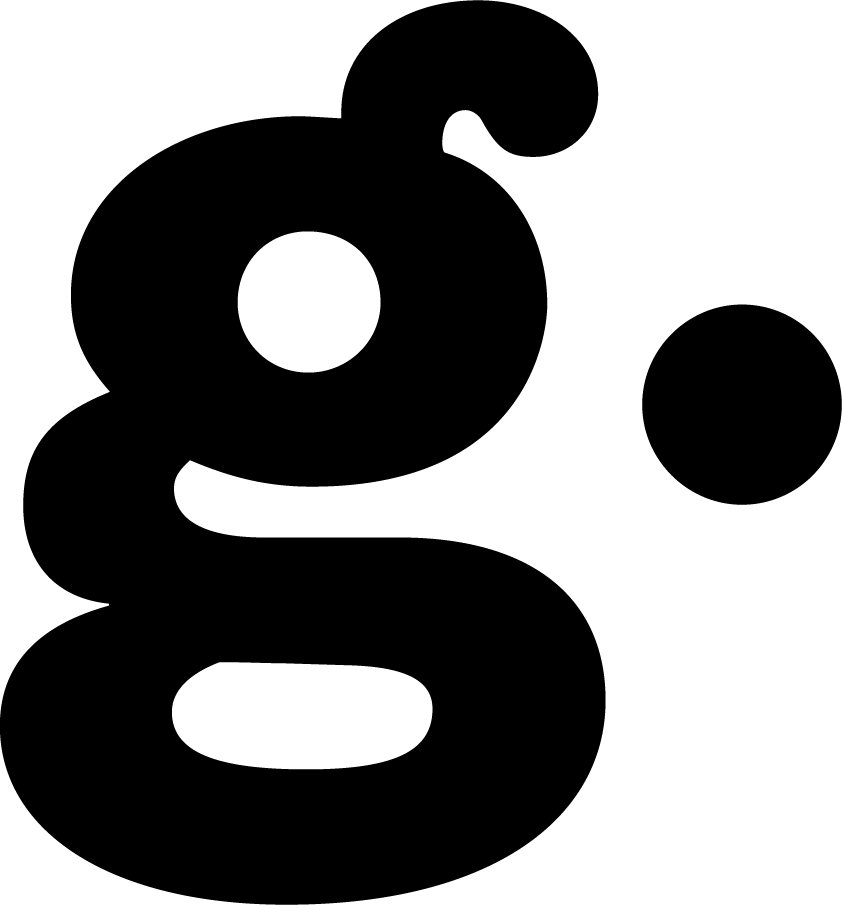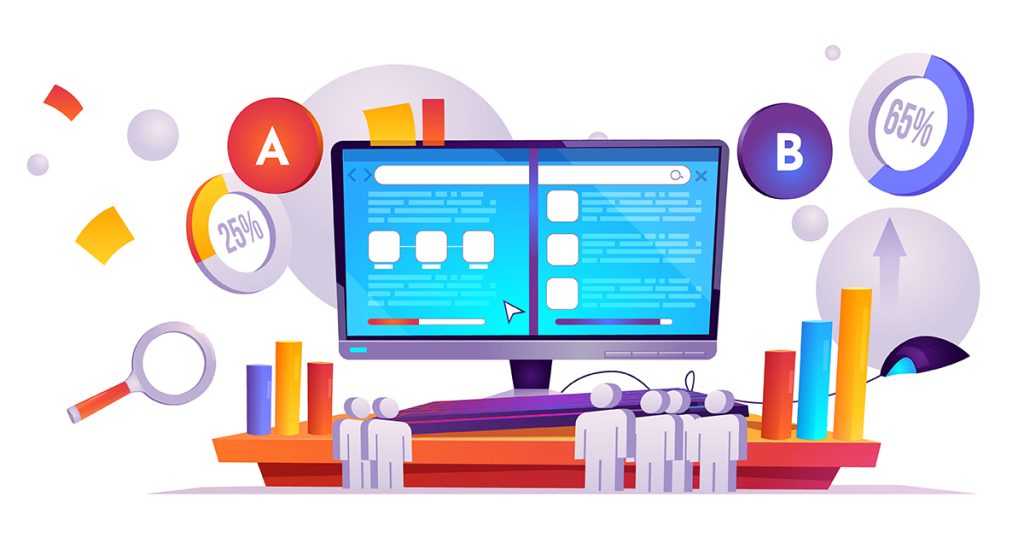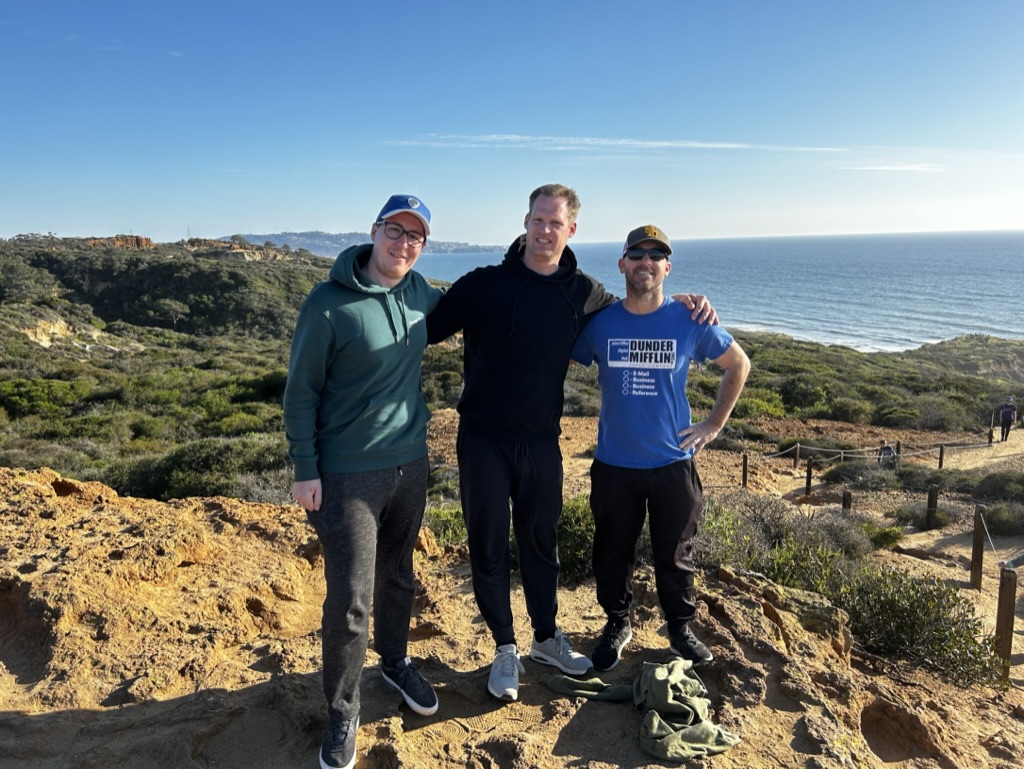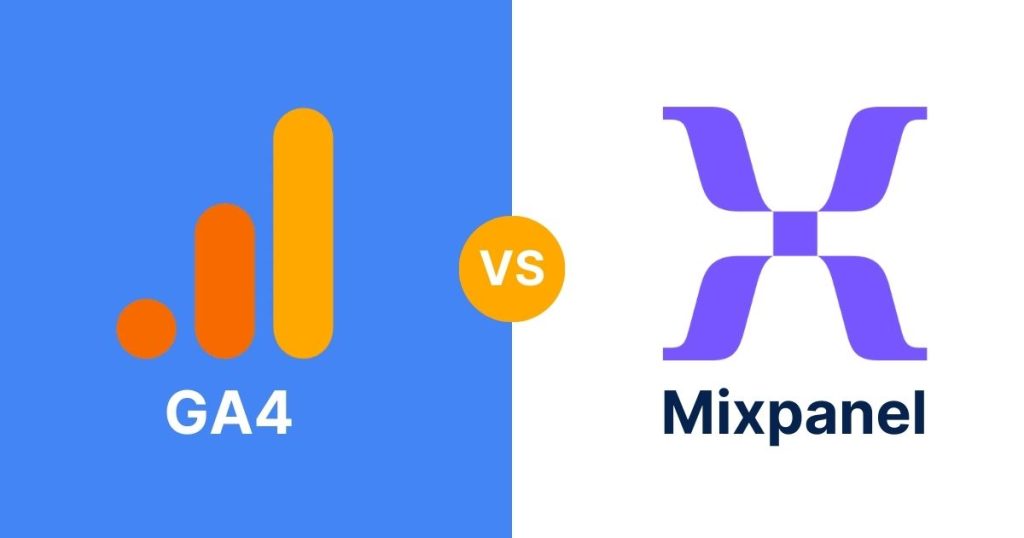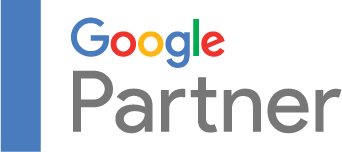Imagine you’ve spent hours creating a fantastic video for your website. You’re excited because you know videos can grab people’s attention way better than just text or pictures.
But here’s the thing: How do you know if people are actually watching your video? Or better yet, are they watching it all the way to the end? Maybe they’re clicking away after just a few seconds. Wouldn’t it be great to know all this?
That’s where Google Analytics 4, also known as GA4, comes in handy. It serves as an analytical tool that continuously monitors and reports on how users are interacting with your videos.
What GA4 Can Tell You About Your Videos
Viewer Behavior
First off, GA4 can tell you a lot about who is watching your videos. Are they first-time visitors to your website, or have they been around before? This is super important because it helps you understand if your videos are attracting new people or keeping your current audience interested.
Engagement Levels
Next, you can find out how long people are watching your videos. Are they sticking around for the whole thing, or are they leaving after just a few seconds?
This can help you figure out if your videos are too long, too short, or just right. Plus, you can see if people are pausing the video, skipping ahead, or replaying certain parts. All of this helps you understand how engaging your videos are.
Conversion Rates
Now, here’s a big one: Are people doing something after they watch your video? Maybe they’re clicking on a “Buy Now” button or signing up for your newsletter.
GA4 can track these actions, known as conversions. By knowing this, you can understand if your videos are just entertaining or if they’re actually helping you achieve your business goals.
Additional Analytics Capabilities
GA4 can also tell you even more details, like what times of day people are watching your videos or what devices they’re using. Are more people watching on mobile phones or on their computers? This can help you make sure your videos look and work great on all types of screens.
Why Video Tracking is Essential
Videos are everywhere these days, not just for entertainment but also for business. Companies use videos for everything from product launches to customer testimonials.
Strategic Decision-Making: Without tracking, you’re basically flying blind. You won’t know what kind of content resonates with your audience. Tracking helps you make informed decisions.
Resource Allocation: Making videos isn’t always cheap. You might need to hire actors, rent equipment, or even get a filming permit. Tracking helps you see if your investment is paying off.
Competitive Edge: Chances are, your competitors are also using videos. Tracking can give you insights that help you stand out from the crowd.
Long-Term Success: Sure, getting a lot of views right away is great. But what about the long term? Tracking can help you see trends over time, helping you plan for the future.
Content Optimization: Maybe your video is mostly great, but there’s a certain part where people keep dropping off. Tracking can help you identify these weak spots so you can either fix them or avoid similar issues in future videos.
Prerequisites for Video Tracking
Before you embark on your journey into video tracking, it’s essential to equip yourself with the right tools and skills. No need to be a tech guru, but a foundational understanding will go a long way. Tools you’ll need:
Google Analytics 4 (GA4)
What it is: GA4 is your primary tool for tracking videos. It serves as the dashboard where all your video interaction data will be collected and analyzed.
How to Get Started: If you don’t have a GA4 account, you can create one for free on the Google Analytics website. You’ll need to add a tracking code to your website, which GA4 will provide during the setup process.
Google Tag Manager (GTM)
What it is: GTM is a tag management system that works seamlessly with GA4. It allows you to manage tracking codes for your website without altering its code.
How to Get Started: Sign up for a free GTM account and follow the setup instructions. You’ll get a container code that needs to be added to your website’s HTML.
Interested in expert help with GTM? Check out our Google Tag Manager services.
To make the most of your video tracking setup, it’s highly recommended that you acquire a set of basic skills that will empower you to manage and optimize your tracking more effectively. Some of the recommended basic skills are:
HTML:
Why it’s Important: HTML forms the backbone of your website. Knowing how to identify and edit HTML tags is crucial for implementing tracking codes.
What You Should Know: Familiarize yourself with basic HTML tags and attributes. Learn how to access the source code of a webpage to locate specific tags.
JavaScript:
Why it’s Important: JavaScript adds interactivity to your website, including video playback features.
What You Should Know: Understand basic JavaScript syntax and functions. Know how to write simple scripts and how to implement them on a webpage.
Why These Tools and Skills are Important:
Ease of Use: GA4 and GTM come with user-friendly interfaces, but a basic understanding of HTML and JavaScript will streamline the setup process.
Flexibility: With HTML and JavaScript skills, you can tailor your tracking setup to capture specific video interactions that are most relevant to your goals.
Troubleshooting: If you encounter issues, a basic grasp of HTML and JavaScript can help you diagnose and fix problems without the need for external help.
Time-Saving: Being proficient with these tools and languages enables a quicker and more efficient setup, freeing you to focus on content creation and analysis.
By ensuring you have these tools and skills at your disposal—or at least have access to someone who does—you’ll be well-prepared to make the most of your video tracking endeavors.
Most Commonly Used Methods
These are the most commonly used and highly effective methods for tracking video interactions on your website. By using these features of Google Analytics 4 (GA4) and Google Tag Manager (GTM), you can gain a comprehensive understanding of how your audience engages with your video content.
1. Built-in video tracking in GA4
What Exactly is Enhanced Measurement?
When you establish a new GA4 property, a feature called “Enhanced Measurement“ is automatically activated. This is a comprehensive tracking feature that captures various types of user interactions, including those with embedded YouTube videos.
How to Confirm It’s Activated
Access the Admin panel within your GA4 dashboard.
1. Navigate to the Data Streams section and select the specific property you’re working on.
2. Click on the Gear icon to open the settings, where you can confirm whether the video tracking feature is enabled.
Metrics That Are Automatically Captured
video_start: This event is triggered the moment a user clicks play on a video.
video_progress: This event fires when a user reaches specific milestones in the video, such as 10%, 25%, and so on.
video_complete: This event is recorded when a user watches a video from start to finish.
Additional Parameters That Are Tracked
video_current_time: This shows the exact second of the video that the viewer is currently watching.
video_duration: This indicates the total length of the video in seconds.
video_provider: This is always set to “YouTube” when tracking YouTube videos.
video_title: This captures the title of the video.
video_url: This is the URL where the video is embedded.
visible: This indicates whether the video player was visible on the screen when the event was captured.
Important Tip for Improving YouTube Video Tracking
To make sure you get the most accurate and complete tracking of your embedded YouTube videos with Google Analytics 4’s Enhanced Measurement feature, there’s a key step you can’t skip.
When adding a YouTube video to your website, it’s important to include a specific attribute in the iframe code: enablejsapi=”true.
This attribute turns on the JavaScript API for the embedded YouTube video, basically making it easier for GA4 to talk to the video player.
By adding enablejsapi=”true, you make sure that all the details—such as video_start, video_progress, video_complete, video_current_time, video_duration, video_provider, video_title, video_url, and visible—are correctly recorded.
2. Custom Video Tracking with GTM and GA4
Preliminary Steps
Go to GA4 Admin, then Data Streams, and click the Gear Icon to disable the Video Engagement tracking feature. This prevents the duplication of data.
Make sure that GA4 is already integrated into your GTM container before proceeding.
Detailed Steps for Custom Tracking
Crafting a YouTube Video Trigger in GTM
1. Open the Triggers section in GTM and click on New.
2. For Trigger Configuration, select the YouTube Video option.
You have the flexibility to customize the percentage milestones you want to track. You can also enable tracking for events like video pause, seeking, and buffering.
Enabling Video-Specific Variables in GTM
1. In GTM, navigate to the Variables section.
2. Click on Configure and activate all the variables that are related to video tracking.
Creating a GA4 Tag in GTM
1. In GTM, go to the Tags section and click on New.
2. Select the GA4 Event Tag option from the list.
3. Enter your GA4 Measurement ID and configure the event names and parameters according to your specific needs.
Testing Your Configuration
1. Activate the Preview and Debug mode in GTM to test your setup.
2. Interact with an embedded YouTube video on your website to verify if the GA4 tag is firing as expected.
3. Use the DebugView in GA4 to confirm that the events are being received correctly.
Conclusion
You’ve reached the end of this detailed guide on video tracking with Google Analytics 4 (GA4). By now, you should know why tracking is essential, what key numbers to look at, and how to get it all set up. But remember, this is just the beginning.
The online world is always changing, and staying ahead means you have to keep learning and adjusting. Keep an eye on new updates and trends in GA4 and the wider field of video analytics. Use the data you gather to improve your plans, fix what’s not working, and focus more on what is.
So, what’s your next step? Maybe it’s creating a new GA4 account, or maybe it’s looking more closely at the data you’ve already gathered to discover new things. Whatever it is, you now have the know-how to do it well.
We at Goodish agency are experts in digital marketing and we can help you to utilize AI to reduce your costs and boost your performance. Read more about our services.