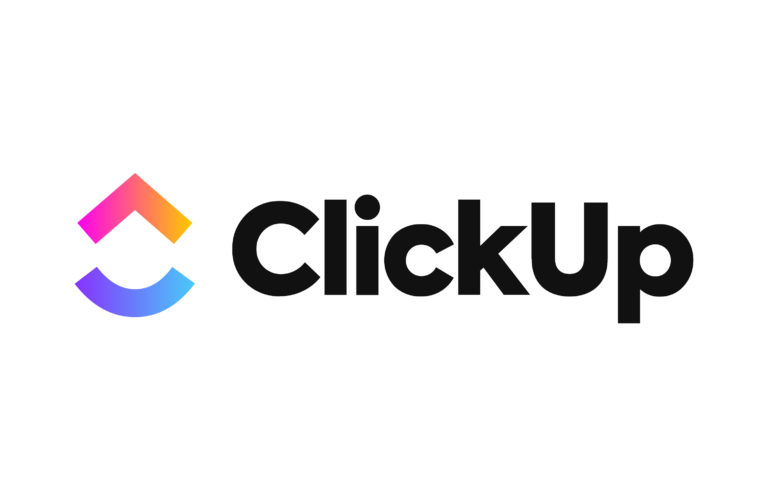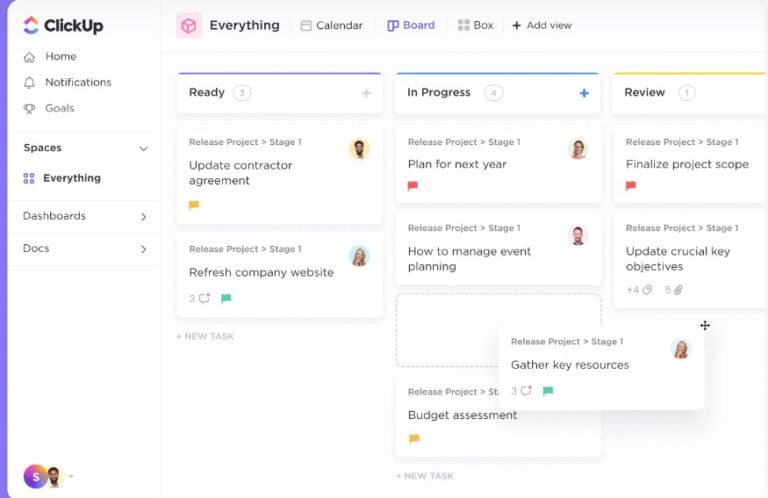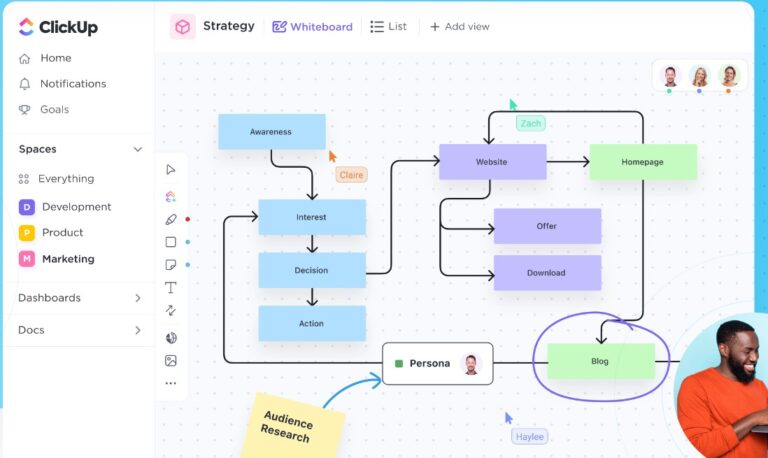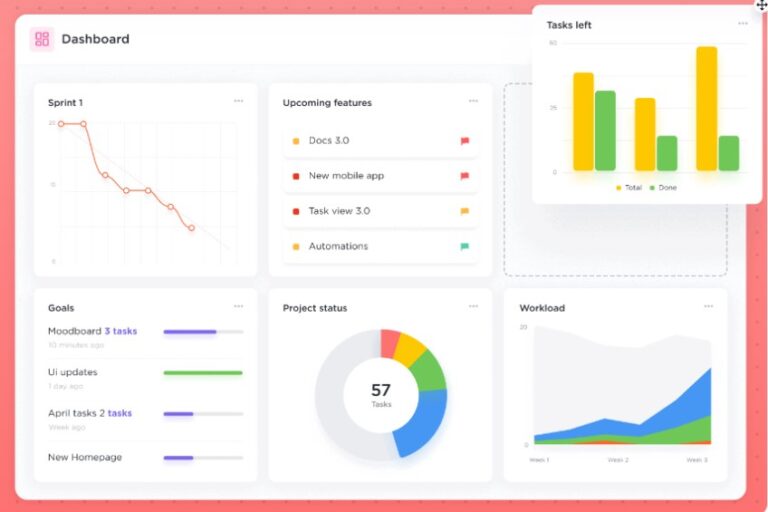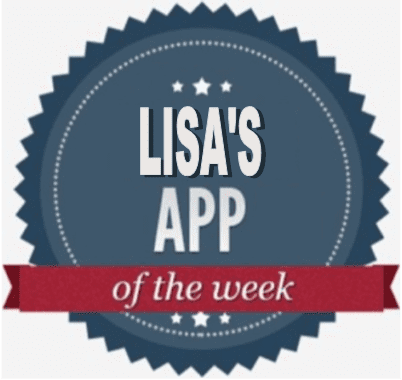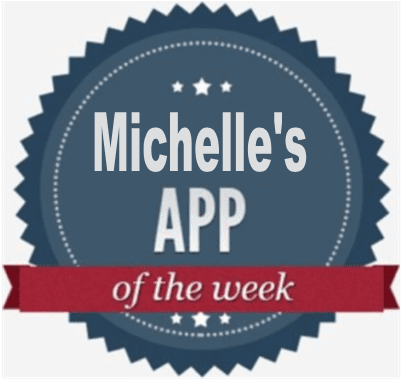Carly’s App of the Week: ClickUp
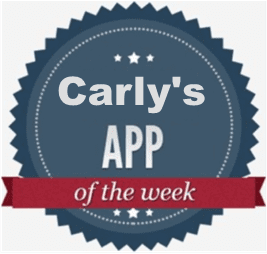
Summary
This week's App of the Week features ClickUp, an all-in-one productivity platform where teams can come together to plan, organize, and collaborate on work using tasks, documents, chat, goals, whiteboards, and more.
By Carly Bauer, Marketing Coordinator at Heinz Marketing
Tired of your teams utilizing multiple apps and tools to track tasks, collaborate, monitor progress and performance, communicate internally, set goals, and save documents? There is an app that allows you and your teams to access all these functions in one place. Let me introduce you to ClickUp, an all-in-one productivity platform where teams can come together to plan, organize, and collaborate on work using tasks, documents, chat, goals, whiteboards, and more. It can easily be customized with just a few clicks, allowing teams of all types and sizes to boost productivity and deliver work more effectively.
ClickUp is a great tool for all business sizes, from startups to enterprises, even non-profits. With ClickUp, improve project management and maintain quality collaboration efforts in various work environments, and more. ClickUp has the ability to do all these things in one place. In this blog, discover ClickUp’s key features and capabilities to see if this tool could be a great fit for your team.
Features and Capabilities
Views
Everything View
ClickUp’s Everything view makes it easy to find anything you’re looking for, no matter where it lives in the Hierarchy. It’s your birds-eye view for all tasks across every level of your organization, with the ability to filter, sort, and save for any need.
Spaces, Folders, and Lists
Be able to organize teams and departments into Spaces, group big projects or initiatives into Folders, and break out tasks into Lists for a clear visual hierarchy of all your work.
Tasks
Is a project complex? Simplify and break it down into more manageable pieces utilizing the task and subtask feature. You can also see your tasks and subtasks in multiple views that can easily be rearranged or edited in bulk making visualizing your projects even easier.
Nested Subtasks & Checklists
It can be easy to forget a step or process when tasks require multiple steps. To provide a clear outline of your tasks utilize the checklist capability to create to-do lists to help move projects along effectively and allow teams to celebrate the small wins. With the checklist feature be able to-
- “Nest” – Add sub-items within each checklist item to keep details organized and tasks clear.
- “Assign” – Be able to add an assignee to each to-do’s that require an action by a specific team member.
- “Templates” – Manage your processes with checklist templates that are quick to create and can be re-used to start checking off tasks more efficiently.
Customization
Customize ClickUp for any type of project, no code or add-ons required.
Choose from 35+ ClickApps to customize your task management and utilize a variety of functionalities for any work need. Be able to save time with task automations, link task dependencies, monitor time track, add custom field data, and more to fit every project you’re working on.
Collaboration
Be able to streamline teamwork with powerful collaboration features that make it easy to work together on any type of project. With a wide variety of communication formats provided, your team can utilize the channels that fit your style and needs the best.
- Whiteboards: Utilize the whiteboard function to brainstorm team ideas and visualize workflows in real-time.
- Comments: Send and reply to comments on any tasks. Easily share tasks or document links, add attachments, embed files and web links, and assign comments to team members as action items to keep collaboration flowing effortlessly.
- Proofing: Be able to proof and annotate all of your design files directly within ClickUp. Share attachments with others, invite guests to review and collaborate, and assign comments to your team for quick interactions.
- Emails: Easily send and receive emails directly within ClickUp. Save time with the ability to create and automate tasks from you emails and manage emails right alongside relevant work.
- Chat: Communicate with your team in real-time. With the ability to link tasks and documents, tag team members, share attachments, and add smart notifications you can fast-track work conversations and keep projects moving.
Docs
Within the Docs feature, create documents like user guides, SOPs, and knowledge bases, or write notes and keep track of meeting minutes. With the ability to share and edit in real-time, collaborate effectively with others and keep everyone up-to-date as tasks and projects move along. Docs can include an unlimited number of pages which can be individually titled and nested together, and viewed in the side bar for easy access to each page. Docs can also be categorized and filtered by docs assigned to you, shared docs, and private docs for quicker accessibility.
Reporting
With reporting capabilities built in, stay on track with real-time data on important project indicators from a single place with the use of dashboards. Be able to set and measure goals by tying them to specific tasks, numbers, monetary value, and other factors, create milestones to signify when an important stage in the project is complete, and manage resources more effectively. With the use of dashboards, manage various kinds of work, including –
- Development Sprints – Distribute your team’s workload through scrum points or assigned tasks. Host discussion around any build blockers, monitor progress, and understand team performance all in one place.
- Resource Management: With the use of dashboards, easily visualize how resources are being allocated and quickly identify people and assets that are being utilized efficiently or not, and report on progress over time.
- Business Management: From one location, be able to plan, view, track and assess your quarterly goals through completed tasks, time tracked on projects and bottleneck in workflows.
ClickUp’s reporting dashboards contain over 50 widgets to choose from, so you can customize and build the ideal dashboard for you and your team. Be able to build and monitor –
- Custom Charts – Visualize how your work is progressing in any way you want with different styles of graphs.
- Sprints – Track team performance against a target line and compare what’s projects with burnup and burndown charts.
- Progress Tracking – identify potential bottlenecks
- Calculations – Calculate sums, averages, and more for any of your tasks.
- Workloads – Manage and evaluate workloads by viewing the total tasks broken down by assignee
- Project Overviews – Get a birds-eye view of your team’s work with the ability to categorize and track the progress from any area in your workspace.
- Time Tracking – Analyze how time is spent on tasks and projects.
- Tables – Allow you to simplify activity streams for an overview of specific changes you want to see.
- External Apps – Add apps or websites to your dashboards with a simple link or embed code so your team has the tools it needs.
Is ClickUp A Good Fit For You?
When it comes to pricing, ClickUp has 4 packages built to fit personal use, small, mid-size, and large teams. ClickUp is free for personal use and charges a rate per member per month for the other packages. You can pay month to month or get a discount by paying yearly.
Multiple departments can benefit from the functions of ClickUp including,
- Development – Manage roadmaps, product development, bug tracking, Agile projects, Git integrations, and more.
- Marketing – Manage marketing projects, campaigns, clients, and more.
- Sales – Manage everything from lead tracking, deals, and customer onboarding in one place.
- Design – Streamline design processes, share feedback, and maximize your team’s resources.
- Product Management – Manage product roadmaps, development priorities, and your team all in one place.
- Finance and Accounting – Plan budgets, track spending, and set financial goals.
- Media – Streamline your media operations by planning, managing, and tracking all of your campaigns in one place.
- Customer Service – Track customer support tickets, document issues, and collaborate on solutions with your team.
Common use cases for ClickUp, includes,
- Project Management
- Personal Management
- Remote Work
- CRM
- Event Planning
- Business Operations
- Website Management
- Resource Management
ClickUp is a great platform with a variety of tools that can help improve team productivity and project management. If you are wanting to learning more, I highly recommend checking out their website.