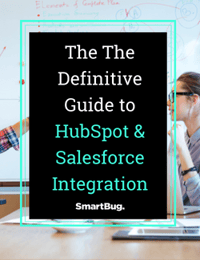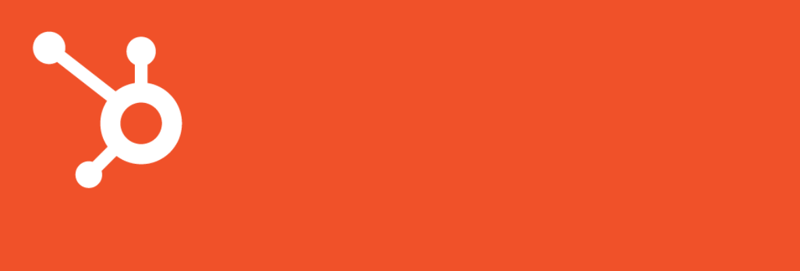By Sam Cressman
Whether you are leaving Salesforce for HubSpot, or you are looking to close the loop between your HubSpot marketing and Salesforce sales efforts, migrating data from Salesforce to HubSpot has never been an easier process.
With the native HubSpot-Salesforce integration, you can easily pass data between both systems to ensure consistency, avoid any disruptions, and optimize the performance of your marketing and sales teams. However, as easy as it might now be, it is still important to plan ahead for this integration.
Here are the four steps for migrating from Salesforce to HubSpot the easy way:
- Review the necessary integration requirements as well as information on custom objects and selective syncing.
- Create a data dictionary.
- Ensure data cleanliness pre-migration.
- Connect the Salesforce integration and import data.
Step 1: Review the necessary integration requirements as well as information on custom objects and selective syncing.
In order to utilize the HubSpot-Salesforce integration, there are necessary requirements for both HubSpot and Salesforce.
- HubSpot: You must have either a Professional or Enterprise subscription as well as account access permission.
- Salesforce: You must have a Salesforce edition with API access, or Salesforce Professional. Furthermore, you must be a Salesforce system administrator with a variety of necessary permissions (some of which are default by being a system administrator).
If you can check the above boxes, great! However, it is important to note two important limitations when migrating between Salesforce and HubSpot: custom objects and selective syncing.
Custom Objects
In September 2020, HubSpot announced that it was adding custom objects to Enterprise portals. However, it is important to note that HubSpot custom objects must be created via the custom objects API, they require development input, and HubSpot limits migration to up to 10 objects. If you are looking to migrate, have your developer review the HubSpot customer relationship management (CRM) custom objects developer docs first to ensure you are setting yourself up for a successful migration.
Selective Syncing
If you are looking to limit which contacts sync from Salesforce to HubSpot, you must set up selective syncing in your Salesforce instance. It is important to note that selective syncing is only available in Salesforce Enterprise accounts.
Because selective syncing requires a deep understanding of your Salesforce account and how it is set up, this functionality is not supported by HubSpot Support. The HubSpot Professional Services team can help, but if you are looking to work in-house, we recommend working with your Salesforce Administrator because the implementation around permissions and visibility is complicated.
Step 2: Create a data dictionary.
Before you begin migrating, it is critical to understand exactly what you are migrating from Salesforce, and where in HubSpot you are migrating to.
We recommend creating a simple data dictionary in Excel or Google Sheets that allows you to determine necessary migrating properties and visually map objects and properties between Salesforce and HubSpot. A standard data dictionary contains the following columns:
- Salesforce object: The Salesforce object must match the HubSpot object.
- Salesforce property
- HubSpot property: If there is not yet a corresponding HubSpot property, we recommend creating a property with the same name and field type pre-migration.
- Field type: Salesforce property field type must match HubSpot field type.
- Notes: This column is for your team’s internal use.
It may also be helpful to include custom property values in different tabs to ensure the Salesforce and HubSpot values match. Creating a data dictionary can help make your migration as seamless as possible.
Step 3: Ensure data cleanliness pre-migration.
To get off on the right foot in HubSpot, we recommend reviewing your data cleanliness in Salesforce. One specific area to focus on is duplicate records. Whether you’re dealing with them one at a time or en masse, leverage Salesforce data quality tools to identify and merge duplicates. Your CRM data in HubSpot will only be as good as your CRM data in Salesforce, and having clean data in Salesforce is a great step towards clean data in HubSpot.
Step 4: Connect the Salesforce integration and import data.
With all of the heavy lifting done in Steps 1-3, now you are ready to connect the Salesforce integration and watch your data migrate in real time.
In the HubSpot App Marketplace, search “Salesforce” to find the integration. Install the app, and HubSpot will prompt you to log into your Salesforce account. After logging in, start the Salesforce package installation, install for all users, grant access to potential third-party websites, and within 10 minutes the app should be installed.
Next, grab your data dictionary, because HubSpot will allow you to choose between either “Recommended setup” (HubSpot helps map based on what you have already created) or “Advanced setup” (HubSpot will go through each setting one by one with you for Contacts, Companies, Deals, and Tasks). Once you have mapped your properties, HubSpot will summarize all of your selected settings, and you can finish setup.
Finally, you are ready to import Salesforce records. Choose the Salesforce objects you would like to import (you can also import everything if desired), review your selection, and begin importing.
Looking to learn more about HubSpot integrations?
With the acquisition of PieSync and creation of the Operations Hub, HubSpot has doubled down on integrations to ensure its customers can natively connect as many of their tools as possible.
As you migrate to HubSpot, learn more about other integrations in our SmartTake webinar What’s New with HubSpot Integrations.

About the author
Sam Cressman was formerly an Account Manager at SmartBug Media and previously worked at HubSpot and Amazon. Read more articles by Sam Cressman.