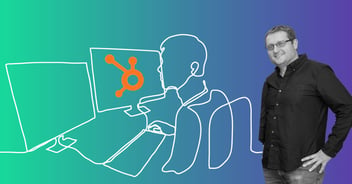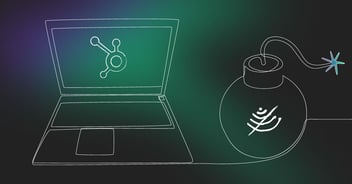HubSpot Feature: Automating Referral Programs with Workflows
You probably already know this, but when a visitor submits a HubSpot form, that visitor is created as a contact in HubSpot, unless they’re already in the database to begin with. The issue with forms is that they will create only one contact in the database. This is problematic because when you’re running a referral program, a visitor submitting a form is usually asked to refer others.
If the form itself only generates a contact for the visitor submitting the form, the referred contacts won’t be created in the database. This usually means that you’ll need to manually create contacts who’ve been referred, or just find workarounds that may not be ideal.
Recently, HubSpot updated the “create record” action in workflows so that you’ll be able to create a contact automatically based on a specific property. Let’s take a look at how this can be done.
Begin by going into your settings and creating the property group “Referral Program”. In addition, create the custom properties “are you referring a friend?” and “referral email”. Make sure to add them to the group you just created to keep it organized. If you think you’ll need additional custom properties such as referral first name and referral last name, go ahead and create those as well.
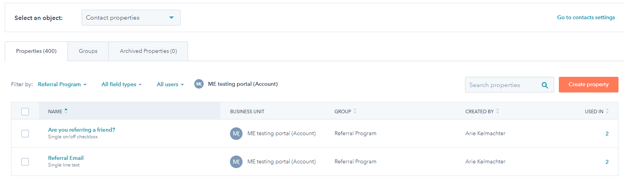
Once you’ve created the custom properties, it’s time to create the form. For our example, I’ve already created a test form. You’ll see that I created the “are you referring a friend” property as a single checkbox, but it can also be a dropdown. The logic I’m using is that when a user filling out the form checks this field, additional fields will appear. This logic is known as “dependent fields”, which are, put simply, actions to take based on a user input.
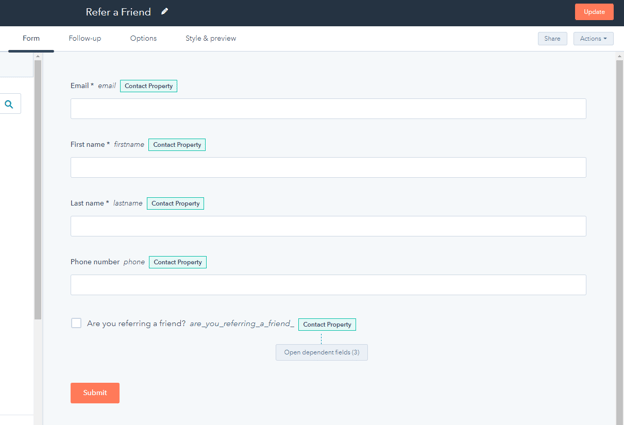
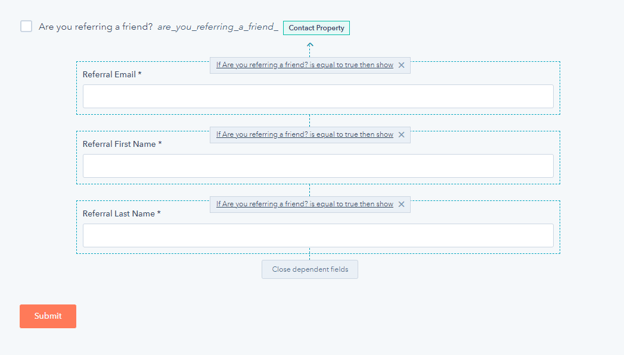
Now, just create a workflow from scratch and name it “Refer a Friend Contact Creation”. Set your enrollment trigger as the form submission. Then, press the “plus” and add the “create record” action. Select the contact record type. You’ll now see that a few properties appear just below.
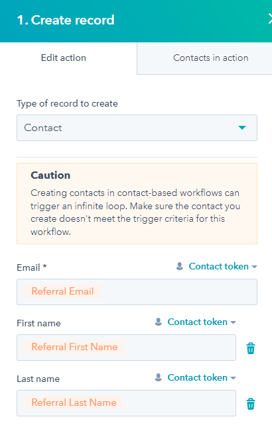
Here, you just need to add the contact tokens or the custom properties you created to the relevant fields. By pressing “set another contact property”, you can add additional properties. Let’s add the lifecycle stage and the lead source properties, and add values. You can also copy a value from one property to another by pressing the “copy a property to a contact property” button.
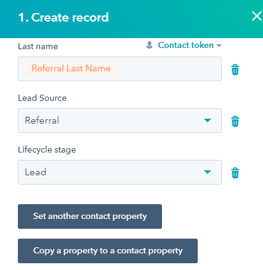
Below, you’ll see association checkboxes. These checkboxes will associate the newly created contact to the enrolled contact’s objects, but we’ll ignore these. Now, you just need to review, test, and publish.
Creating automated refer-a-friend programs was always a bit challenging, but now it’s much simpler. Get in touch with Marketing Envy for more expert HubSpot wisdom and guidance or if you would like to set up a referral program in your HubSpot account.
PS: If you found this helpful, I'd really appreciate it if you can click here to share it on Twitter - besides helping my ego, it's just fun to get notifications 😉