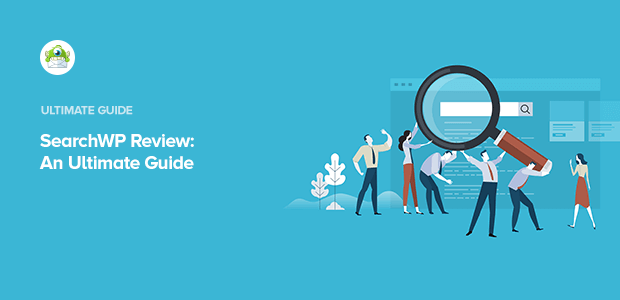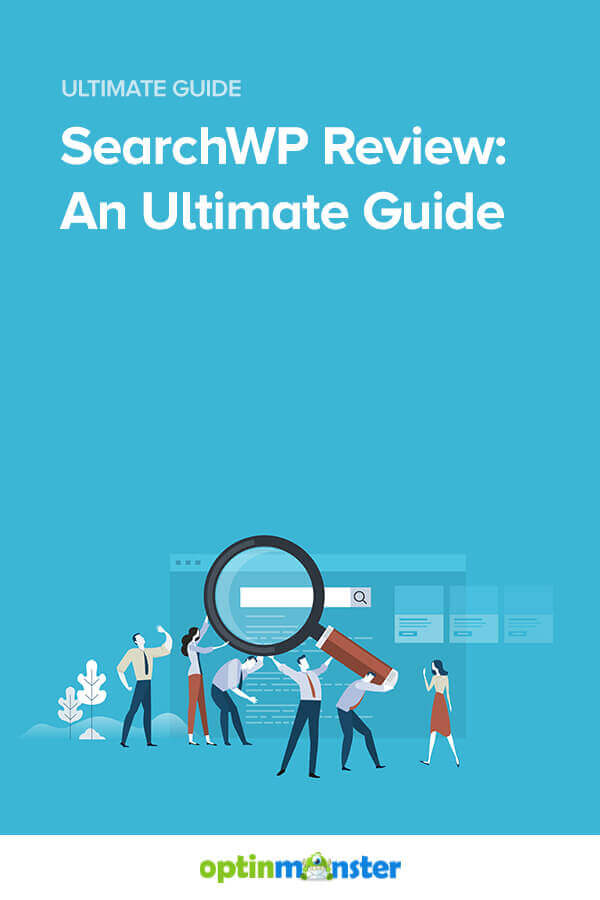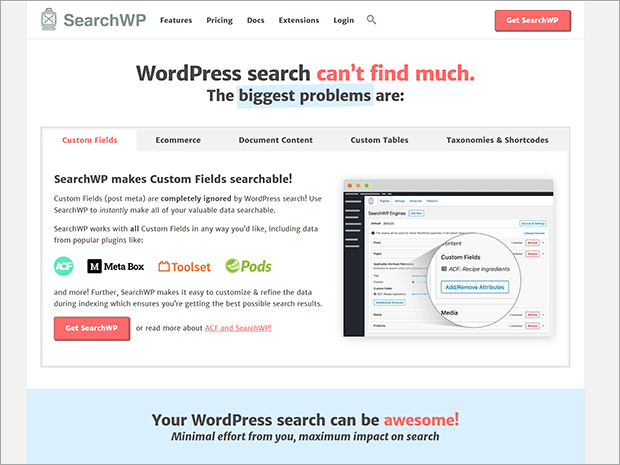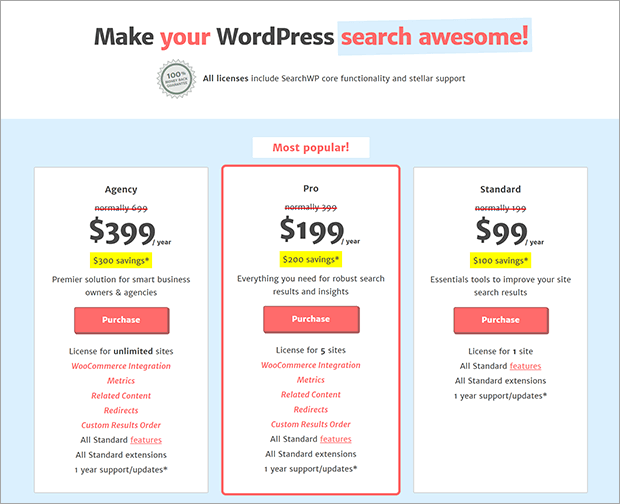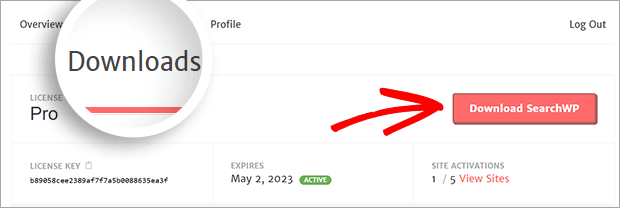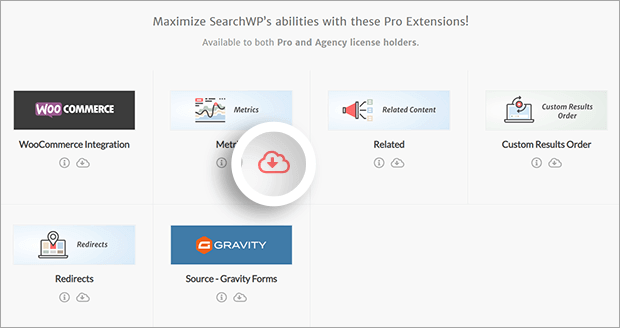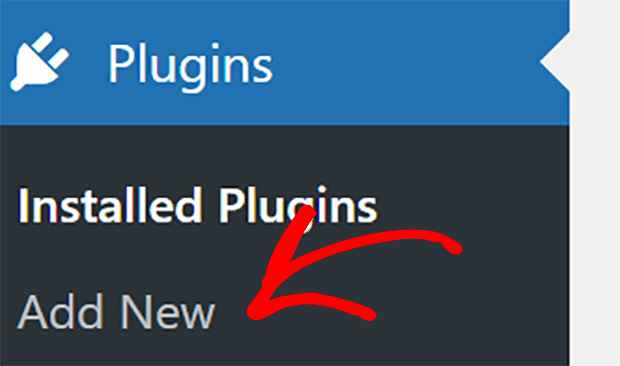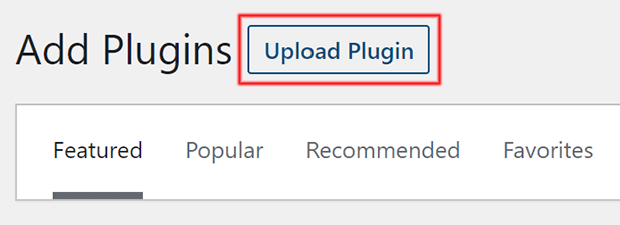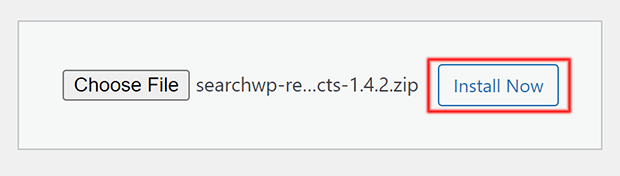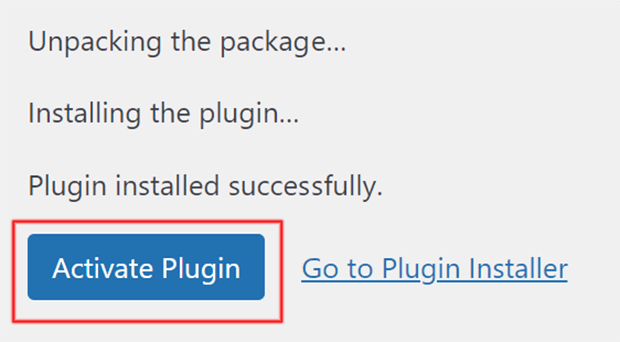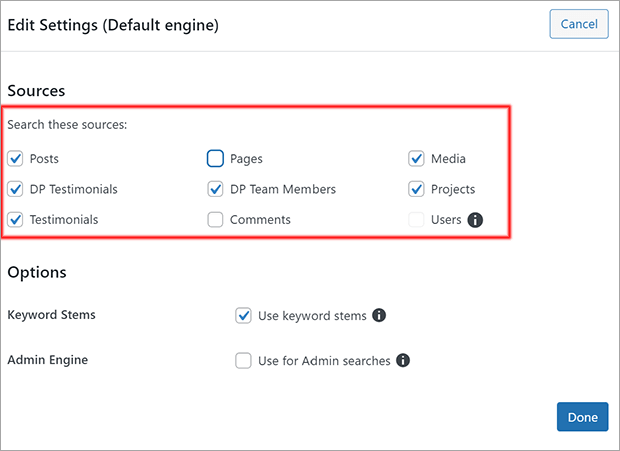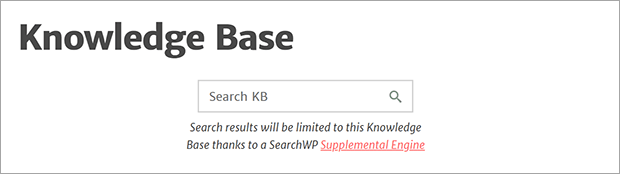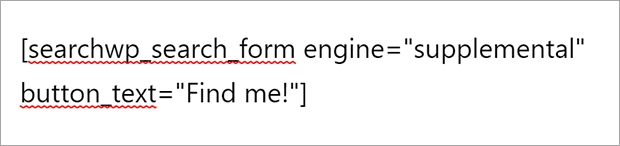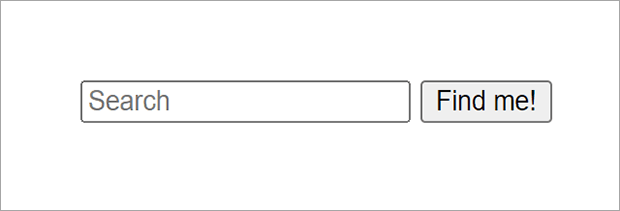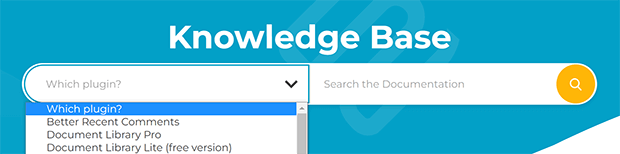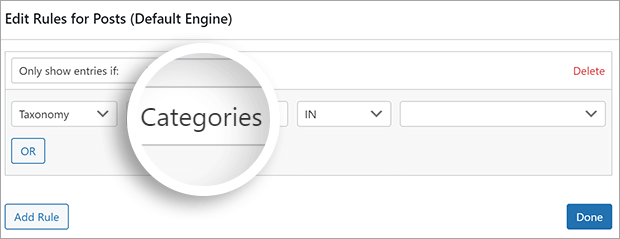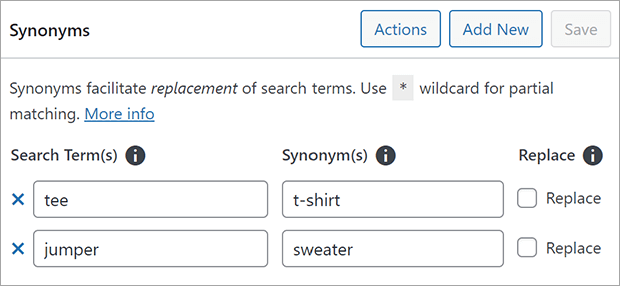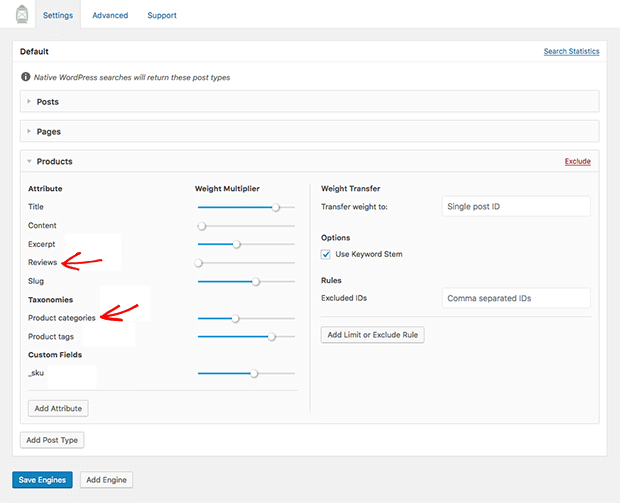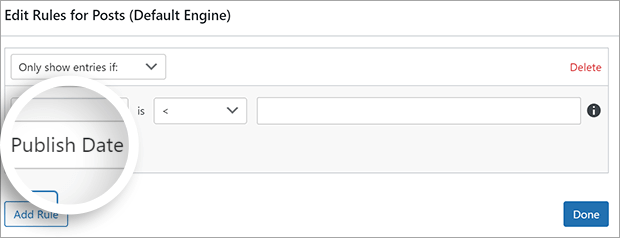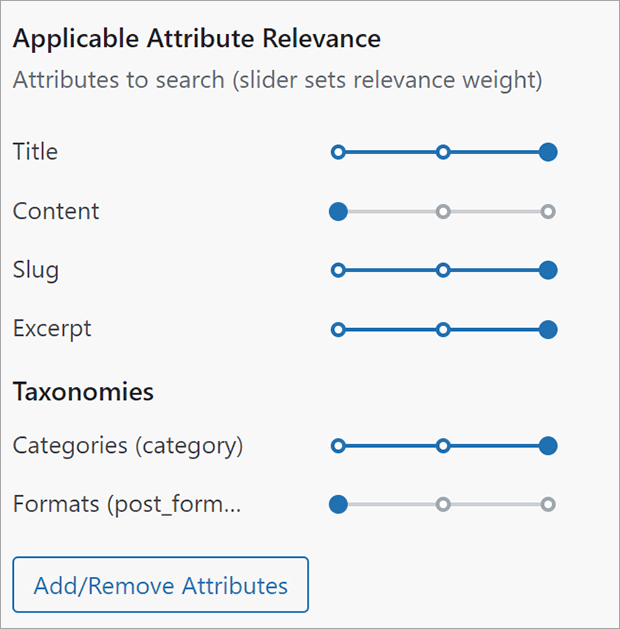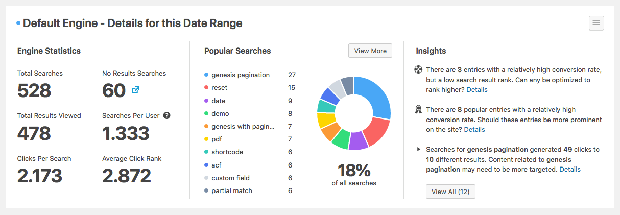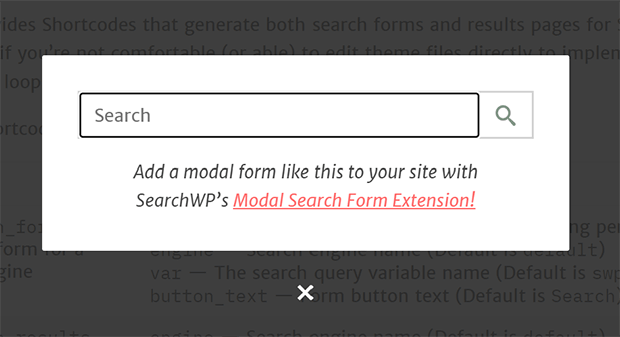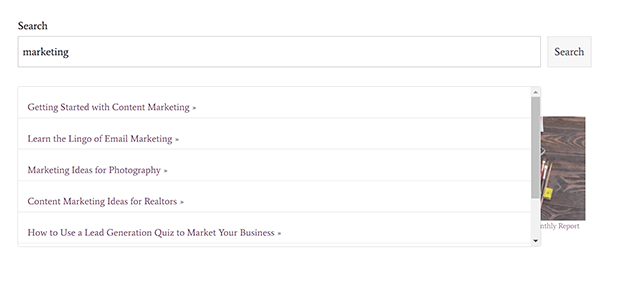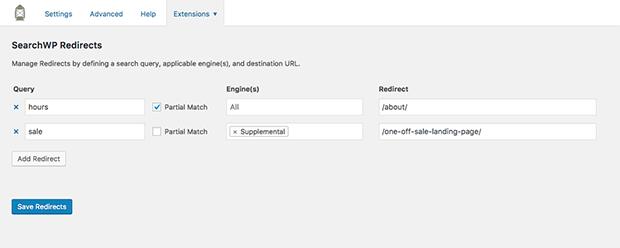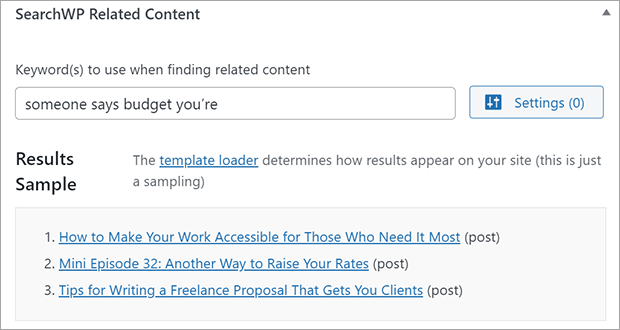Do you want the best WordPress search plugin to help you understand your site visitors better? Read our honest SearchWP review to learn more.
On-site search is a great way to understand what your potential customers want. Many people don’t even use navigation menus and instead go straight to the search bar. But the built-in search function in WordPress is very limited.
An advanced search plugin like SearchWP can search all the content on your site. When visitors can find what they want, they’re more likely to stay on your site and convert.
In this review, we’ll show you the key features that make SearchWP the best WordPress search plugin around.
Here’s a table of contents to help you find your way:
Table of Contents:
- What Is SearchWP and Why Use It?
- Getting Started With SearchWP
- Ways to Use SearchWP Features
- SearchWP Extensions
- How Much Does SearchWP Cost?
What Is SearchWP and Why Use It?
SearchWP is an advanced search plugin for WordPress.
Why do you need a special WordPress search plugin?
The regular search function on WordPress only looks at titles and content. Other information such as custom fields or product details are completely ignored. It’s also impossible to search by category and subcategory without a WordPress plugin.
SearchWP can make all the content on your site searchable. This includes product details, custom fields, shortcode output, documents, forum posts, and more.
All of this valuable information could help your visitors find what they want faster. This makes them less likely to bounce off your site. If they stick around, they’ll be more likely to join your email list, purchase a product, or take some other action. Learn more about how to reduce your bounce rate with our guide.
You can also use SearchWP to prioritize certain results, such as products or landing pages. When you understand the user’s search intent, it’s like you can “read their mind” and show them exactly what they need.
Finally, SearchWP can show you what your visitors are searching for. This is an important opportunity to improve your site content and, ultimately, your business.
Getting Started With SearchWP
Installing SearchWP is very simple.
First, sign up for an account at SearchWP.
Choose the license type you’d like.
Once you purchase your license, an account will be created automatically for you. You can find your account information and purchase receipt in your email.
When you log into your SearchWP account, you’ll be taken to the Overview page. Click on the Downloads tab.
Now click on Download SearchWP.
If you’d like to install any of the Pro extensions, click the download icon for the extensions you want.
Save all the .zip files to your computer.
On your WordPress dashboard, click on Plugins » Add New.
Click on Upload Plugin.
Click on Choose File.
Find the SearchWP .zip file you downloaded earlier.
Click on Install Now.
When the file finishes uploading, click on Activate Plugin.
Repeat this process for any extensions you want to install.
Ways to Use SearchWP Features
You can use SearchWP to fully customize the search experience on your website. This ensures a better user experience and can improve your conversion rate. Here are
1. Custom Search Engines
With SearchWP, you can customize the default WordPress search. If you only want certain content types such as posts or products to show up in search results, it’s easy to change the default search engine settings.
You can also create custom search engines for specific sections of your website. For example, perhaps you want a search form that only searches the knowledge base:
You can set up supplemental engines the same way you set up your default search engine.
2. Easy Search Form Placement
You can place supplemental search forms anywhere you want. The Shortcodes extension makes it easy to add these custom search engines without coding.
You can customize the button text and your form will match the styling of your theme.
You can put supplemental search forms in the sidebar, footer, individual pages, and anywhere else you want.
3. Search by Category
SearchWP makes it possible to search by category or subcategory. This lets you limit searches to a specified category. That way, your visitors don’t have to see lots of irrelevant or confusing content.
For example, on this site, a user can search the knowledge base by the plugin that they’re using.
You can add rules to each engine to limit which categories to show results from.
4. Synonym Recognition
You can add synonyms, or words that mean the same thing. This makes search results more accurate and less dependent on the user spelling or phrasing their search one specific way. This can also help international users find what they’re looking for.
In the example below, tee is a synonym for t-shirt. Both searches would pull up the same result, even if none of the product titles or descriptions include the word tee. Similarly, a search for jumper could pull up sweaters.
5. Powerful Product Search for eCommerce
WooCommerce is a popular eCommerce platform used by many online stores.
You can add lots of metadata such as categories, tags, variations, attributes, and reviews to WooCommerce product listings. But the default WordPress search can’t search any of that metadata.
With SearchWP’s WooCommerce extension, you can let visitors search for exactly what they want in all of the metadata.
You can even combine the SearchWP WooCommerce extension with OptinMonster to deliver targeted offers based on search data. Learn more in our ultimate eCommerce personalization guide.
6. Results Rules
SearchWP can further customize your results by excluding or weighting certain results.
For example, you can show only posts newer than a certain date.
Additionally, SearchWP can even weight certain attributes so that they show up higher in the search results.
7. Metrics
Of course it’s important to show visitors what they’re searching for. But SearchWP takes it one step further by showing you the onsite search activity.
Knowing what your visitors are searching for can help you make important sales and marketing decisions.
You can see search terms and volume, searches per user, clicks per search, and searches with no results. SearchWP will even give you suggestions for which pages to make more visible or targeted.
SearchWP Extensions
There are many other things you can do with SearchWP Extensions. Here are five of our favorite extensions:
1. Boolean Search
Boolean search is a way to define search results more specifically. The Boolean Search extension for SearchWP allows users to exclude certain terms.
Without Boolean Search, a search for “cats” could results about dogs that happen to mention cats. Using Boolean Search, the user can search “cats -dogs” to say they only want results with cats and not dogs.
2. Modal Search Form
The Modal Search Form extension quickly adds a lightweight, attractive search form to your website with the click of a button.
You can add a modal search form as a menu item, to the sidebar, as a Gutenberg block, or coded into your template.
The Search WP Modal Search Form is available on the WordPress plugin repository for free and does not require SearchWP to work.
3. Live Ajax Search
The Live Search extension shows search results in real time without redirecting to a results page. It looks like Google or Amazon’s autocomplete search functionality. This is a great way to make the search experience on your website even easier.
The Search WP Live Ajax Search is available on the WordPress plugin repository for free and does not require SearchWP to work.
4. Redirects
Another way to save your visitors a click is to use the Redirects extension. This extension automatically redirects to a specific page when certain searches are performed.
In the example below, someone searching for “hours” would automatically be sent to the About page, rather than shown a list of pages or posts that might contain the word “hours.”
5. Related Content
While there are other related content plugins, the SearchWP Related Content extension takes advantage of the content index created by SearchWP. Once you install the extension, you can customize the keywords used to determine related content for every entry.
How Much Does SearchWP Cost?
SearchWP has a very simple pricing structure. There are three license tiers:
- Standard costs $99/year and offers standard features and extensions for 1 site
- Pro costs $199/year and includes the five premium extensions and all standard features and extensions for 5 sites
- Agency $399/year and includes everything the Pro license does but can be used on unlimited sites
An active SearchWP license gets you access to world-class support and regular updates to keep your search forms running smoothly.
Is SearchWP the Best WordPress Search Plugin?
After reading this SearchWP review, we hope you can see how SearchWP is the best WordPress search plugin. It’s the easiest way to customize your WordPress search function to help users find the information they want. The installation is simple and the support is top-notch.
If you’d like to learn about other WordPress search plugins, read our ultimate guide to search plugins.
Ready to supercharge your onsite search? Get started with SearchWP today!
If you liked this review, please follow us on Facebook and Twitter for more free WordPress tips and tricks.
Disclosure: Our content is reader-supported. This means if you click on some of our links, then we may earn a commission. We only recommend products that we believe will add value to our readers.