How to Merge Multiple JPGs into a Single PDF Document?
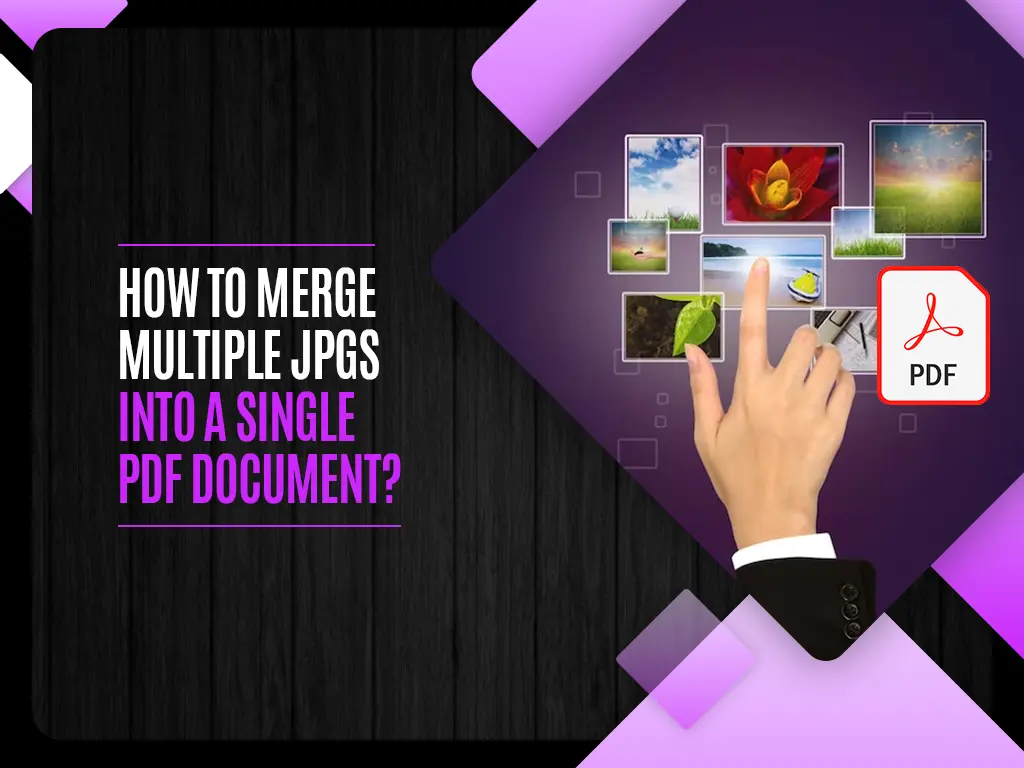
In the digital age, the need to organize and streamline information is paramount. Whether you’re compiling a portfolio, creating a presentation, or archiving images, the ability to merge multiple JPGs into a single PDF document is a valuable skill. In this guide, we’ll explore the step-by-step process and shed light on the best practices to ensure a seamless conversion from JPG to PDF.
Why Convert JPG to PDF?
Before delving into the merging process, let’s understand why converting is essential. PDF (Portable Document Format) offers a universal and easily shareable file format, ensuring that your images are accessible and maintain their quality across different platforms and devices.
Step-by-Step Guide to Merging JPGs into PDF
- Choose the Right JPG to PDF Converter
To start, select a reliable converter that suits your needs. There are numerous online and offline tools available, each with its unique features. Look for one that supports batch conversion for efficiency.
- Upload Your JPG Files
Once you’ve chosen your converter, upload the JPG files you want to merge. Most converters allow you to select multiple files simultaneously, streamlining the process.
- Arrange the Images
Organize the JPG files in the desired order for your PDF document. Some converters enable you to rearrange the images easily, ensuring that your final PDF flows seamlessly.
- Choose PDF Settings
Configure the PDF settings according to your preferences. You may want to adjust the page orientation, size, or quality settings to tailor the PDF to your specific needs.
- Initiate the Conversion Process
With your settings in place, initiate the conversion process. The converter will work its magic, transforming your JPGs into a cohesive PDF document.
- Review and Edit
After conversion, take a moment to review the PDF. Some converters offer additional editing options, allowing you to crop, rotate, or add annotations to your newly created PDF.
Best Practices for JPG to PDF Conversion
- Maintain Image Quality: Opt for a converter that preserves the quality of your JPG images during the conversion process. This ensures that your final PDF reflects the clarity and detail of the original images.
- Consider File Size: Keep an eye on the file size of the resulting PDF. If you’re sharing the document online or via email, a smaller file size is generally more convenient.
- Security Concerns: If your PDF contains sensitive information, choose a converter that allows you to encrypt or password-protect the document for added security.
- Explore Advanced Features: Some converters offer advanced features such as OCR (Optical Character Recognition) for searchable text within your PDF. Explore these features to enhance the functionality of your merged document.
Conclusion
In conclusion, mastering the art of merging multiple JPGs into a single PDF document is a valuable skill that can streamline your workflow and enhance the accessibility of your visual content. By following the steps outlined in this guide and adhering to best practices, you’ll be well-equipped to create professional and polished PDF documents from your JPG images. Choose your converter wisely, organize your files thoughtfully, and unlock the full potential of the JPG to PDF conversion process.



