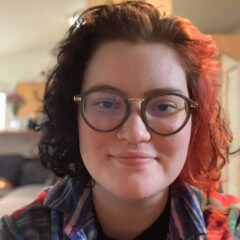Best Free Password Managers for 2022
If you’re having trouble keeping track of all of your passwords, you’re not alone. The average American is locked out of ten accounts every month due to forgotten passwords. A good password manager can save you time and effort when dealing with endless login screens.
Can You Find a Good Password Manager for Free?
Most of the top password managers will require you to pay for their products. This raises the question: are there any quality, secure, free password managers? There certainly are, but some of them are likely better suited to your needs and preferences than others.
Most free password managers have limitations on certain features. Limitations include device syncing, number of passwords, or two-factor authentication capabilities. If you’d like a quick refresher on the most important features password managers offer, check out our What Is a Password Manager blog post.
The free password managers that don’t have these kinds of limitations are typically open-source. Open-source software is freely distributed, and all users can access and modify its source code. Open-source password managers provide users with more freedom and flexibility. They are usually not, however, as intuitive to use as other options.
If you choose not to use an open-source password manager, you may quickly run up against the limitations of the free versions of another option. Luckily, password managers are relatively affordable for individual users. Most basic tiers will start at $5/month or less.
Here’s a quick breakdown of the major features and limitations of our top six free password managers. All of these allow users to store unlimited passwords and use two-factor authentication.
| TrScore | Number of Devices | Device Types | Secure password sharing? | Paid version available? | |
| Bitwarden | 9.2 | Unlimited | Windows, macOS, Linux, iOS, Android, web-based | With one other user | Yes – Starting at $10/year |
| KeePass | 9.2 | One, though can be configured to sync across more with plugins | Official: Windows onlyContributed: macOS, Linux, iOS, Android, web-based | Yes, with plugins | No |
| LastPass | 8.9 | Unlimited, but only one device type (mobile or computer) | Windows, macOS, Linux, iOS, Android, web-based | With one other user | Yes – starting at $3/month |
| Dashlane | 7.9 | One | iOS, Android, web-based | Unlimited | Yes – starting at $4.99/month |
| NordPass | 8.8 | Unlimited, but have to re-enter password each time you switch devices | Windows, macOS, Linux, Android, iOS, web-based | No | Yes- starting at $2.29/month |
| LogMeOnce | N/A | Unlimited | Windows, macOS, Linux, Android, iOS | Five times, and designate a beneficiary | Yes – starting at $2.50/month |
Bitwarden: open-source Password Manager
If you’re looking for a free, secure password manager that does the basics well, it’s hard to go wrong with Bitwarden. Bitwarden is an open-source software. You can examine the code yourself to make sure it does what it claims to do if you are so inclined. If not, you can rest assured that there are communities of users who do. Bitwarden facilitates this user community by hosting its own forum as well as maintaining a presence on other popular community forum sites.
There’s no need to worry about visibility into the code that protects your passwords making them vulnerable to hackers, either. Bitwarden uses a zero-knowledge encryption protocol. Not even the Bitwarden team can see your passwords. In addition to the industry standard AES-256 encryption, Bitwarden uses PBKDF2 SHA-256 and salted hashing for added protection.
Bitwarden’s free version performs all the basic functions of a password manager. Users can store unlimited passwords and sync them between unlimited devices. You can also generate secure passwords, and autofill logins with browser, mobile, and desktop apps. The free version includes encrypted storage of notes, identity documents, and payment information. You can even securely share this information with one other user. You can also self-host Bitwarden’s free version rather than using cloud storage for extra peace of mind.
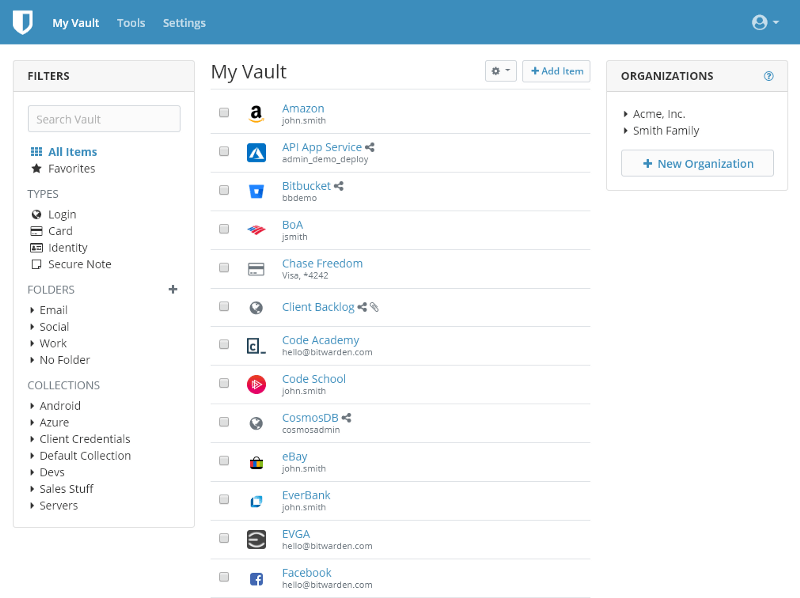
With the free version of Bitwarden, you cannot store or share encrypted files, only text information. The only options for two-factor authentication are email or an authentication app. Security reports are limited, only letting you know if your username has been exposed in a data breach.
Bitwarden is a great choice for those who want all the basic password manager features. If you love open-source software, it’s even better. Those who need to store files, as well as passwords or who want detailed password security reports, should look elsewhere.
KeePass: Customizable Password Manager
KeePass is another open-source password manager. It’s a great option if you’d like to take some time to build your own optimal password management tool. In its most basic form, KeePass is a Windows app that stores your passwords in an encrypted database. It can generate secure passwords, import and export stored information, and autofill login information on websites. Multiple different users can access different sets of passwords (on the same desktop, or with a shared USB drive) with different user keys.
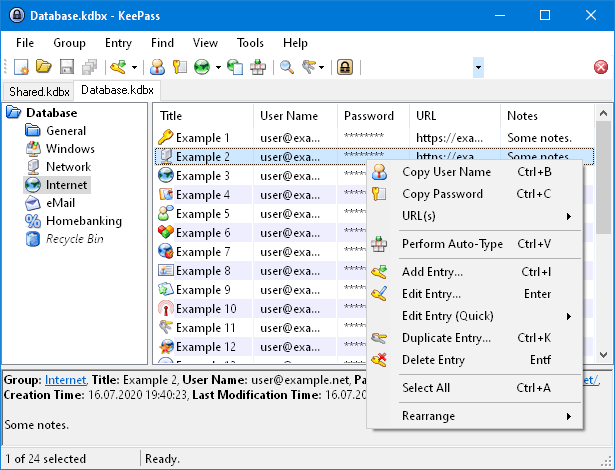
In this basic form, KeePass is a very secure password manager. It may work just fine for you if you don’t need to sync passwords across devices or share them with other users. Since it is open-source and completely free, there are a variety of plugins available to expand KeePass’s functionalities. There are community-created apps available for Mac, Linux, mobile, and web. Some plugins allow users to synchronize their passwords across devices using platforms like Google Drive or OneDrive. Some allow users to add two-factor authentication.
There are plugins that let users add extra layers of encryption, backup password databases, and finetune everything from password import to the autotype function. The customizability of KeePass is truly unmatched. This customizability means it may be more challenging to use for those who are less tech-savvy. The initial setup process will likely require some trial and error even for those who are. It also doesn’t come with the security analytics (e.g., notifications of weak or compromised passwords) that some of its competitors do.
KeePass is notably the only password manager on this list with no paid tier – all of its functionalities are free. If you need a password manager that will enable you to share passwords across a team, for example, KeePass is the best free option. If you want a password manager that requires very little setup or hands-on management from you, another option is likely better for you.
LastPass: Simple Password Manager
LastPass is one of the biggest names in the world of premium password managers, and thankfully it offers a great free version as well. LastPass is intuitive to use and offers desktop, mobile, and web-based apps.
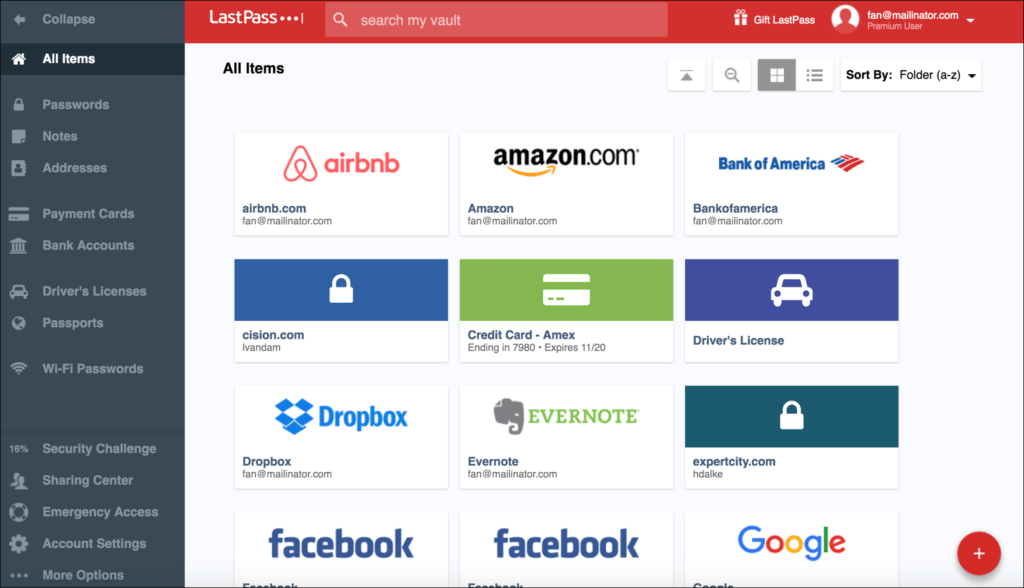
The free version of LastPass is fairly comparable in features to Bitwarden, with a few notable differences. LastPass is not open-source. Depending on your opinions on open-source software this may make you feel as though your passwords are more or less vulnerable to hackers. It’s worth noting that Lastpass has been hacked multiple times, but hackers have never been able to access users’ passwords.
LastPass now allows users to access their vault through LastPass’s authenticator app rather than using a master password. Users can have a completely password-free experience. This is a nice extra convenience and security feature.
LastPass’s free plan has one major limitation compared to Bitwarden’s though. While you can still sync passwords across unlimited devices, those devices must be either all desktops or all mobile devices. You can’t sync passwords from a desktop to a mobile device on the free plan. If your only personal devices are a phone and a tablet or if you’ve gone back to flip phone life and only use laptops this might be perfect for you. For many, though, this is a major inconvenience.
LastPass does offer a 30-day free trial of their premium plan, which is then $3/month. Lastpass might be a good option if you’re willing to spend a bit on a password manager after trying a free version.
Dashlane: Free Version of a Top Paid Password Manager
Dashlane is another popular paid password manager that offers a free version. Dashlane has a nice, clean user interface. It has a few different features and limitations than some of the other free options listed here.
Dashlane offers a web-based app and mobile apps but has discontinued its desktop app. This means, like with LastPass, cloud storage is your only option. Like other password managers on this list, Dashlane’s free plan provides unlimited password storage, a unique password generator, autofill functionality, and 2FA.
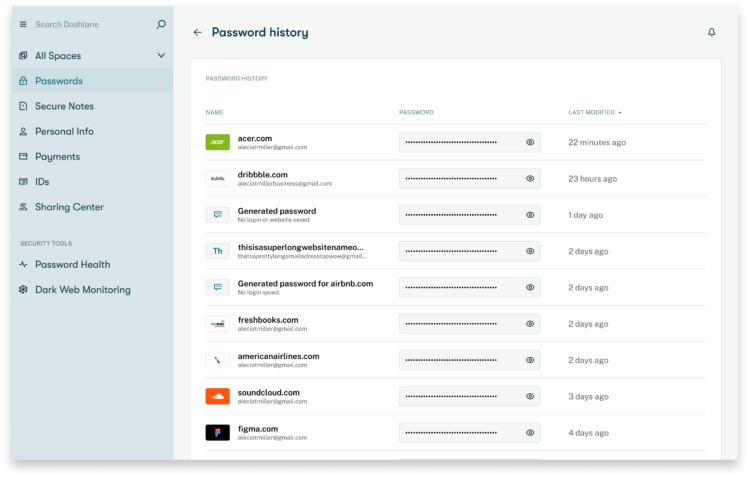
Dashlane’s free version also offers 1GB of encrypted file storage. Dashlane, like only KeePass with plugins, offers unlimited password sharing in its free version. You will also get alerted if your login information is exposed in a known data breach, like with Bitwarden.
With these additional features comes one major limitation: you can only use Dashlane’s free version on one device. That might be preferable for those who prefer to self-host their password database, but Dashlane only allows for cloud storage. You get all of the inconvenience of only being able to use your password manager on a single device with none of the security benefits.
Like LastPass, Dashlane offers a free trial of its premium version. Dashlane might also be a good choice for those who want to try a password manager for free before committing or for those who only use one device.
NordPass: The Newest Encryption Tech in a Password Manager
NordPass is a comparatively newer password manager. NordPass was built by the same team as NordVPN, a popular VPN that helps users stay anonymous online. With this background, it makes sense that they would take a unique approach to digital security.
NordPass uses the newer XChaCha20 encryption instead of the industry standard AES-256 encryption. The main difference between the two is that XChaCha20 uses a stream cipher rather than a block cipher. This makes it a little bit faster to implement and run and means it can be run exclusively on software rather than requiring hardware. NordPass argues that XChaCha20 is less prone to human error and that AES-256 may soon be crackable. Experts tend to believe the two currently provide comparable levels of security, so you can feel safe choosing NordPass.
Aside from its encryption protocol, NordPass’s free version offers similar features to its competitors. You can store and autofill passwords, identity information, payment information, and notes. Multifactor authentication and password generation are also available.
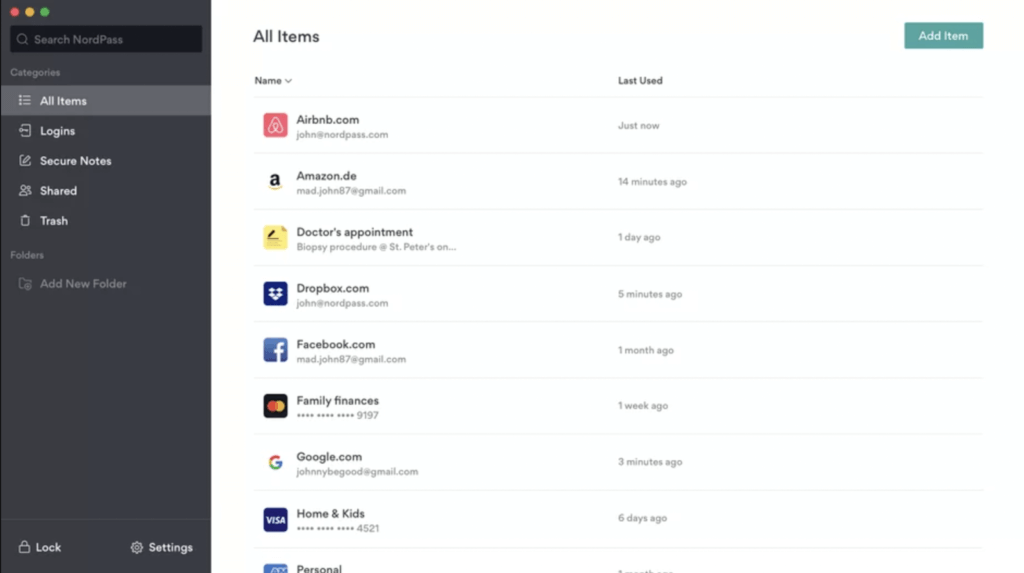
NordPass puts an interesting twist on the common device syncing limits of free password managers. It technically allows you to sync your login information across an unlimited number of devices. You have to login again each time you switch devices, though. Depending on how often you log in to accounts on different devices, this may very quickly become inconvenient.
The free version of NordPass also does not allow password sharing or file storage. It also doesn’t provide any information on weak, reused, or exposed passwords.
NordPass is a good choice for a free password manager if you want the latest in encryption technology and don’t mind missing out on a few features for it.
LogMeOnce: Feature-Rich Password Manager
LogMeOnce earns a mention on this list by offering a free version that allows users to sync unlimited passwords across unlimited devices. LogMeOnce’s free version also includes a password generator, two-factor authentication, some password sharing, and limited credit card, note, and file storage.
LogMeOnce also allows you to log on using biometric data like a photo or fingerprint instead of a master password. As with LastPass, this means you can completely eliminate passwords from your digital life.
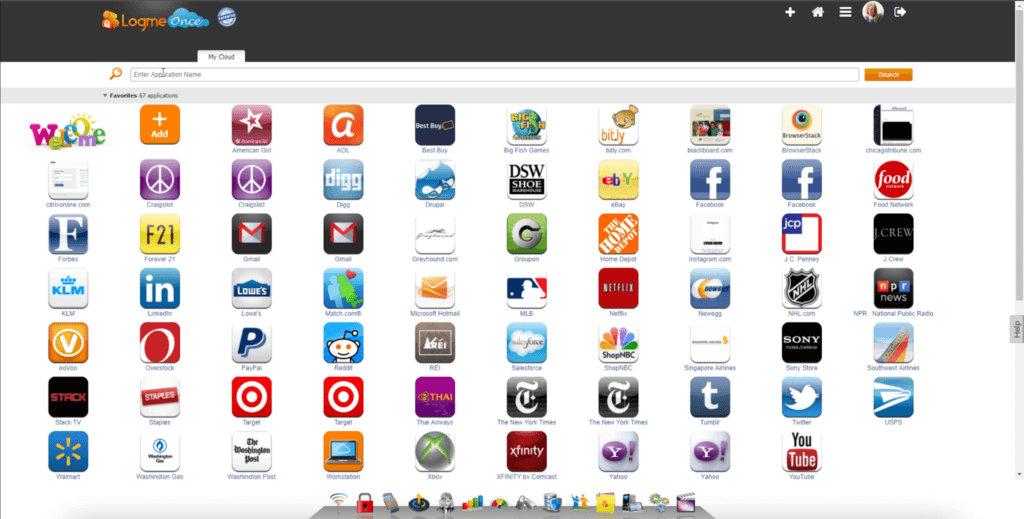
There are a few big caveats that come along with that extensive list of free features, though. The free version of LogMeOnce is ad-supported, so you will have to see ads when you use it. The user interface is also generally difficult to navigate. Some users have even expressed security concerns about LogMeOnce’s account recovery methods.
LogMeOnce might be a good option if you want to sync across unlimited devices but don’t want to use one of the open-source options. Otherwise, there is likely a better free password manager for you.
Your Perfect Free Password Manager
Choosing software to keep your passwords secure is a big decision, but one that can make your online life much easier and safer. If you’d like to explore more options before making your choice, check out our full list of password managers. Have you used one of these password managers yourself? Leave a review to help others make the best choice.
Was this helpful?
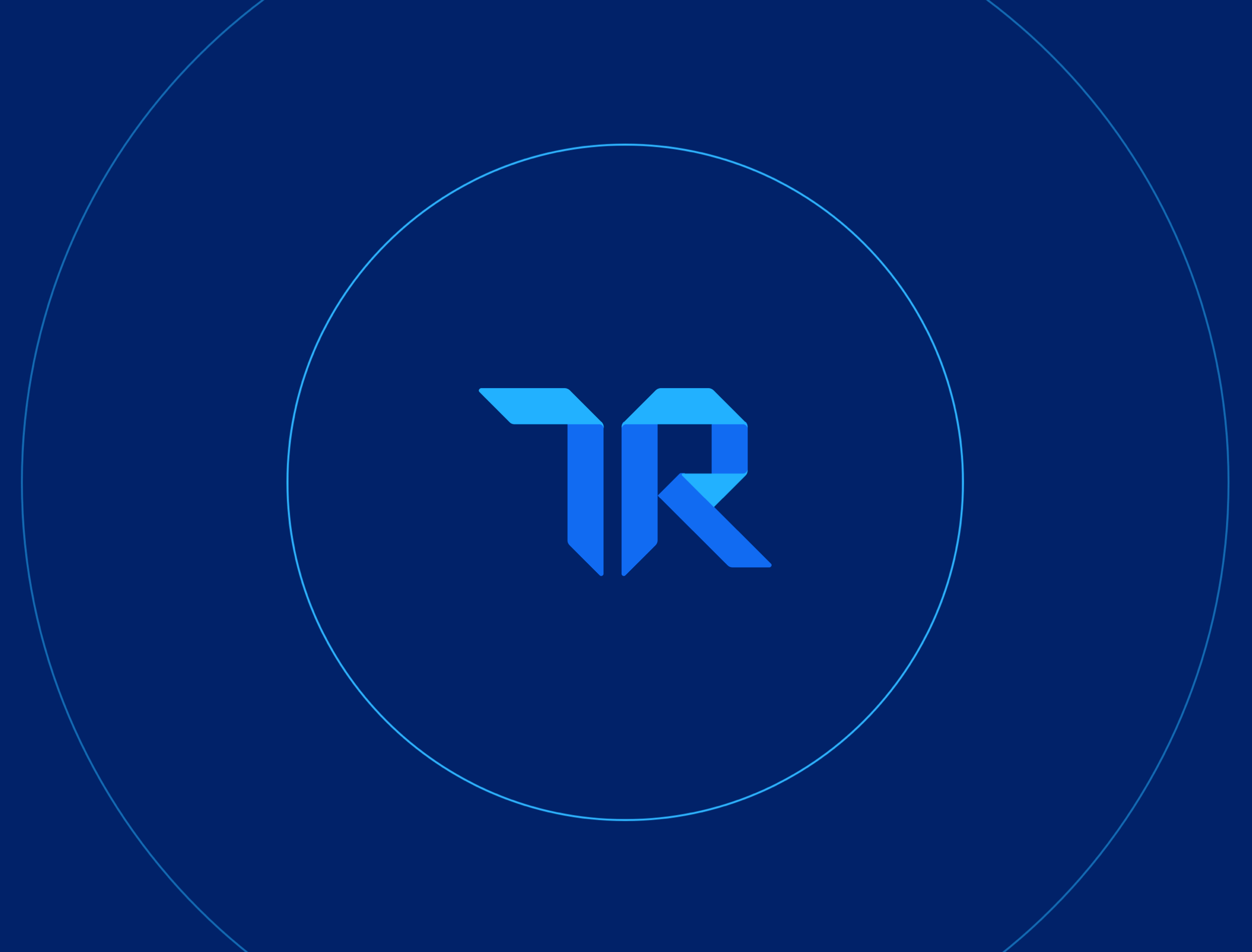
Looking for your next password management software? Click here to explore REAL reviews from users like you!