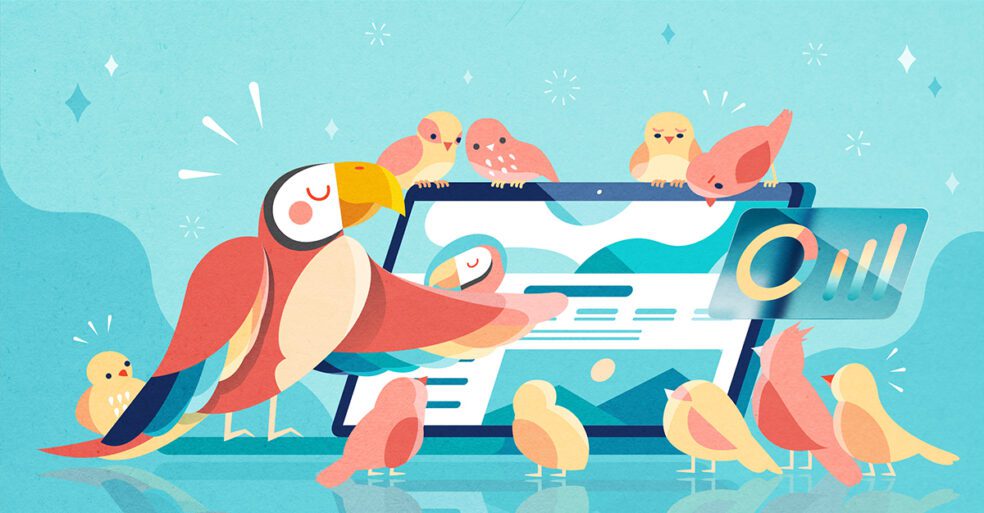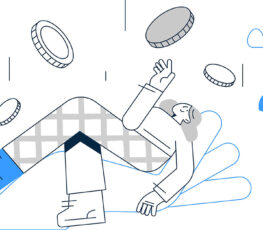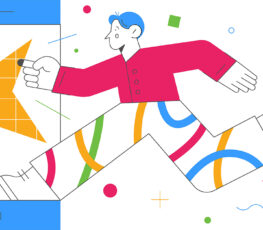Hey again! You know the deal – it’s late in the month, which means we’ve got another ✨platform update✨ to discuss.
Depending on an organization’s approach to employee advocacy, it’s not uncommon for content to require approval from an admin or a moderator when it’s posted to a group.
After hearing customer feedback indicating that it could sometimes be time-consuming and frustrating to figure out which groups had content pending approval, we got to work on a solution.
Enter, Central Post Management (which I’ll occasionally refer to as CPM, for brevity’s sake. Just wanted to warn you, so you don’t see that and think, “wait, why is he talking about cost per thousand impressions?!” Anyway…)!
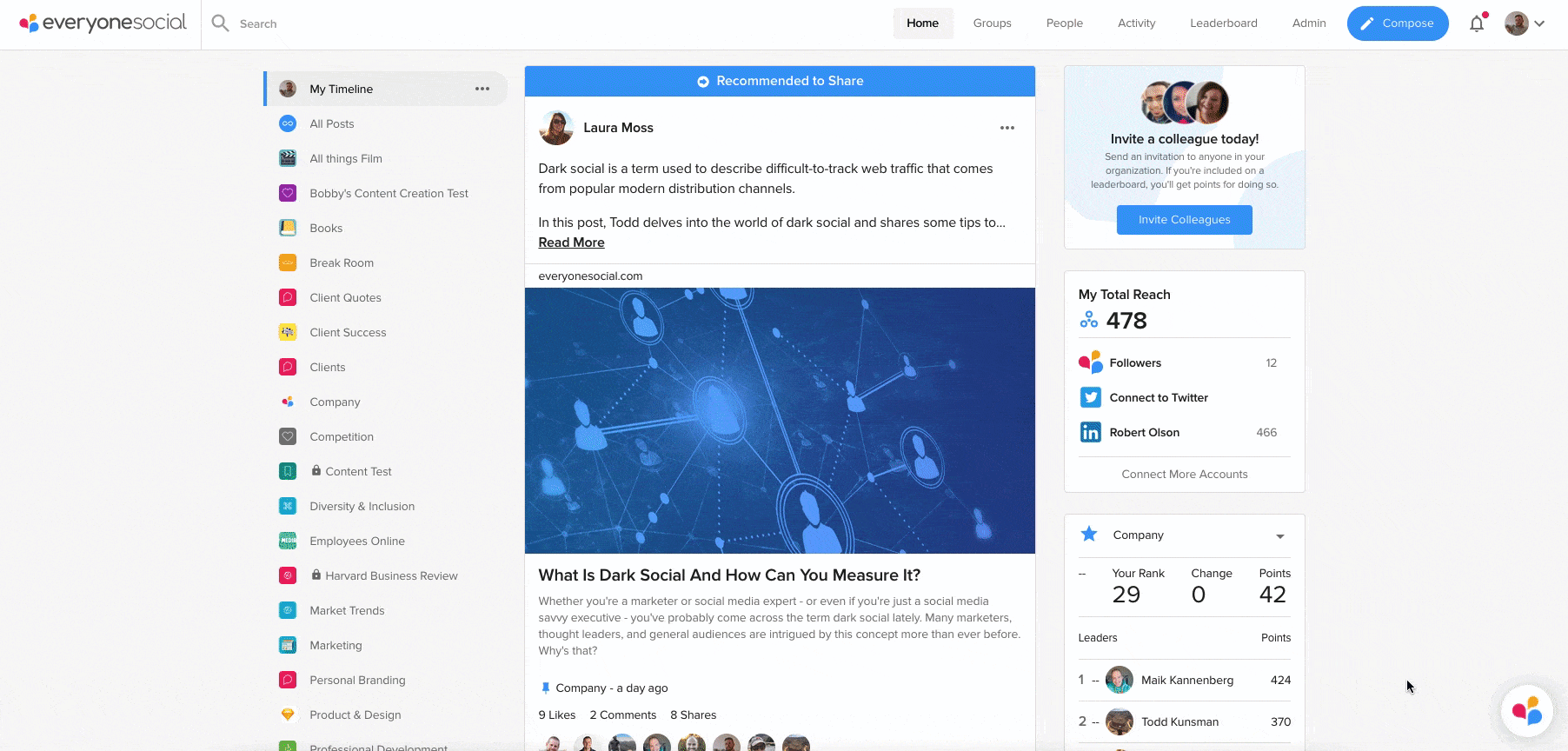
This nifty little addition to EveryoneSocial – like many of our updates, of course – is designed to make our users’ lives easier.
What is Central Post Management?
CPM is exactly what the name implies: a single space in the platform from which all content can be managed.
…that’s it. It really is that simple.😎
Who can access Central Post Management?
Since CPM lives within the existing Admin and Moderator dashboards, they’re the only users who can see it. Makes sense, right?
We also felt it would be prudent to coordinate what these users see with their level of access within EveryoneSocial, so Admins can see all posts within their program while Moderators can only see posts from groups that they moderate.
How is Central Post Management used?
It’s pretty intuitive, if we say so ourselves, so you’ll be a master at post management in no time!
Upon navigating to the post management page, you’ll notice four different tabs across the top of the page: Submitted, Scheduled, Live, and Removed. The category names aren’t complicated, but here’s exactly what they mean:
- Submitted – These are posts that are pending approval. When a user hovers over a post, they’ll see a little menu pop up with where they can choose to approve, edit, or remove the post. Users can also simply click on a post’s image or title to be taken directly to that content in EveryoneSocial. There’s more: multiple posts can be selected for simultaneous approval or removal, so you won’t have to worry about posts stacking up and causing a bottleneck!
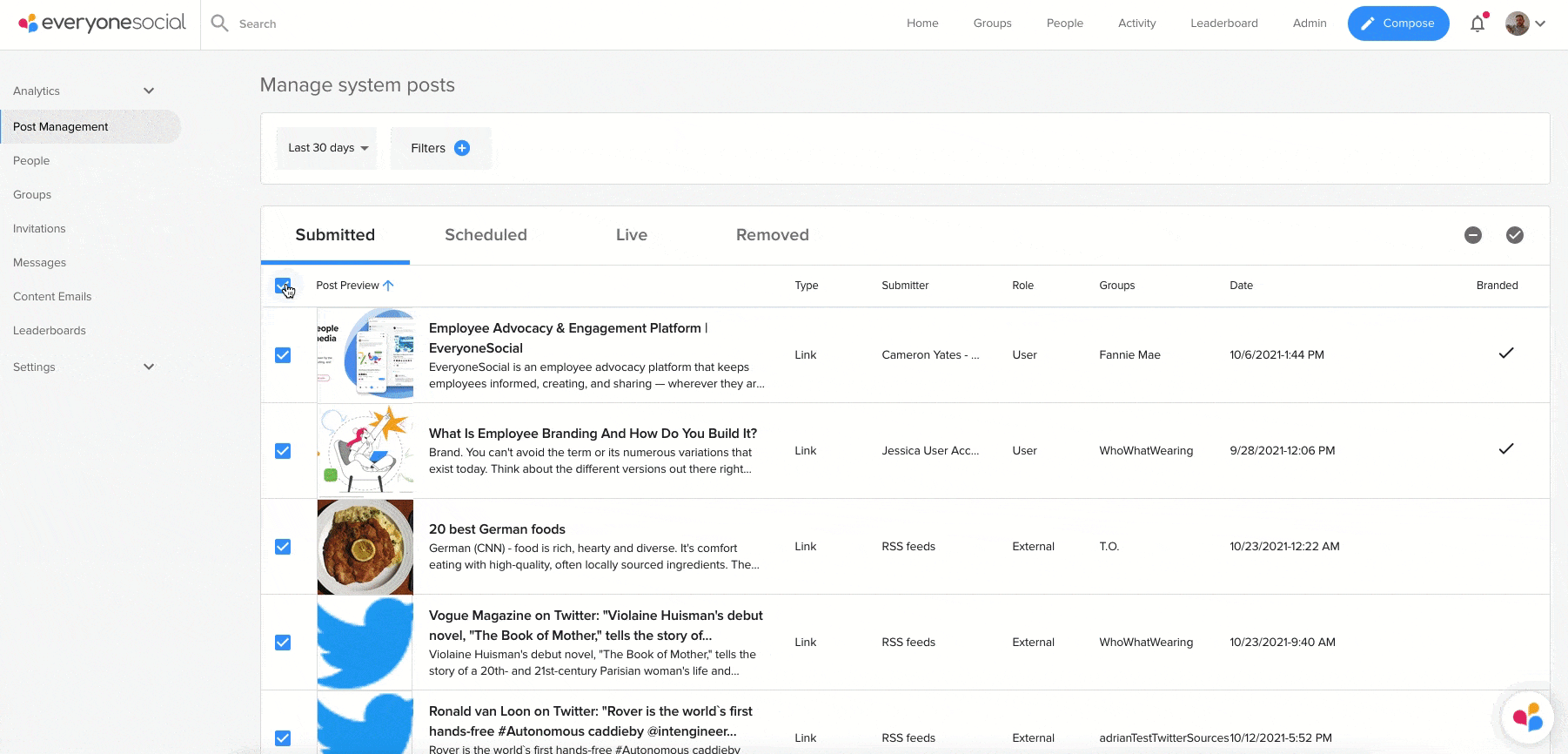
- Scheduled – Posts in this category have been approved but won’t be published until a future date or time. Similar to the “Submitted” tab, hovering over a given post allows the user to edit or remove the post. Again, users can click on a post’s image or title to view the content in EveryoneSocial.
- Live – This content has already been approved and posted. Users can hover over a post to display the options for editing or removing it, as well as click on the image or title to view the content in EveryoneSocial.
- Removed – Last, but not least, this is where users can see any content that has been removed from a group, whether it’s been approved or not. Users can still click on the post image or title to navigate to the post page.
Users can filter their results by date ranges, as well as a variety of other post characteristics such as which group it was posted in, who submitted it, the type of CTA, and more!
Once a user selects their filters, they can quickly switch between the four tabs to review all past, present, and future content that meets the criteria.
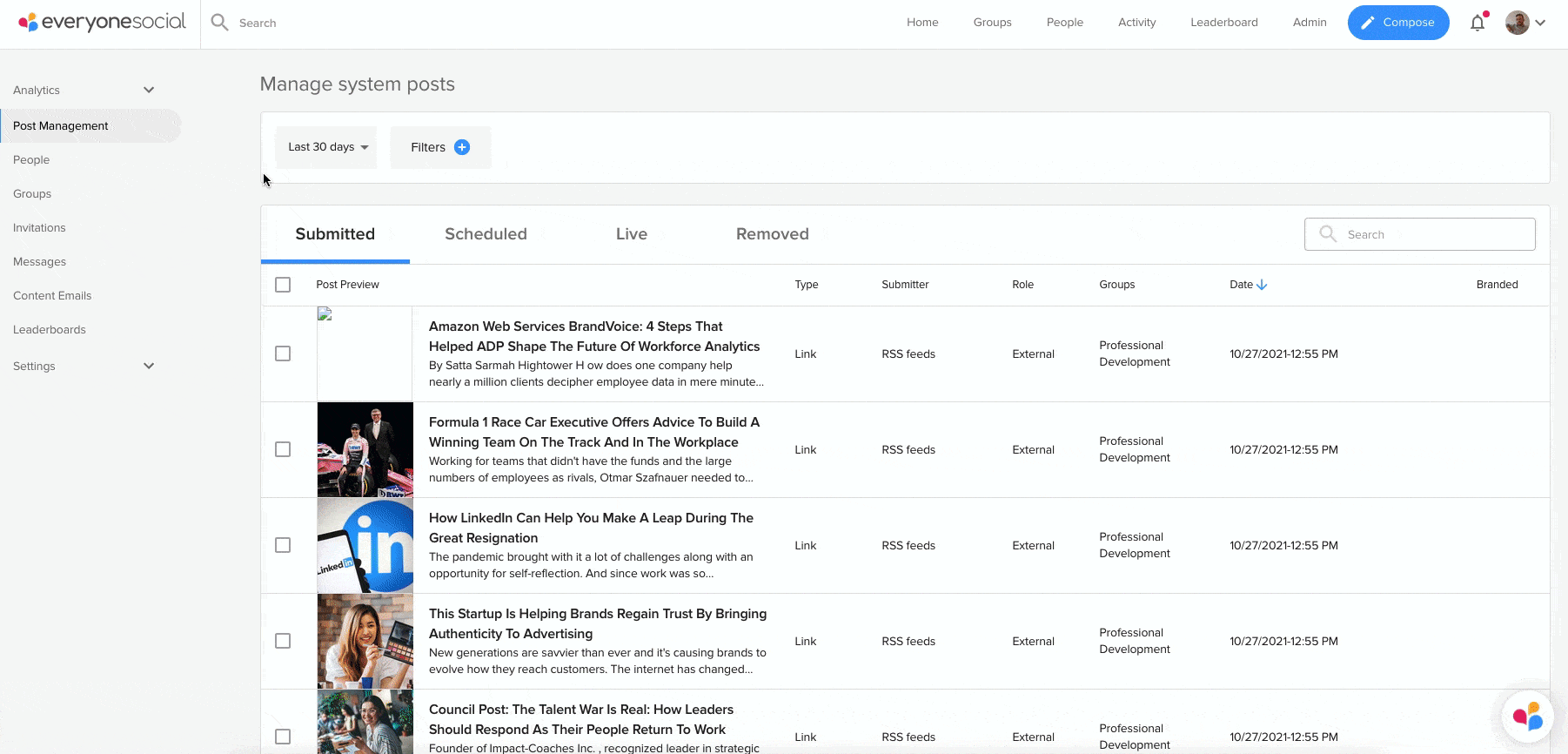
That’s all we’ve got for you this month – as always, keep an eye out for our next update.🤩