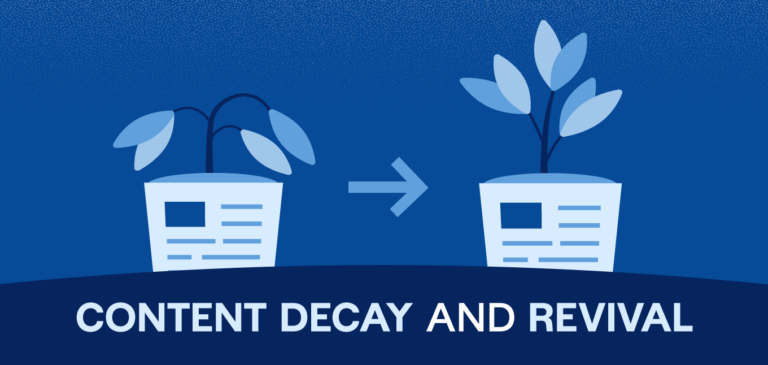Since you’re here, I’m going to go out on a virtual limb and assume you’ve read, What is Teamlancing: The Future of Freelancing and Content Marketing — both the article and the more in-depth ebook.
Or perhaps as the concept has gained traction, you came across a mention in a recent L.A Times piece that focused on how some Orange County PR pros made a pandemic-inspired pivot and began making pitches as a team.
If you’re a freelancer, perhaps you’ve found your virtual tribe, donned your teamlancer hat, studied the rules of etiquette and engagement, and you’ve landed your first client.
Or if you’re a brand executive, you’ve completed the ebook as well, and have also brushed up on things that other executives look for when teamlancing so that you can begin the process of hiring a team to augment your staff.
Either way, no matter what side of the partnership you’re on, I’ll assume you’re ready to get your team a-lancing.
Even if you have a thoughtfully detailed creative brief or a clearly documented set of project requirements to outline the work that’s needed and when, how do you kick off the project, stay connected, and stay organized so that everyone crosses the proverbial finish line together as a remote, distributed and appropriately socially distanced team?
You need a sweet suite of tools. Don’t worry. I’ve got you.
We’re going to briefly revisit the more typical roles and functions of a teamlancing unit, look at some of the more likely suspects — er, I mean, stakeholders — who represent a brand — and together, we’re going to look at some of the networking, collaboration and productivity tools you can use to make the teamwork dream work.
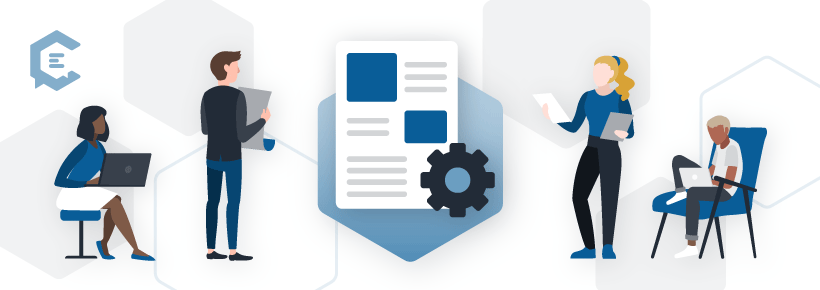
Teamlancing: the what and the who
Before we get to the who’s who, let’s revisit the what’s what – as in, what exactly is Teamlancing.
- From the point of view of creatives: When a group of individual freelancers combine forces to work together for a singular client, or to augment a brand’s in-house creative team, that’s teamlancing.
- From a brand point of view: Creative leaders can engage teamlancers to fill gaps on large, time-boxed projects, or to add to existing — or bring on new — capabilities to their creative staff for an indefinite period of time.
There are myriad brands and projects that might precipitate the need to spin up a teamlancing arrangement. And just as varied as those brands and projects are, so too are the roles that comprise the players assembled to get the project done.
To keep things consistent, let’s refer to the roles depicted in the original teamlancing article and ebook as a guide. Here it is again for easy reference:
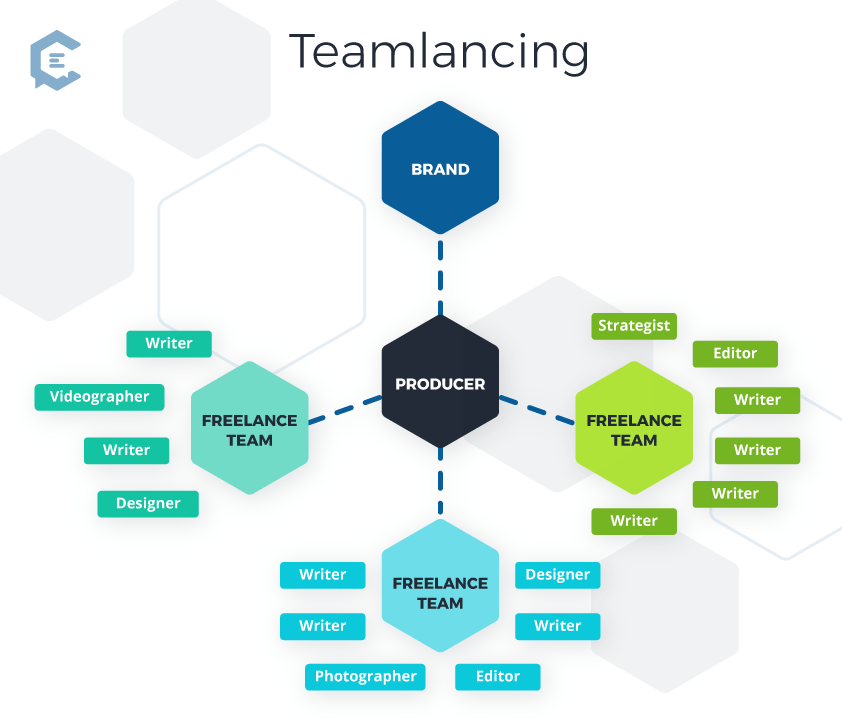
The role at the center that will likely liaise between the brand and the teamlancers is the Producer.
Other roles might include:
- Designer
- Editor
- Photographer
- Strategist
- Writer
The makeup of your team will likely vary from project to project, but these are some of the more common roles.
Analysis attributes for the win
It’s highly likely that most of your fellow teamlancers have experiences with collaboration tools that have become either favorites or foes.
As you might expect, opinions on which tools are the best – or not – and the reasons behind those opinions likely have more to do with familiarity and personal preference, rather than objective criteria.
And while it’s important for everyone to have a voice in the selection of tools you’ll use, the time to decide how your team will get and stay connected – for example, how project milestones will be tracked, how time will be reported, and whether files need to be shared between Macs and PCs (yes, that is still a thing) – is before you kick off a project, and not at a critical juncture, such as when the client requests an impromptu check-in.
And if your team is assembling before landing a coveted client, that’s even better. Get this conversation out of the way early in order to set your team up for success down the road.
Before you look at tools, agree on the attributes that are important for your team to consider, such as:
- Web-based vs. downloaded
- Mobile optimized or companion app
- Free or paid
- Formal training or self-guided
- Product support
- Word on the street (or tweet, or anywhere else you can get a pulse on a product)
Compare, contrast, then commit
A useful way to frame the conversation around collaboration tools is a technique I call “make it the monster.”
When I’m collaborating with a team or another department on a project where there is a potential for conflict to overtake collaboration, rather than waste time on infighting, make the problem the monster, and then figure out – together – how to slay the beast.
In this case, you’ll get together with other teamlancers to brainstorm on a list of monsters — er, I mean tools — that you’ll need to manage your project, focusing on functionality and usefulness instead of favorites.
Your team’s list might vary, but here’s a good list to start with:
- Messaging and communication
- Proposal or pitch tools
- Project, product, and task management:
- Video conferencing
- Visual design and annotation tools
Tools that teamlancers (and clients) will love
Remember as you and your team are choosing apps, you’ll want to consider what tools the brand or client you’re working with might already use (or require you to use) to facilitate communication and file sharing preferences but that may also satisfy any security protocols that might be in place.
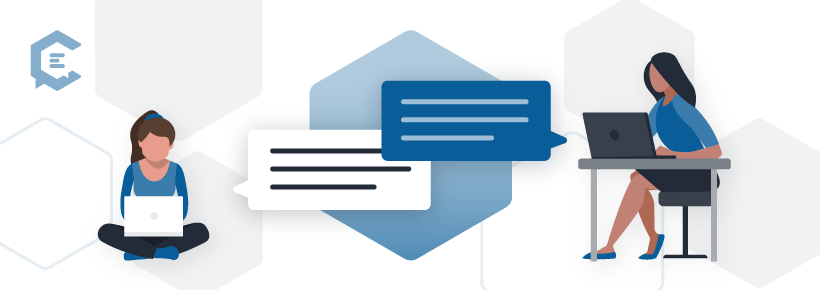
Messaging and communication tools
When a phone call or (good ol’ email) doesn’t get the job done — or if time is tight and you want to talk (or write) less and solve more — a hybrid instant messaging and communication tool might be just the thing for your team.
As you’ll see, some of these apps do double or even triple duty, like calls, instant messaging, and screen-sharing. Let’s check out a few options:
1. Skype
As one of the first peer-to-peer services to allow calls from PC to PC, Skype has come a long way from its origin story. With software available for both Mac and Windows, as well as iOS, Windows and Android mobile devices, Skype includes instant messaging, call and screen share capabilities.
Create different groups for calling and chatting, such as a team-only group for internal communications, and a separate group that includes your team and client stakeholders.
Note that while the free version allows messaging, calls, and other features that will satisfy your team’s needs, there are some limitations in terms of how many you can meet with at any given time. In that case, there’s also a Skype for Business option that you can consider.
2. Teams
Because having two versions of Skype isn’t confusing enough, there’s a newer offering from Microsoft called Teams. As this recent CNBC story puts it, “Skype is still around — it’s just being upstaged by Microsoft Teams.”
Team offers a demo of features like instant messages, calls, and screen sharing. You can also host meetings, send file attachments, format message text. The Teams interface is generally cleaner and more robust than Skype.
And because we could all use a bit of workday fun, you can add emojis or GIFs to your messages in Teams.
3. Slack
Move over email — and messaging, and calls, too. Slack has taken communication and collaboration to another level.
Like Skype and Teams, Slack has messaging, calling and screen sharing options. However, as their demo shows, Skype’s features don’t stop there. With Slack, you can create and communicate within Channels, share, send and save files, or add clients to your virtual workspace.
Perhaps the most compelling reason to try Slack is the sheer number of apps and software it integrates with. Over 2.2K and counting, from Google Drive to Zoom and everything in between.
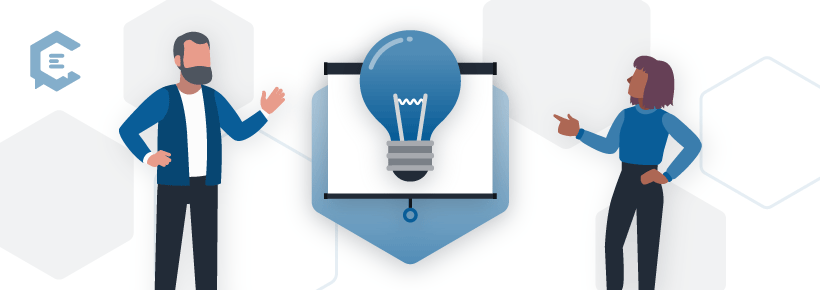
Proposal and pitch tools
If your team has been assembled with a particular project in mind, then you’ll want to put your best foot forward at the proposal stage.
Thing is, in the virtual-first world we’re living in, the usual slide decks shared over (insert your favorite video conferencing method here) just won’t do. Brands are looking for creatives who can deliver beyond the current norm, and your team needs to stand out from the pack.
Here’s a look at a few tools you can use to turn that pitch into a win:
1. Better Proposals
The first in our lineup of “proposal ware” is the web-based proposal-building software from Better Proposals. This service “makes it easy to create great-looking proposals in minutes.”
It might take at least a few minutes to wander through the tour of all of the features Better Proposals offers, and sift through their library of templates for both visuals and text. But once that choice is made, being able to design, write, send and track the progress of the proposal sounds like a real time-saver.
If your team has a web presence, you can customize your proposal URLs to appear as though they are an extension of your site; customize fonts and colors to match your team’s brand (if applicable), and you can save elements that work for you so you can avoid having to create future proposals from scratch.
And when your new client is ready to sign and seal the deal, Better Proposals supports digital signatures and integrates with pay systems.
2. Proposify
Second in the proposal ware lineup is Proposify. With a focus on creating consistency in the proposal process, Proposify promises to help users “…build a predictable, scalable closing process that keeps your brand, content, and deals safe from the hot mess express.”
Consistency may not be a huge concern if your team has assembled for a single project. Still, assuming you want to increase your teamlance (and freelance) opportunities, presenting a united front both visually and as a team of creatives could help brand your teamlance troupe for future opportunities.
A tour of Proposify’s features highlights a content library and design editor; a snapshot of your proposal’s progress plus notifications; and electronic signature capabilities. And if your prospects are international, Proposify’s interface can be translated into 15 different languages.
3. Qwilr
Want to pitch like Ogilvy, or report like Deloitte? Then you’ll be pleased to know that these are just two among an impressive list of brands who use Qwilr.
While Qwilr has many of the same features as Better Proposals and Proposify, it is perhaps the abundance of templates for everything from proposals and quotes, to reports and presentations that differentiates this product from the others.
Qwilr includes use cases for B2B Sales, Recruitment, and Agencies, with the latter being the most natural fit, IMHO. Navigate your way to the “agencies” use cases where you’ll see firsthand that “Qwilr Pages are interactive, boosted with dynamic and embedded content, and mobile-responsive…innovative and beautiful.”
What’s not to love? Browse the robust library of templates, preview examples of proposals, case studies and more to see if Qwilr is right for your team.
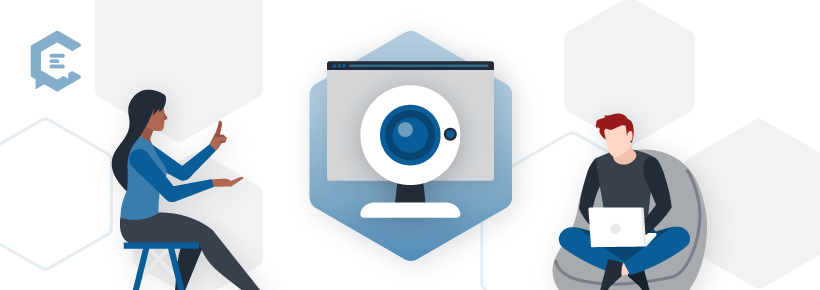
Video conferencing tools
While it’s true that Skype, Teams and even Slack have video calling capabilities, if you want a tool that’s specifically made for turning audio conference calls into movie-worthy experiences, then you’ll want to consider these video conferencing (pants-optional) powerhouses made with just that task in mind.
I’m kidding about the pants part — kind of — but if you’re planning to implement an always-on policy for cameras with your team and clients, at the very least you’ll want to be all business on top.
The top feature sets available among the three products featured here are nearly identical, and all three include:
- Video conferencing
- Live screen sharing
- Recording, transcription and playback
- Mobile access
- Real-time and private chat
To help your team choose the best option, I’d suggest looking for differentiation in the user interface, support and training, and research-supported apps and third-party integrations.
1. GoToMeeting
GoToMeeting has been on the video conferencing scene since 2004. All of the most sought-after features common to video platforms are available on desktop and mobile platforms.
GoToMeeting has recently added more robust risk-based authentication to help determine suspicious behavior and is HIPAA-ready for those working in medical and health care spaces. And if you’re looking to spruce up your virtual meeting space, GoToMeeting now supports backgrounds too.
2. Webex
WebEx has deep roots in collaborative technology. Its parent company, Citrix, has been involved in this space since 1984, first in hardware and later, in software. In addition to the features it shares with others in this category, WebEx also offers Webex Teams to foster collaboration with messaging, file sharing and whiteboard and more.
Another differentiator Webex offers includes vertical-specific solutions for education, healthcare, financial services and more, which might be useful if you happen to have clients in these spaces.
Webex offers several useful integrations with third-party apps and services, most notably Google Calendar, Microsoft Outlook, Slack. There’s even an integration that allows you to stream Webex to Facebook Live. Talk about maximizing meeting reach!
3. Zoom
Founded in 2011, Zoom might be the newest among our trio of teleconferencing tools, but it’s a safe bet to say that as the world continues to wrestle with the COVID-19 pandemic, Zoom has become the most popular of the bunch.
Partial system outages and Zoom-bombing aside, Zoom is a favorite for business owners, educators, group exercise teachers, and webinar hosts.
The company continues to make improvements to the platform while the number of users continues to grow exponentially, and regularly communicates with users to keep them aware of updates as they are being rolled out.
One feature that Zoom scores high on is breakout rooms, allowing larger groups to gather into smaller clusters to network, workshop or collaborate on problem-solving.
Zoom also boasts an impressive list of integration apps and capabilities, including Gmail, Slack, and Square. There’s even an integration that allows you to fire up an instant Zoom meeting from LinkedIn — you know, just in case you’ve found the perfect addition to your teamlance crew and you don’t want to miss out on chatting them up.
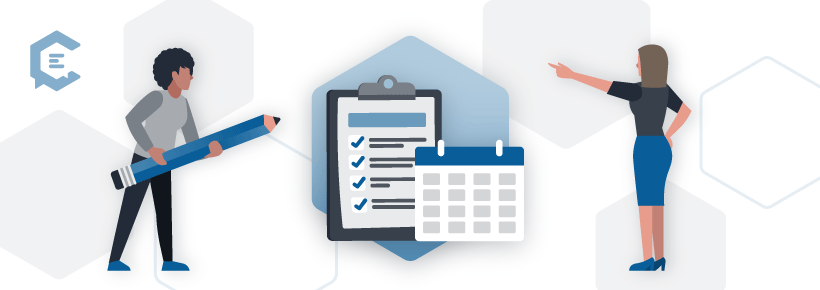
Project, product, and task management tools
OK, so if you’re thinking one (or two) of these things is not like the other, you’d be correct. While the products in this lineup of tools are similar, they aren’t necessarily direct competitors.
That’s because my goal here is to share a few options in the project, product and task management space. Depending on how your team is structured and the types of projects you’re working on, you might find you don’t need tools for these tasks. And if you do? You’ve got options!
1. Trello
If Trello’s use of cards and boards seems more like a game than a task management tool, you’d be right. From the website: “Trello’s boards, lists, and cards enable teams to organize and prioritize projects in a fun, flexible, and rewarding way.”
Trello’s strength is in its simplicity. Just four elements — boards, lists, cards and a menu — provide your team with everything you’ll need to easily — and visually — manage your projects from start to finish.
Trello not only offers a robust Trello 101 library (available before sign up), it also has Team Playbooks to show you how easy it is to set up a board and get started on managing your project from kickoff to completion.
2. Jira
Jira is an issue tracking and project management tool. It’s made by the same folks who created Trello, and though some of the basic interactions are the same, Jira is like Trello’s stronger older sibling.
Like Trello, Jira starts with project boards as well. Boards are populated with issues (to-do items), and issues are assigned to team members. As the work progresses, issues are moved from statuses that may include “Ready,” “In Progress,” “In Review,” and “Done.”
However, that’s where the similarities part ways. Jira’s feature set was clearly designed for who create projects using the Agile software development framework in mind. And while that may seem like a bit much for teamlancers, if you are working with a large brand that uses Jira, it might be more useful for your team to use the same software to track and manage your project.
3. Basecamp
Basecamp bills itself as an “all-in-one toolkit for working remotely.” Basecamp combines project management and internal communication tools to help your team get and stay organized.
Basecamp’s “How it Works” video demos a robust feature set that includes:
- Message Board: Share announcements, ideas and updates
- To-Do List: assign and track work to be done
- Schedule: Set important dates and project milestones
- Docs & Files: File storage for project documents
- Group Chat: Ask questions, share information and more
- Automatic Check-Ins: A place to post project status and similar updates
There’s also Basecamp HQ, a virtual “all-hands” space for team-wide announcements and things everyone on the project needs to be aware of.
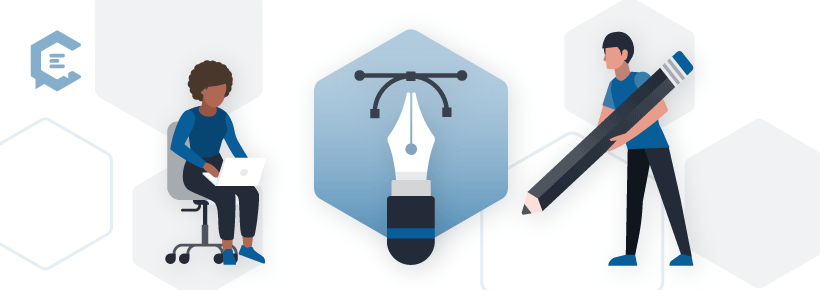
Visual design and annotation
1. InVision Prototype
InVision’s Prototype is a cloud-based visual collaboration and prototyping tool that your team can use to create and test interactive prototypes of digital experiences your team may be asked to create.
Getting feedback from teammates and clients is easy with InVision. Reviewers can make comments directly within the prototype, allowing you to iterate on your designs and to help project from inception to completion, all without the need for code.
If your team doesn’t create digital experiences that could benefit from prototyping, take a look at InVision’s Freehand, a digital whiteboard that lets your team “[d]raw, write, plan, and ideate together.”
2. Zeplin
Zeplin is a design collaboration tool that “…focuses purely on improving the collaboration between designers and engineers.” If your team doesn’t include engineers, you may be wondering why Zeplin is included in this lineup. That’s because Zeplin is useful for other creatives as well. Want to see an artboard or mockup with actual content vs lorem ipsum, or get information on fonts? Zeplin lets you do that.
The Style of Elements, a resource for UX writers and content strategists, captures this mini use case nicely:
“The Zeplin files act as a “source of truth” for the entire design/build team, including us writers… I will often cruise through and make sure no additional copy has been added. If I see a new string, I can comment directly on the design with questions, or the correct wording.”
Zeplin’s Help Center contains a robust library of articles, from Zeplin 101, to how it integrates with other programs like Adobe XD and Photoshop.
3. Figma
Figma is a cloud-based collaboration tool that “helps teams create, test, and ship better designs from start to finish.” On the surface, Figma appears to be another design-first tool, but if you look closer, you’ll find that it allows everyone on your team – plus stakeholders and developers – collaborate together in wireframes, designs and prototypes, all in real-time.
Content creators will appreciate being able to edit copy directly in the design. And conversely, if you need to audit content from an existing design, you can easily copy and paste current state content from Figma into your spreadsheet of choice to make recommendations to help meet future state goals.
Navigate to Figma’s home page and click on “See how it works” for a short video that provides a great overview of all the things your team can do with Figma. Want more? Head on over to the Figma Community. It’s loaded with resources to help you go deeper into Figma’s many features.
Rounding out the round-up
I would not blame you if, at this point, you’re totally tired of tool tips. There’s a lot to consider, and this roundup is just the, er, tip of the iceberg.
So to close things out, I’ll leave you with a quick list of other categories of tools and software you might want to explore with your team to round out your sweet suite:
- Spreadsheets and docs
- VPN and password managers
- Calendars and scheduling
- Marketing and social media management