Other Popular Posts: DIY Media Buying Or Use A Pro? Twitter PR Gem Email Scoop
![]() Enjoy the read, please subscribe to my RSS feed, or
Enjoy the read, please subscribe to my RSS feed, or ![]()
+++++++++++++++++++++++++++++++++++++++++++++++++++++++++
(Read Time = 3 minutes) “If you’re gonna engage in the Social Media game, you gotta walk the talk. ” First perceptions often come from simple emails. Things like: does your signature line include links to things like Twitter or LinkedIn or Facebook? If you run MS Office ’07, the hyperlinked signature option is functional; If you’re like I was and “stuck” w/an earlier OS version, I needed a workaround.
A more eloquent solution to this point came in an email the other day from a friend and Mac-user who writes a Marketing Strategy blog (thanx Kevin). He included in his signature block, three embedded hotlinks to his Twitter account, LinkedIn profile and his blog. I wanted to do same but I’m an Outlook/PC user, not Apple.
Should be easy right? If only. The intuitive “load type and right-click to embed a hyperlink” didn’t work. Outlook “help” failed to provide guidance, at least that I found. Maybe there’s a way, but it took a clever workaround to achieve the goal (and thanx LaNet, for being a proof point).
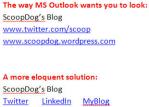 Goal: W/in the automated Outlook signature form, call out “Twitter” and call out “LinkedIn”, each having an embedded hyperlink to my respective accounts/profiles. Eg, I wanted to move away from more clumby method of writing out the full address: http://www.twitter.com/CarlsonCOS , etc. The Solution: (presumes a modest understanding of Outlook signature automation. If you need help here, play w/it first and/or pull down the MSOutlook help menu)
Goal: W/in the automated Outlook signature form, call out “Twitter” and call out “LinkedIn”, each having an embedded hyperlink to my respective accounts/profiles. Eg, I wanted to move away from more clumby method of writing out the full address: http://www.twitter.com/CarlsonCOS , etc. The Solution: (presumes a modest understanding of Outlook signature automation. If you need help here, play w/it first and/or pull down the MSOutlook help menu)
1. Open a MS Word doc and type in the signature block you want to create. I used the following style: My Name, Function/Business Division, Company Name, My phone, Twitter, LinkedIn (the last two were the words I wanted to hotlink)
2. W/in Word, select “Twitter” and then right click.
3. From the pop-up menu, select “Hyperlink”
4. Type in (copy/past) into the Hyperlink screen address field your Twitter account URL
5. Follow the same steps to embed a LinkedIn hyperlink, or your blog, or Facebook/whatever.
6. Leave the Word doc open.
7. Go to Outlook, pull down the Tools menu and select “Options”
8. Go to the Mail Format tab and select “Signatures” button near the bottom
9. From the “Create Signature” screen, select “New…”
10. Name your new signature (I chose to call mine “TwitterLinkedIn”
11. Go back to the Word doc and copy the signature block you previously created
12. Paste the signature block from Word into the Outlook Create Signature open field and then click OK
13. Follow the Outlook on-screen instructions to apply and then select the newly created signature block.
14. Send a “test” email to yourself to assure that the links are hot and working.
You can use this workaround to hotlink any embedded word. Again, there may be an easier way – I just couldn’t find it. Outlook help nor Google search produced any better solution. If you have one, let me know.
*****************************************************************************
Welcome! If you like/are interested in the Agency-Client Relationship discussion and/or other Marcom mysteries, ![]() please subscribe to my RSS feed.
please subscribe to my RSS feed.
08/03/2009 at 1:25 pm
Good tip!
08/03/2009 at 4:56 pm
Thanks! So easy, and yet–I have not done this until your nice reminder and clear instructions compelled me to!
08/04/2009 at 1:05 pm
Nice tip! I usually use those in emails and didn’t consider using them in my signature block. It really cleaned it up. Thx.
08/04/2009 at 3:20 pm
Thanks for the info. I just began using Outlook 2003.