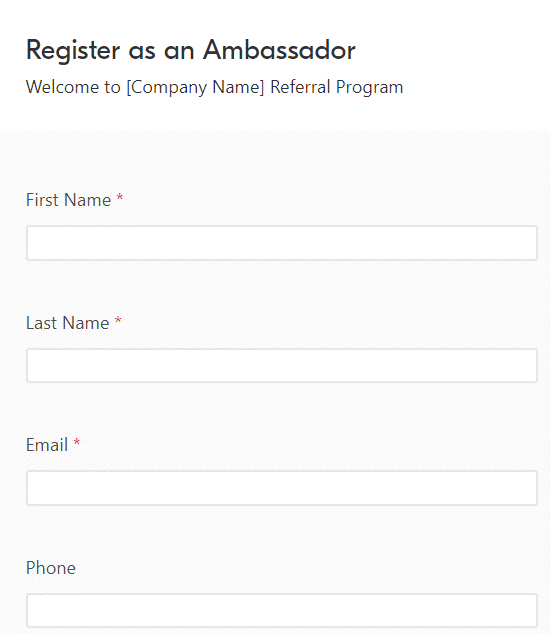Here’s how to get started:
Step 1:
Click the button below (or here)
Step 2:
Click “Copy base” at the top of the page (you’ll need an Airtable account if you don’t have one, but you’ll be automatically registered for free)
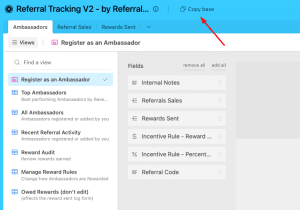
Step 3:
When you’re ready to use the sheet, delete all sample records from the each table. Click through each tab (Ambassadors, Referral Sales, Rewards Sent) and click the small checkbox above the number column. Right-click beside a number and select “Delete all selected people.”
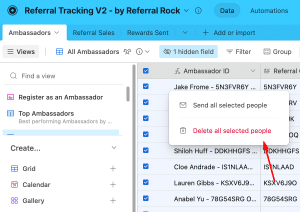
Step 4:
On the Ambassadors tab, click “Register as an Ambassador” in the left menu and replace the [Company Name]. Add a logo, too!
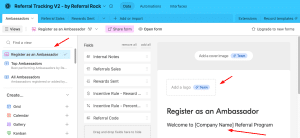
Step 5:
Update the reward rules you want. Go to “Automations” in the top menu and edit the “Set Default Ambassador Incentive Rules.”
Step 6:
Go back to Data in the top menu. From the Ambassadors tab under “Register an Ambassador”, click the pink “Share form” button and share the URL with anyone who you want to invite to the program.
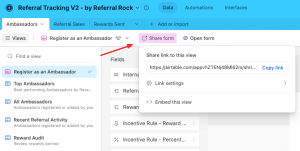
How to use this spreadsheet to manage your referral program
This spreadsheet has three tabs:
- Ambassadors: tracks customers who have signed up to refer or promote your business and generates referral codes
- Referral Sales: tracks the individuals a customer refers to your business, who have completed a sale
- Rewards Sent: tracks when you’ve given rewards to Ambassadors based on a successful referral
Here’s how each tab works:
Tab 1: Track Ambassadors
- The Ambassadors tab tracks the customers who have signed up for your referral program. You can view all your ambassadors by clicking on the “All Ambassadors” view (image 1) or get a glimpse of your top-performing ambassadors by revenue with the “Top Ambassadors” view (image 2).
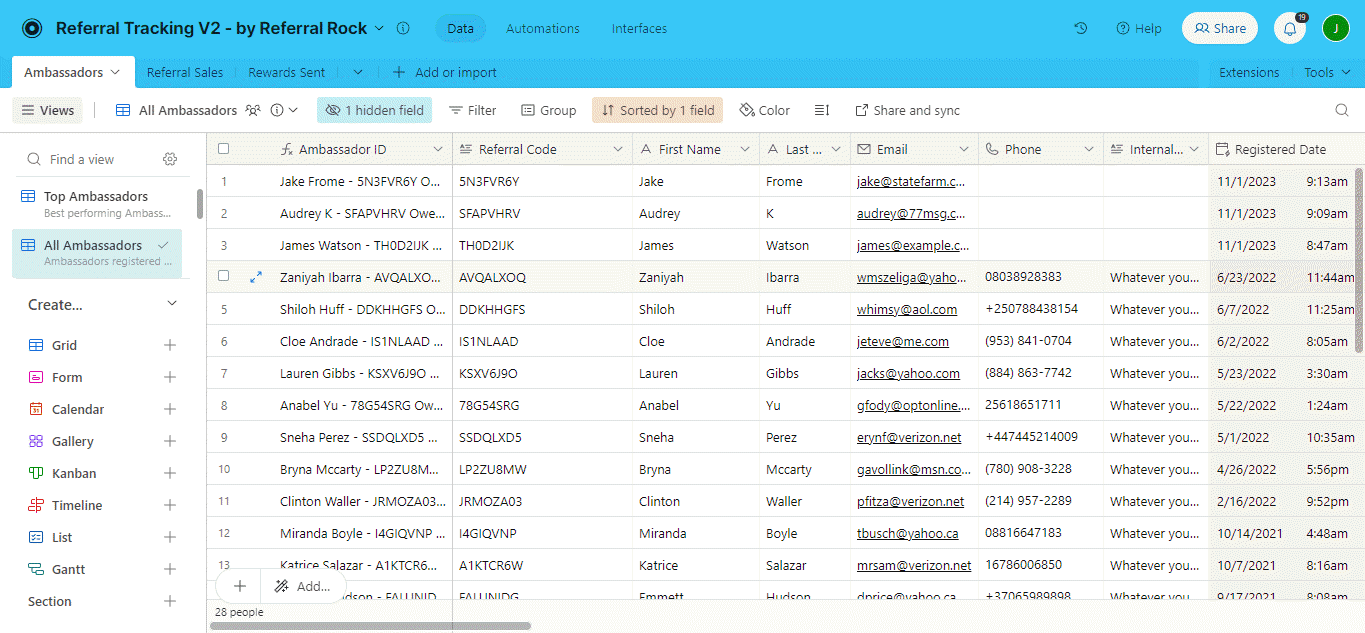
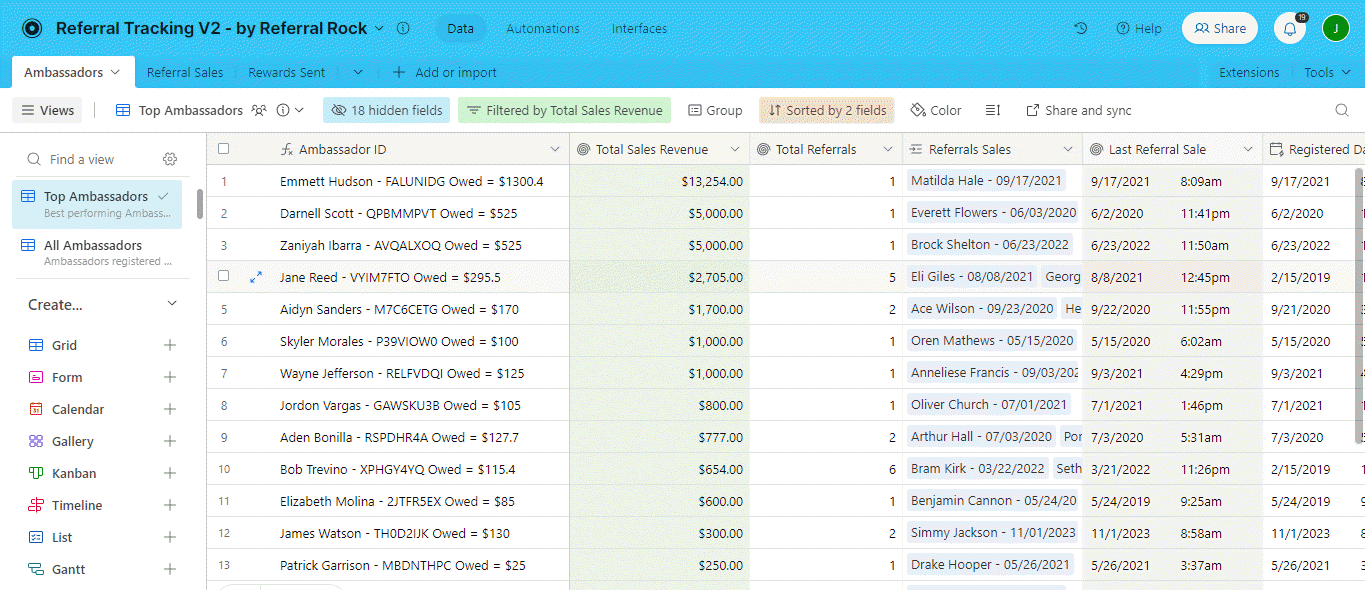
- Whenever a customer signs up for your program, you need to assign them a unique referral code. This can be done either by asking them to fill out a signup form, or manually registering them yourself. To send a signup form to ambassadors, select the view “Register as an Ambassador,” then click “Share form” on the menu under the tabs. Copy the link shown.
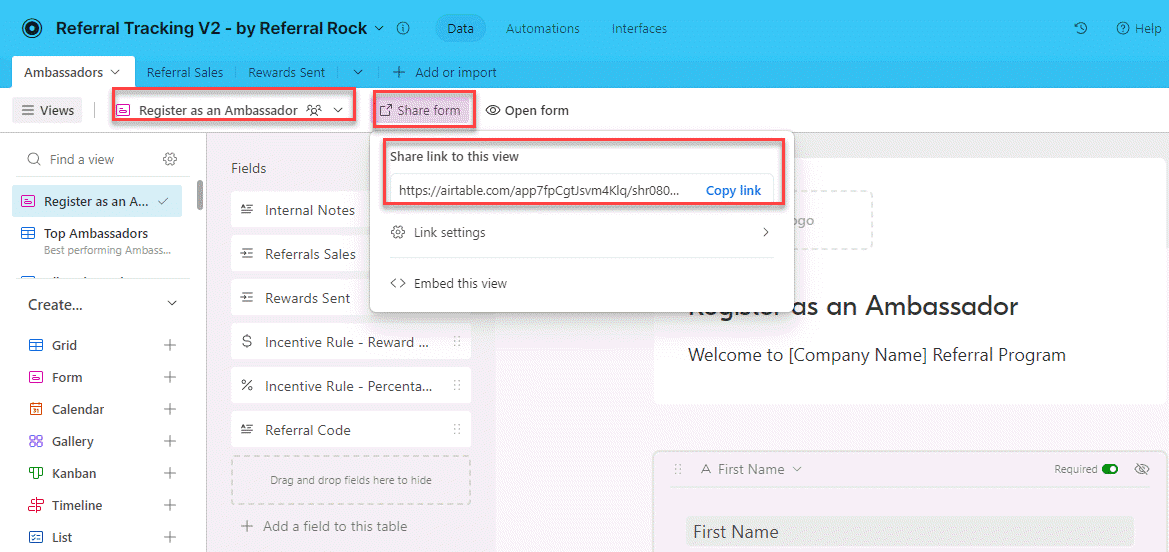
- After copying the link, email the URL to interested ambassadors so they can self-register to your program. They’ll then see a form that looks like this:
(You can also use this form to manually register an ambassador yourself.)
- Once a form has been filled out, a referral code will automatically generate for each new ambassador in the spreadsheet. This referral code is then used to track referrals and earned rewards for each ambassador.
- Send each new ambassador their unique referral code to start sharing with friends

Tab 2: Track Referral Sales
- The Referral Sales tab logs everyone who has been referred to your business by an ambassador (customer). Whenever someone inputs an ambassador’s referral code during a purchase (in the coupon code field), they become a referral sale. When you see a unique referral code used during a sale, it must be logged and tied to the ambassador who referred that new customer.
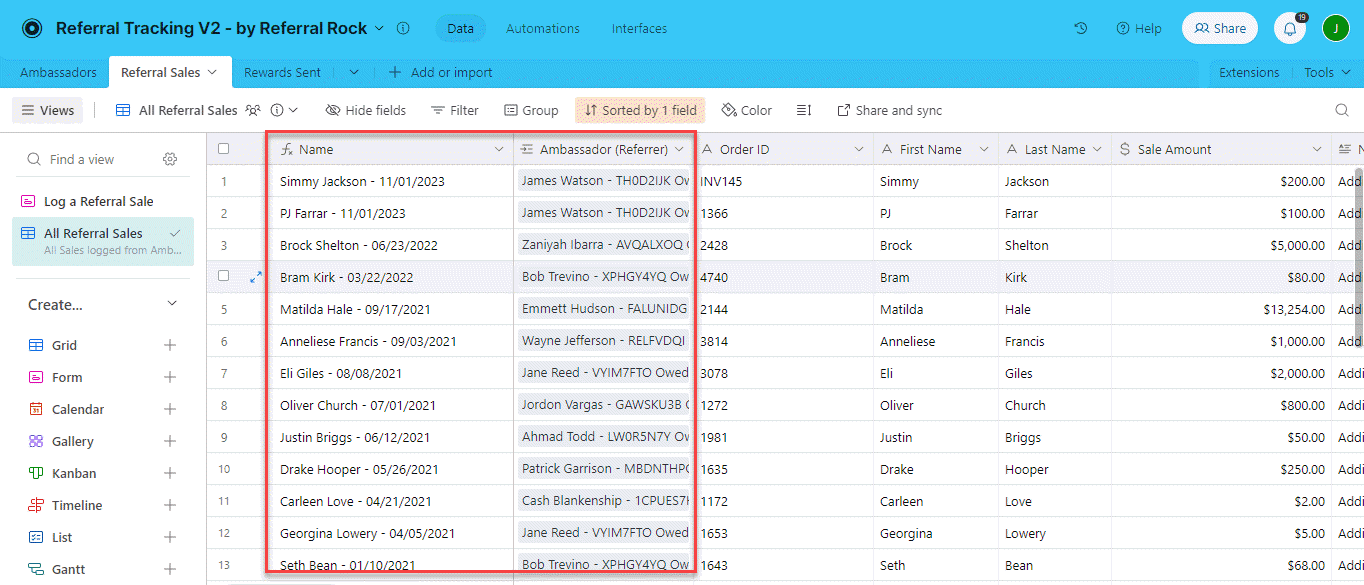
- Just like with Ambassadors, you’ll log referral sales manually with a dedicated form. To log referral sales, select the view “Log a Referral Sale,” click “Share form” on the menu under the tabs and copy the URL. Then paste the URL into a new tab and log a referral sale yourself, or send it to someone else at your company so they can log referral sales.
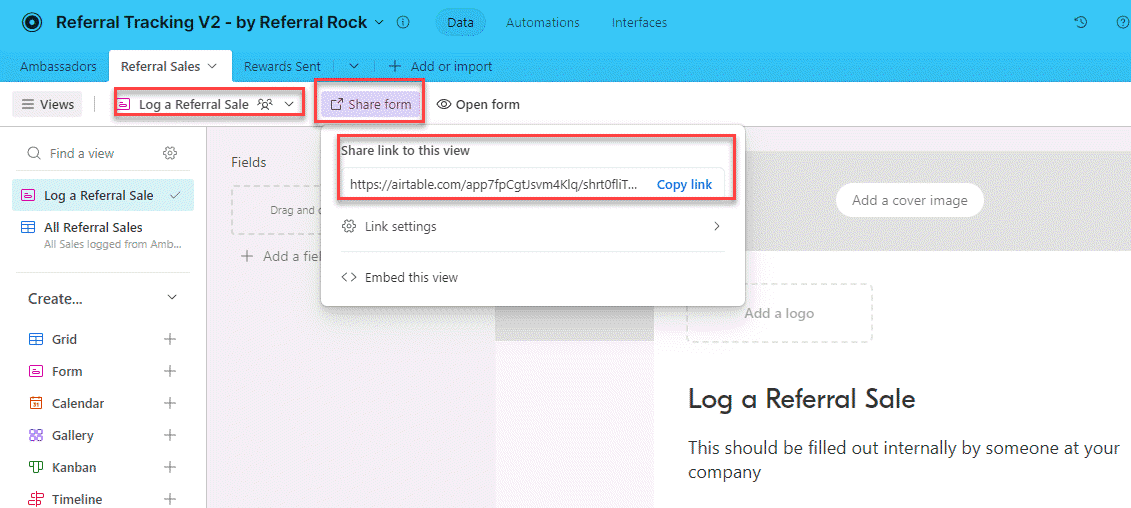
- Once a referral sale is logged and linked to an ambassador (through the unique referral code), you can then send the ambassador a reward.
Tab 3: Track Rewards Sent
- The Rewards Sent tab is used when an ambassador has earned a reward, and you’re ready to send them a payout. You’ll again use a manual form to log this. Click the “Log a Sent Reward” view, click “Share form,” and then copy the link. Paste the link into a new tab to fill out or send it to another employee at your company.
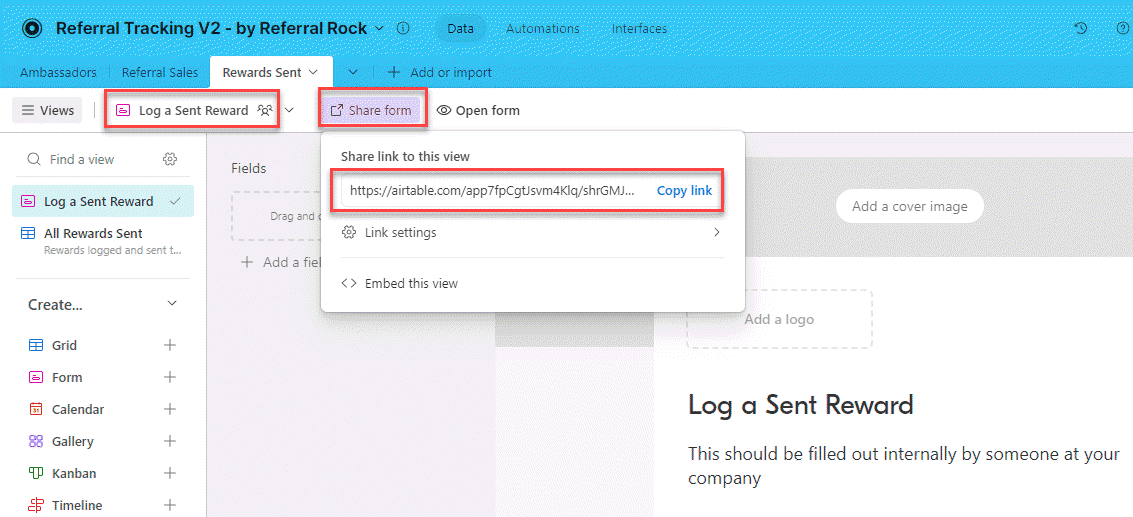
- After you open the form, select the ambassador you want to reward, and input the amount of the reward you’d like to send them. We’ve also included an “Issue Notes” field for you to specify how the reward is sent and/or how the ambassador redeems their reward.

- On the “All Rewards Sent” view of the spreadsheet, you’ll see the details of every reward you’ve issued through the program.
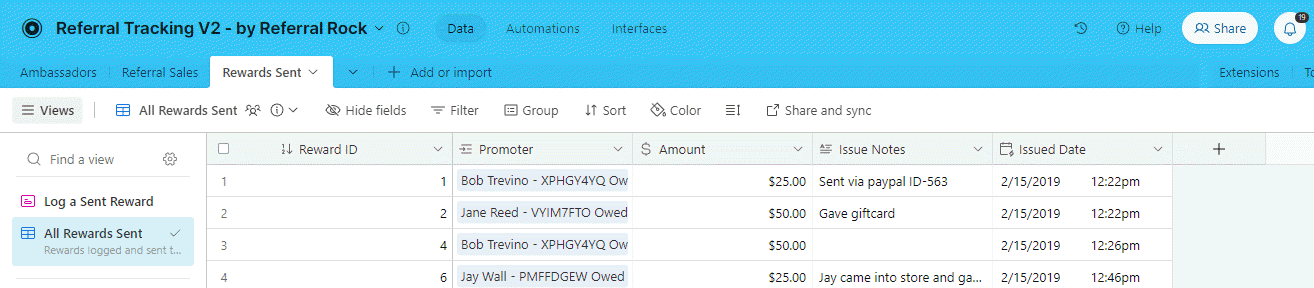
Frequently Asked Questions
Do I have to sign up for Airtable to use this spreadsheet?
Yes, but you can sign up for a free account.
How do I generate referral codes for each person joining my program?
Do I have to enter every referral’s name every time a customer arrives from a link or URL?
Yes, you use the forms provided to enter the information. The forms connect to the spreadsheet to keep everything in order.
Is there an easier way to track referrals?
While a referral tracking spreadsheet helps monitor the connection between ambassadors and referral sales, and ambassadors to rewards, a lot of the steps must be done manually.
Referral Rock provides an online customer referral program solution that removes lots of these manual steps (registration, reward issuing, track visits, and giving ambassadors a portal to check their stats).
If your manual referral program feels too cumbersome, give our software a try so you can put this all on autopilot and make it seamless for you and your referral program members.