Supercharge Your Email Process & Improve Collaboration With Litmus’ Free Email Workflow Trello Template
If you work in email marketing, you know that getting a great email out the door isn’t easy. From copywriting to designing, coding, getting feedback from your team, and analyzing results post-send, the process involves a multitude of steps and stakeholders. Keeping on top of all of this can feel like an impossible task.
So how can you keep your sanity in the email production process—all while making sure that every email you send is set up to drive the best possible results?
There’s one secret to keeping the moving pieces together to shape a well-oiled email marketing machine: It’s building a bulletproof workflow with seamless cross-team collaboration. We teamed up with our friends at Trello to bring everything we’ve learned about the perfect email process into a Trello template that you can copy and make your own—and, ultimately, make your email workflow more seamless.
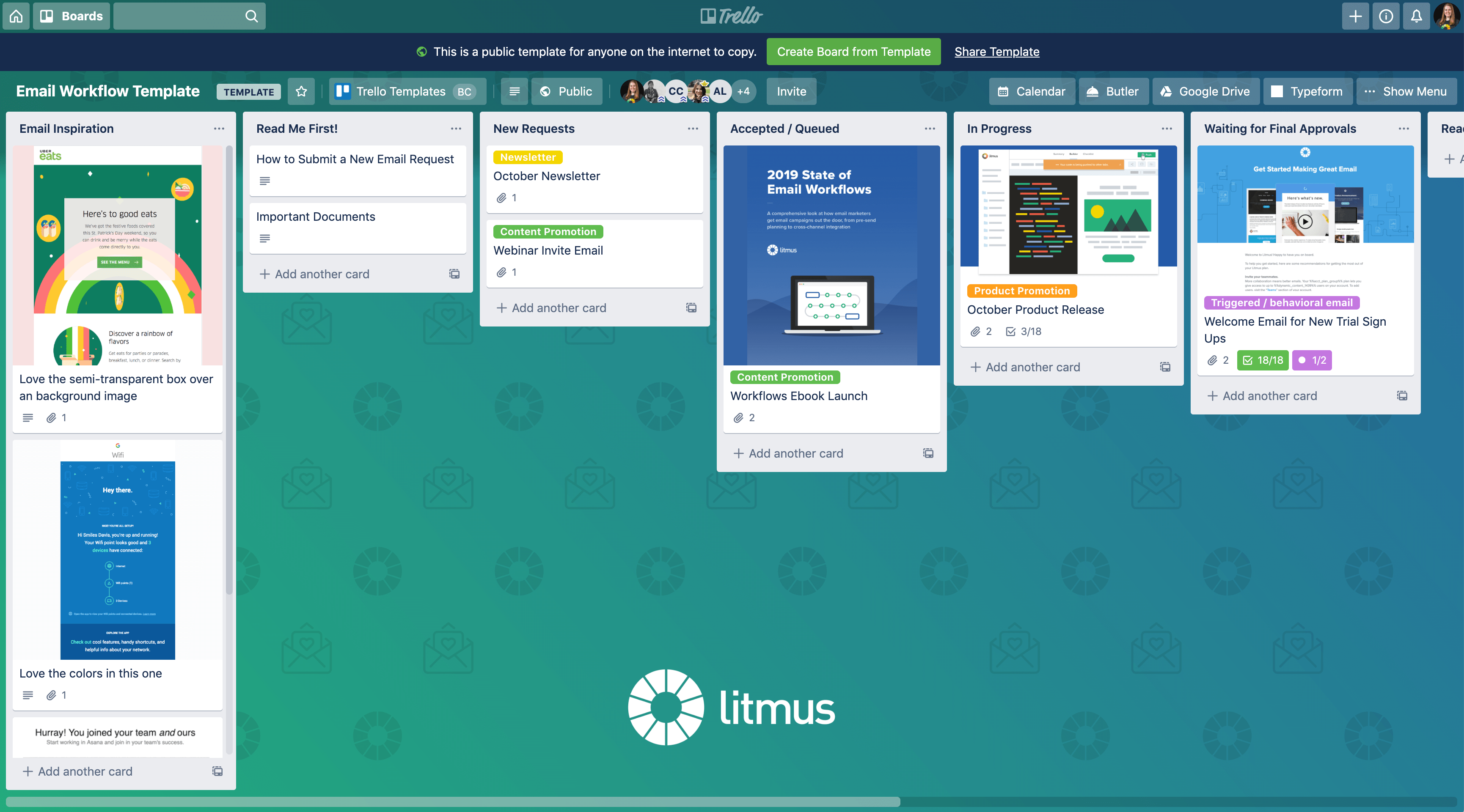
You’ll see the email workflow template is organized by columns that represent different steps of the email workflow. As you work on a campaign, your project will move from the left (New Requests) all the way to the right to the Sent and Reporting stages. Let’s look at each step of the process in more detail.
New Requests
This column is your place to collect campaign requests from your team, as well as your spot to keep track of all the projects you’d like to tackle. Think of it as the email team’s backlog of ideas and to-dos.
Manage campaign requests + improve collaboration with forms
If your team sends campaigns for a lot of different teams and stakeholders, it can be hard to stay on top of requests. Using a form as a one-stop shop to manage requests helps you streamline the process and makes it easier to gather key info about the goal, timing, and audience of each campaign.
In this template, we’re using the Typeform power-up to collect email requests and pipe key information directly into the New Requests column of our Trello board. It automatically generates a table with key facts about the campaign:
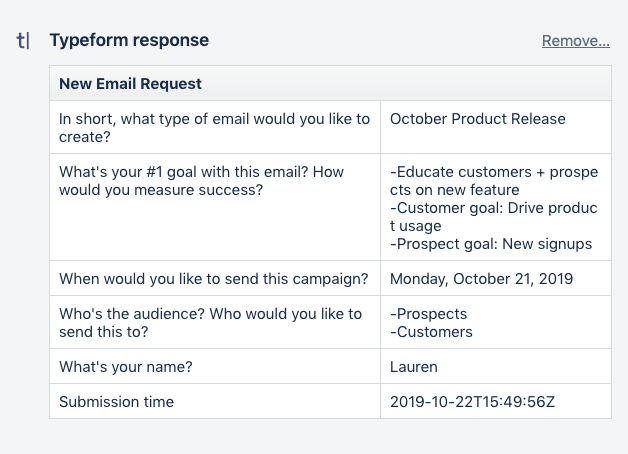
We picked Typeform for this example, but feel free to use your favorite survey tool to handle requests.
Once you’ve reviewed a new request (and gotten answers to any questions you might have) you can move the campaign to the next step of the workflow.
Accepted/Queued
Once you’ve gathered all crucial information about the goals and details of a campaign, you can move it into the Accepted column. Once a campaign makes it to this step of the workflow, we give it a due date. We recommend setting your send date (or go live date for triggered or transactional emails) as a due date. Why? If you’re using the Calendar power-up, you can see all upcoming (and past) campaigns in a single calendar view. Creating an email calendar has never been easier!
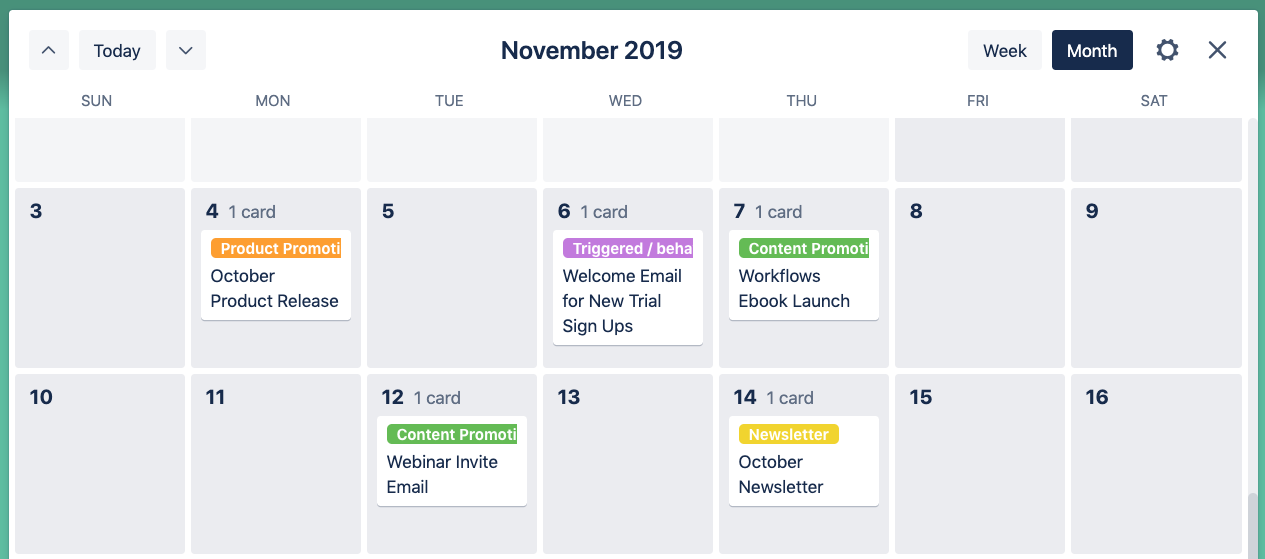
Use labels to keep track of the different types of campaigns you’re sending
If you’re sending a lot of different types of emails—you might be serving different customer groups, departments, or products—labels can be a powerful way to stay on top of what campaigns are serving which business purpose. Customize your labels to fit your team’s needs.
Here at Litmus, we’re looking to strike a balance between content promotions and product updates, and Trello’s labels make it easy for us to spot if one week is overly heavy on one or the other.
In Progress
Once your team starts working on the campaign, it moves to the In Progress column.
Here’s where you keep track of all the tasks that need to get done to create a campaign. In this example, we split up tasks into copywriting, design, development, and testing/QA. Choose a logic that works for your team.
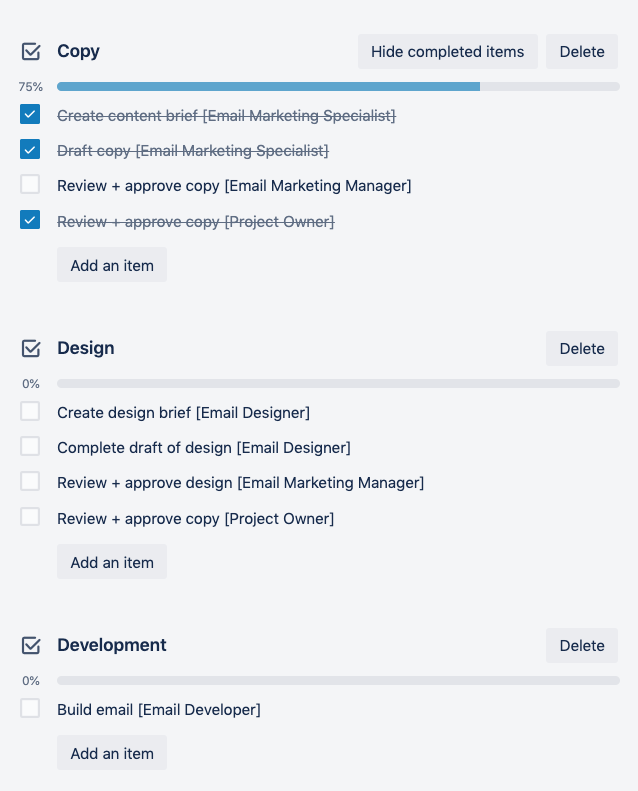
You can also use Trello to keep track of all documents, links, and files that belong to each campaign. For example, you can attach a Google Doc with your email brief or your email copy (there’s a power-up to help with that), include a link to a live preview of your email, or attach your email HTML.
Create a checklist to ensure your email is optimized and you catch errors before you send
From emails not rendering correctly to broken links and images that just won’t load, there’s a lot that can go wrong with an email—and each mistake will impact your campaign’s performance. That’s why thoroughly QA’ing your emails is crucial, and a checklist can help with that.
Going through a comprehensive checklist takes time—but it’s crucial to ensure that each email you send is error-free. So never skip this step of the process. Our template includes the most important email QA checks, but feel free to add others that are specific to your team and your emails.
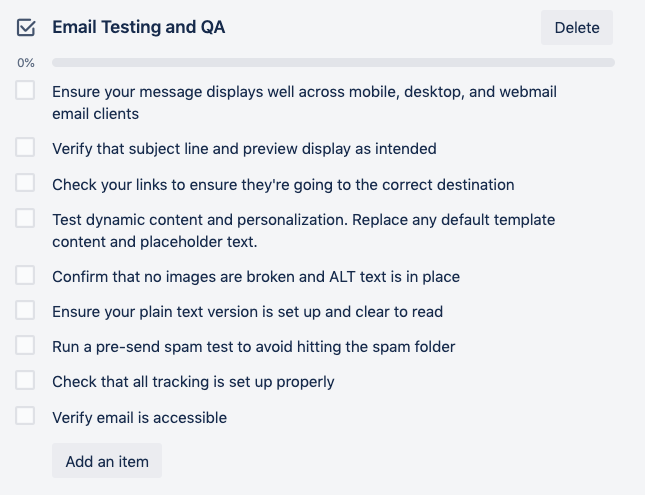
Are you’re looking to speed up this step of the email workflow? Tools like Litmus Test can help you automate the most time-consuming tasks and improve your email message delivery and effectiveness.
Catch issues before you send with LitmusLitmus Test gives you a guided check of the critical elements that impact email performance. Preview your email in popular apps and devices, validate that links, images, and tracking work, and create an incredible email experience every time. |
Waiting for Final Approvals
Now it’s time to get final feedback and sign-off from all stakeholders. Trello’s approval power-up lets you set reviewers for each project, making it easy for marketers to keep track of who has already signed off on a campaign and who hasn’t.
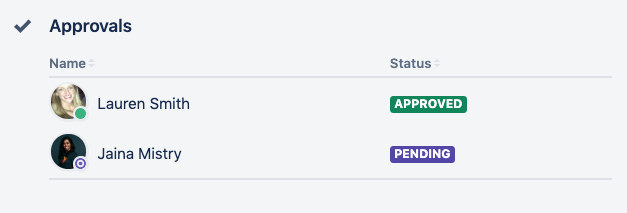
Do your reviewers have last-minute feedback on your campaign? You can keep track of feedback within Trello—just ask reviewers to comment on the card. Or, use Litmus Proof to allow all stakeholders to leave comments and suggestions directly on an email. With Litmus Proof it’s never been easier to speed up your approval process and increase collaboration.
Streamline your email review process with Litmus ProofWith Proof as your centralized tool for collecting feedback, you can improve collaboration, get better visibility, and cut review cycles. |
Once your email is reviewed and approved, you can move it to the Ready to Send column. And once you’ve hit the send button, you’re good to move the campaign into Sent—a great way to keep track of all the emails your team has managed to get done.
Your work isn’t over once you hit send: Reporting
When your team is busy, your backlog full, and you’re struggling to meet the next deadline, it’s easy to forget about your email analytics. But the only way you can improve future campaigns is to take a close look at what works and what doesn’t. That’s why you must make email reporting a crucial part of your email workflow—and reminders in Trello can help you stay on top of your reporting tasks.
Need a reminder to finalize your monthly email reporting? You can use the Butler power-up to automatically set a recurring task. For example, set Butler to remind you of this task the first Monday of every month.
Need a place to collect email inspiration or keep track of important documents? You can do that in Trello, too.
On top of covering the key steps of your email workflow, you can also use your Trello board as a one-stop shop to collect ideas (you’ll see an Inspiration column in our template), or to keep track of any key documents like your email strategy, styleguide, internal email marketing best practices, and more. Do you need a place to keep track of your weekly meeting notes? A place to document the most helpful industry resources for your team? Thanks to Trello’s flexibility, you can do all of that. Just add additional columns as you see fit.
Make the template your own
Each email team is different, and each email team has their own, unique processes. This template is a great starting point to establish and document a workflow for your team. Customize it to reflect your team’s unique needs and start sending more effective emails.
Create your own email workflow in Trello →

Bettina Specht
Bettina Specht was the Senior Content & Lifecycle Campaigns Manager at Litmus
