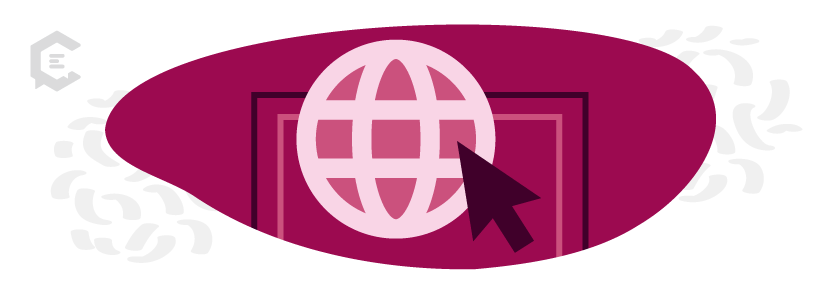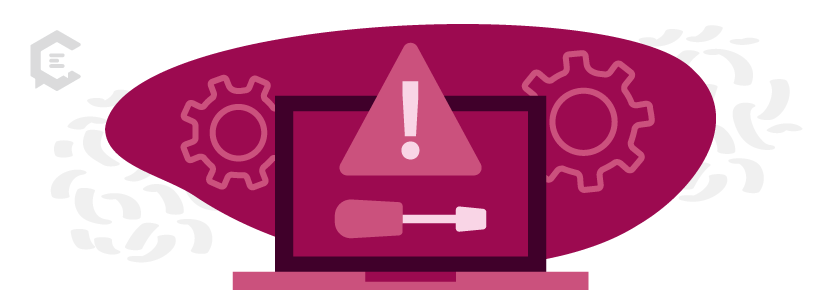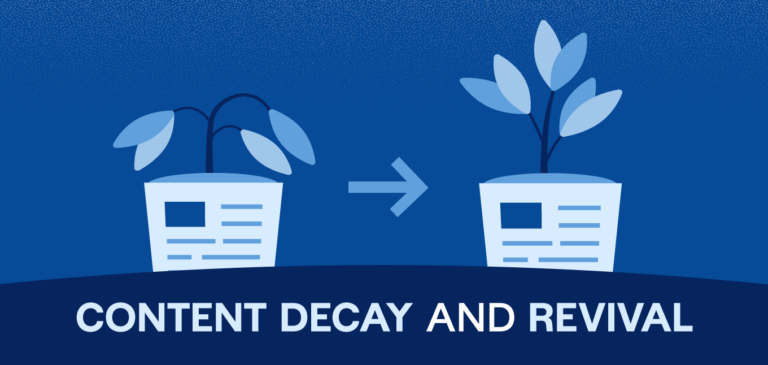Many professionals still struggle to host a video conference. Working remotely doesn’t inherently provide you with the answers. However, ensuring a seamless video environment is crucial in mastering the digital stage and differs from in-person conferencing.
Whether it’s a sales meeting, a virtual summit, or a webinar, providing a relaxed and professional environment for effective communication and productivity is essential.
In this guide, we rounded up best practices for video conferencing from our years of experience to help your next live sync go smoothly.
Top Video Conference Best Practices:
1. Having a stable internet connection
Let’s start simple. Not having a stable internet connection can ruin your day. If your connection breaks while you’re hosting, it disrupts the call flow and looks unprofessional. Always double-check your internet speed on Google Fiber to ensure your internet speed and connection are solid. If you’re having any issues, use an ethernet cable to directly link your laptop to your internet router to improve connection.
Protip: a browser-based video conferencing platform results in lower latency (delay in connection) over an app program.
2. Choosing the right tools
Since you’re not in an actual room together, sound and visuals become even more critical to the success of your video conference call.
If most of your remote meetings are internal team calls, you’re probably okay with your laptop’s built-in webcam and microphone. But if you’re hosting for larger audiences consistently, such as webinars or virtual summits, you may want to invest in specialized equipment. A high-quality microphone or camera can take the virtual experience you’re providing to the next level.
3. Picking the video conferencing software
With hosting video conferences, the single biggest decision you’ll make is choosing the right video conferencing software. So, consider the desired features and integrations to set your hosting up for success.
Take some time to test out different platforms. Zoom and Google Meet are some of the most popular options, and they’re intuitive enough for non-techies to use with minimal training. But if you want more advanced features, such as high-definition video or in-app editing, research more advanced software options, like Webex.
Regardless of your chosen platform, ensure it can get past company firewalls, especially if you work for a large company. IT security settings sometimes won’t allow access to universal programs like Skype, even on a company laptop.
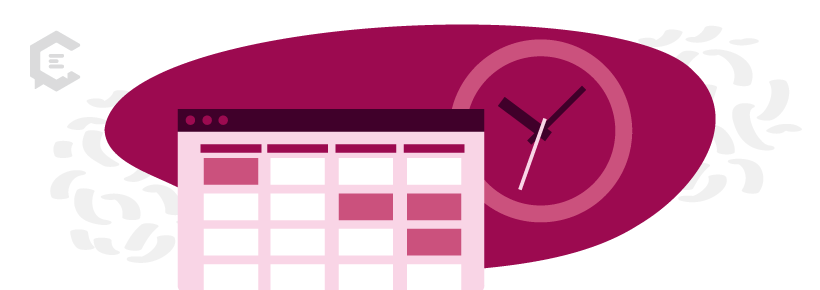
4. Planning and sharing your agenda
Having your software and tools set up doesn’t mean you’re ready to start hosting your video conference just yet. You need to lay out your plan first.
Why did you schedule this meeting? What topics are you going to cover, and who’s going to be actively participating? Answering all these questions for yourself will ensure you can guide your video conference smoothly and efficiently. And even if you have a clear agenda, write it down!
Writing out your plan doesn’t just organize your thoughts; it ensures a logical flow to your hosting. It’s also something you can share with everyone else who’s attending so they are as prepared as possible before the meeting starts.
Send an email to all invitees briefly explaining what the format is going to be:
Example A: Presentation of Partner Agency Q3-Q4 Plans
- 3:00 p.m. – Introductions
- 3:10-3:30 – Agency A presents
- 3:30-3:50 – Agency B presents
- 3:50-4:10 – Agency C presents
- 4:10-4:30 – General Q+A
Note: The SVP of Sales + Marketing and other senior marketing officials will be in attendance. SVP has a hard stop at 4:30 p.m., please keep your presentations at exactly 20 minutes.
Example B: Final Interview With Jane Jones
Jane is the first of three finalists for a new brand ambassador position, shortlisted by the department and the ad agency. Links to Jane’s on-camera samples and CV are attached to this message for you to review/refresh your memories before the meeting.
Sue Smith from the agency will lead the call.
Beth Brown will be recording the presentation and team Q+A
We will begin with brief introductions from the team. Then, Jane and Sue will go through Jane’s ideas for 2023 live activations. There will be time for questions after. Reminder: Please mute your audio during the interview!
A final note on planning: always put participation rules and guidelines in place to convey what type of environment you’re cultivating. It’ll keep everyone on the same page regarding expectations on behavior and communication.
5. Troubleshoot the tech in advance.
You’ve set the agenda, and it’s almost time for you to host your video conference. But don’t forget to do a final inspection of every technical aspect of your video conference. Test the software and recording tools you’ll be using, even if you’ve used them a dozen times before. If there’s any hardware, even headphones, ensure they work normally. You can never be sure that some minor issue hasn’t popped up in the past day or two. Examples:
- There’s a new version of the video conference software, so it won’t run without an update
- Your software license needs to be renewed
- The video and recording tools are no longer synced or compatible
Many of these issues are minor blips that require a few minutes to fix. But those issues will feel really stressful if they’re cutting into an hour-long departmental team sync you’re hosting. And they’ll feel even worse if they’re interrupting your virtual summit or webinar with a large audience.
Also, while checking the tech, double-check the audio settings and the conference link are working, and ensure you sent all attendees the correct one (along with the agenda).
6. Prep the recording.
If you’re going to be recording, you’ll have a few more extra steps of prep. First, determine whether you will use the video conference platform’s built-in recorder or a third-party app instead. The easy answer is to use the built-in recording function, which is easy and intuitive on programs like Zoom.
The main reason to use third-party software is for more versatile recording features. For example, if you want to record a full-screen horizontal capture of one interview subject or a full-screen of a series of presenters, you’ll need a third party if running the chat off Skype, which only records split-screen.
If you’re looking for more advanced screen recording software, check out TechRadar’s roundup of the best screen recorders of 2023. And whatever video recording program you’re using, check that you have the most up-to-date version and that you’ve done a quick test recording before the video conference or webinar begins.
Also, when you do the test, look at the folder and directory path where the test video saves so you don’t lose it later. It’s different across all tools. For example, Quicktime or OBS Studio lets you choose where to save a video, while basic Skype saves it in the chat session as a temp file you need to export.
An important final note: Make sure the person who’s being recorded knows about it in advance. That isn’t just protocol: Consent for audio recording is the law in many states.
7. Prepare your surroundings
Don’t forget about your own surroundings! Make sure your environment conveys a professional vibe. The area within your camera frame should be neat and clean. It’s also best to use a neutral background that reduces distractions. When hosting your video conference, you want your attendees to focus on you, not what’s on the wall behind you.
If that’s not possible, pick your platform’s best virtual background. Also, try to have complete privacy and no background noise. That way, you won’t be interrupted while you crush your hosting.
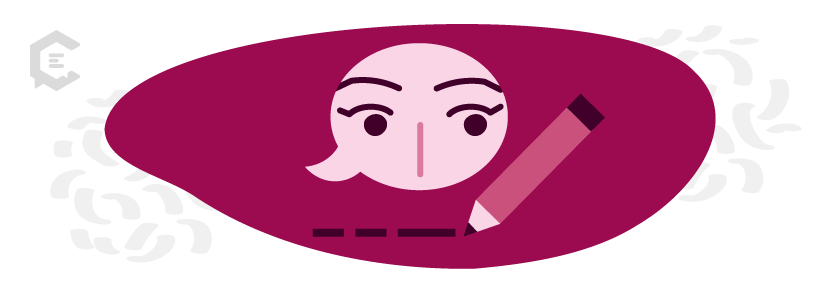
8: Have a moderator manage the session
There should be a person who’s designated to lead the video conference. That person should cue others when to speak and facilitate the flow of the agenda you’ve laid out. It could be you or might be a person you designate in advance.
The casual setup where everyone speaks when inspired seems more organic in theory. But, it generally leads to uncertainty in the process, setting people up to talk over each other or lapse into awkward silences.
9. Stay relaxed and communicate
Problems are going to come up. It’s just the nature of the situation. Remember to keep yourself relaxed and flexible to deal with any issues.
If you’re recording a meeting, and you or one of the other speakers get into the weeds, or the video starts to break up, you can always stop the recording. Stay calm, keep running the chat, let them know you’re taking a quick break from recording, give feedback, and do another take.
When issues come up, it’s actually an opportunity to let your hosting shine. How you troubleshoot those challenges can showcase your hosting talents and elevate your reputation with your audience. That’s especially important if you’re conducting a virtual summit or webinar for a large audience of people you’re trying to build relationships with.
10. Always review your footage if you’re recording
If you’re recording your video conference, immediately review the footage to ensure you’ve captured clear visuals and sharp audio quality throughout. If you’re hosting an internal team meeting, ask everyone to give you a moment after you finish recording while you switch screens and spot-check the footage. That might seem awkward, but it’s way more awkward to realize two hours later that the audio came through distorted, and you have nothing to share later with your colleagues.
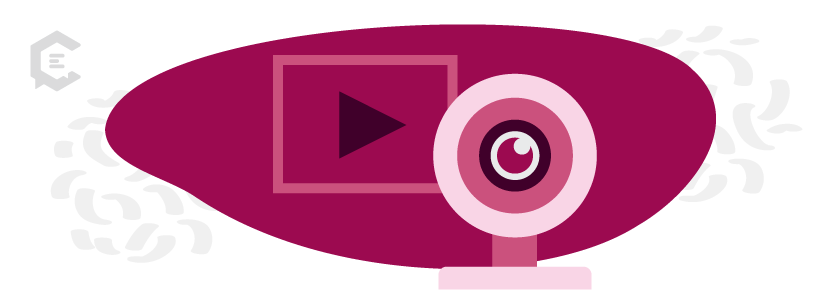
Next steps in your hosting video conferences journey
As the tools and techniques for virtual communication evolve, it’s important to evolve with them. If you need any more guidance on optimizing your video conference hosting skills or prepping your next virtual summit, we’re here to help. Talk to a content specialist today and we’ll help you take your hosting abilities to the next level.