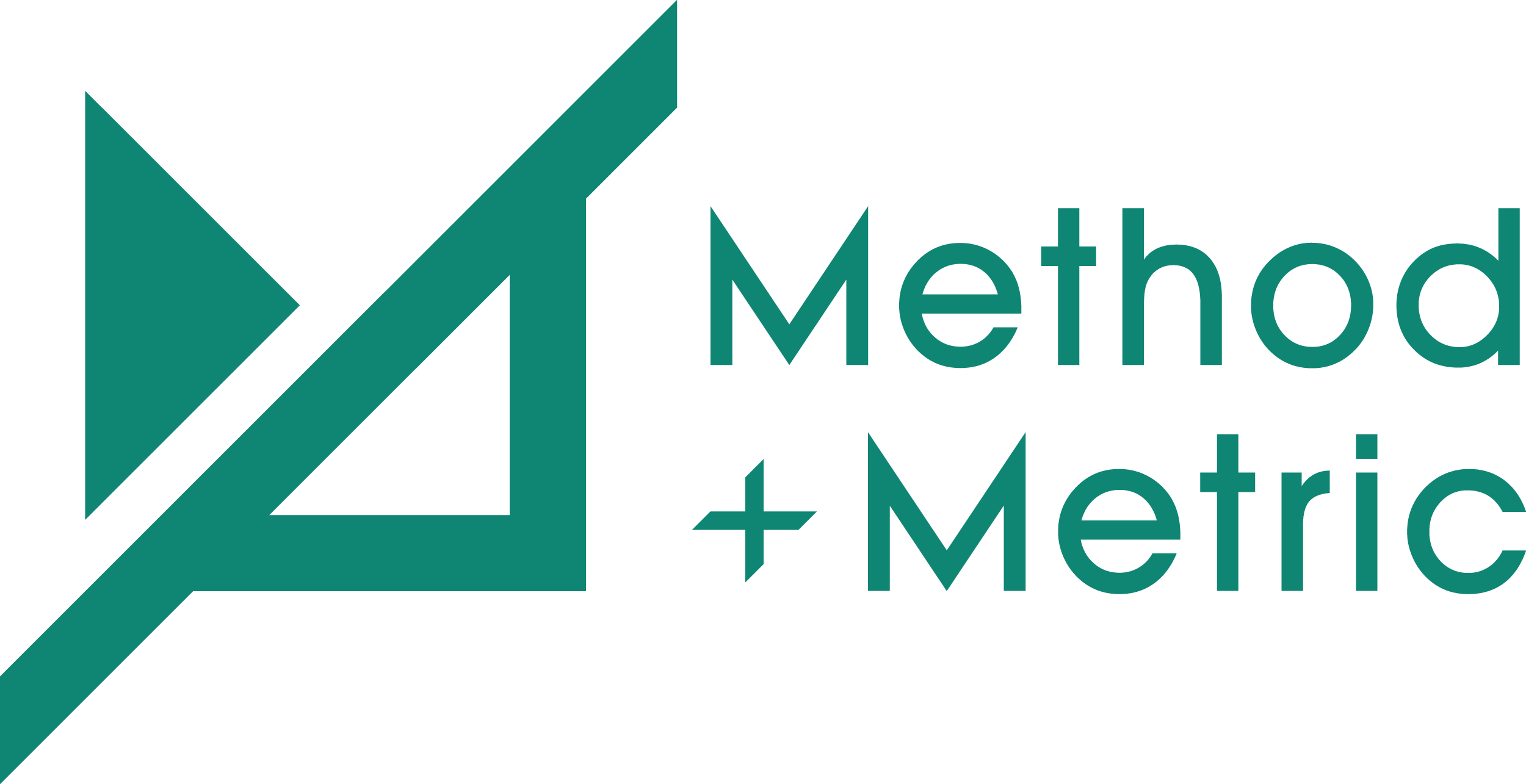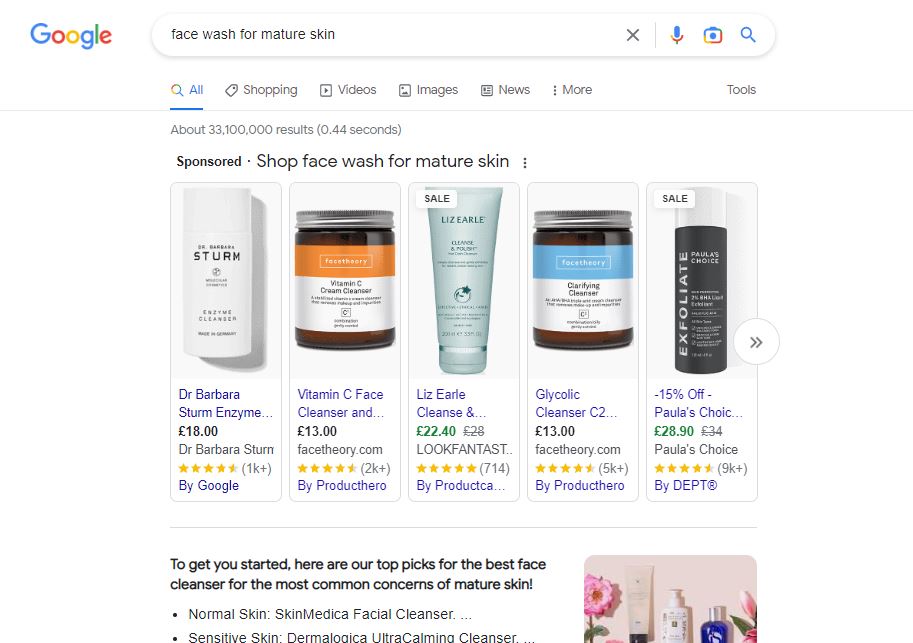Google My Business has introduced an abundance of free tools to help small-medium-sized businesses get more eyes on their services and products.
GMB products are one of these tools and allow SMB to showcase their products right on the Google search engine result page (SERP).
It is an effective feature that gives business owners additional screen space to highlight details and features about their products and have these products showcased under their Business profiles.
This allows users to see a snapshot of your items at a glance and gives users an opportunity to learn more about your products by following a call to action button.
How can I promote my items on GMB products?
Image/Video: Promote your product by using one image of the exact product you are promoting. You can also add a gif or video for a more interactive visual, as long as you don’t go over the max upload size of 100MB.
Category: Google will not allow you to post anything without a category for your item. You are able to choose from an existing category or create a new one. Categories can have up to 58 characters. ie: Sundresses, Cocktail Dresses, T-Shirt Dresses
Product Name (required): You have 58 characters with spaces to give your product a bolded title, to make it stand out.
Price (optional): Here you are able to add a fixed price to your product, select a price range, or leave the area blank and not share a price.
Description: As is standard, product posts can have up to 1,000 characters of description, so you can tell us a lot, or a little about your product. This is only shown when the user clicks on your product to learn more.
Call To Action Button: The CTA is located at the top of your post and there is a button that is automatically added when you select this option. The text will give you the option to:
Order online – Buy – Learn more – Get an offer
Thumbnail Preview: This is a small overview of your product including the image, product title, and price (if you’ve added it). A user will have to click on your product to be able to read the description or have access to the call to action button.
Where do my GMB Products show up?
Once you’ve added your products to the “my products page” on your dashboard your items will show up in the following places.
Desktop Searches: Products will be highlighted at the bottom of a business profile as a carousel. This will show a snapshot of your first three products with an option to view all.
Mobile Searches: Users will be able to see your products through the products tab, or on a product carousel if they are using Google Maps mobile app.
Google Maps: When conducting local searches your products will show up as a carousel underneath your company information.
How do I set up my items on GMB Products?
Disclaimer: GMP Products are not currently available for all businesses. To check if this feature is available to you, log into your Google My Business account, head over to your dashboard and scan the menu on the left-hand side.
If you don’t see a “Products” option between the “Bookings” and “Services” headings then you are good to go ahead and begin setting up your products! If not, then keep checking back! Google is constantly updating its systems.
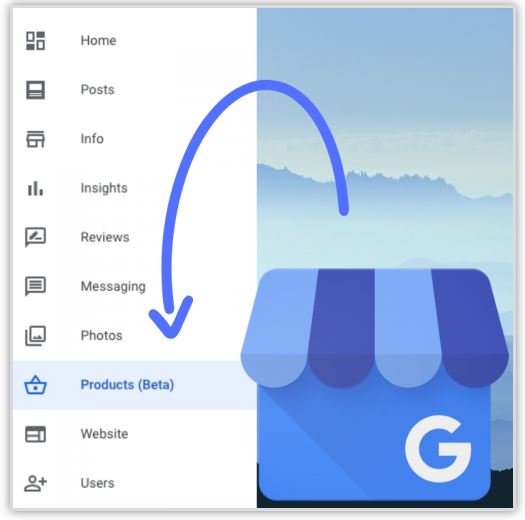
If you get the green light go ahead and select the “Products” category and fill out the empty fields. You will want to include:
A photo of your product or dish (required): When you add an image to your product post google automatically adds this image to your library. Do not delete it from your library as it will delete it from your products page as well. Ensure your image is of a single product only and is well lit. There is nothing helpful about a product that you can’t see well!
Item Category (required): Every product you add must belong to an overall collection. Ask yourself what overall category is your item a part of. Ie (Appetizer, Main Dish, Desert)
Item Name (required): Add a title to your product! This will be bolded and located at the top of your image. You have 58 characters to do this.
Description (required): Google allows you to write a maximum of 1,000 character descriptions. This is only shown when users click on your items to learn more information.
Price (optional: fixed or range): This is also an optional feature that allows you to add a price point, a price range, or leave blank.
Link (optional): This option allows you to add a link back to your website. This is helpful if you have an eCommerce shop or would like to provide users with more information about a product.
Call to Action Button (optional): This feature will add a call to action button to each product you upload.
This can read: Order online – Buy – Learn more – Get offers – These are very helpful and act as a funnel toward your end goal. If you are looking to guide users back to your website to make a purchase or learn more about your product, you will want to consider adding these.
How Do GMB Product Categories Work?
As a business owner, you will want to consider what categories your items fall under. GMP products will want to categorize your items under specific categories.
For example, if you are a clothing store your items may be categorized as underpants, shirts, dresses, and sweaters. If you are a car dealership a category may store various models of one brand of car, ie Ford, Volkswagen, Kia, etc…
COVID-19 GMB FEATURE
In order to help keep users up-to-date in this ever-changing atmosphere, Google has introduced a COVID-19 panel for your My Business Account, where you can post updated information about changes to your business due to the pandemic.
This includes opening and closing times, changes to procedures, and new sanitary measures. Google has put measures in place to ensure that users can have a more seamless experience.
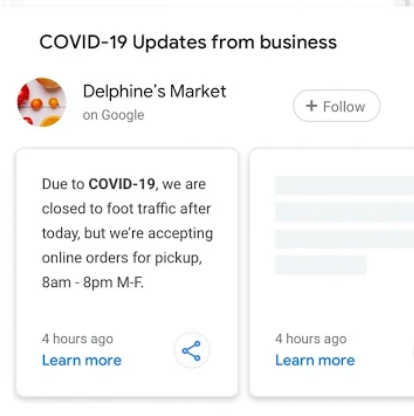
How GMB Products Helps Users
Aside from giving you a platform to showcase your products, Google has optimized their system to also help the end-user get as much information as they ctan from your website.
By interacting with your products, users are able to:
- Click a featured product card to view the product details.
- Click a product category to view an overview.
- Click a product within a product category to view the product details.
- Chat or call you to find out more, or click on the button leading to your website to order online.
- Provide feedback in case there are the copyright or legal issues
Separate GMB Product Posts and Products
Google Post is a feature that allows you to update your users about changes, news, and updates to your business. It is like a social feed for your Google profile. Google Posts will appear publicly as updates on your business page.
It is a better practice to keep Google Product updates, housed within the products feature. This will help avoid confusion between users having to decipher between what is updated product information and what a product post is (because the updates will appear in both places if you use GMB posts).
There are a plethora of free online SEO tools that you can use to optimize your business online!
Taking advantage of these tools will give you an edge over your competitors and conveniently provide your customers with updated information about your business at a glance!
We hope this article helps you navigate, set up, and update GMB Products. Let us know what you think on our Twitter feed.