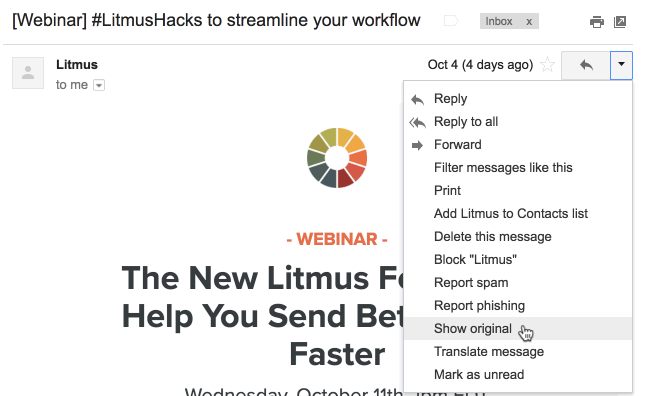The Email Marketers Guide to Using List-Unsubscribe
Saying goodbye to subscribers is hard, but sometimes it’s for the best.
And when a subscriber wants to leave, the process needs to be as easy as possible. While you should still have an unsubscribe option within your emails, there’s another tool for email marketers and subscribers: list-unsubscribe.
Let’s break down what list-unsubscribe is, why it actually benefits everyone, and how to use it.
What is list-unsubscribe?
While marketers are used to putting unsubscribe messaging inside emails themselves, list-unsubscribe is a native unsubscribe option offered by popular inbox service providers (ISP) that gives subscribers a consistent and easy way to opt out of your future messages.
Clicking the ISP-provided ‘unsubscribe’ link in the inbox or email removes subscribers from a mailing list with a single click or directs them to an unsubscribe landing page.
How does list-unsubscribe look in the inbox?
List-unsubscribe shows up as a link or button at the very top of an email, typically next to the sender name and email address. Some inbox service providers, like Gmail, also use a hover-effect ‘Unsubscribe’ button in the inbox.

Gmail’s list-unsubscribe features hyperlinked text.

Gmail users can also unsubscribe from emails without opening the message.
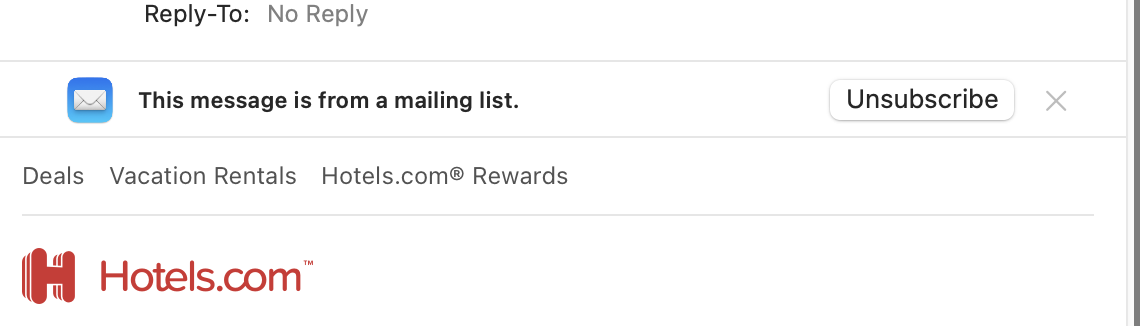
iOS Mail uses a more prominent button for its list-unsubscribe option.
Is list-unsubscribe the same as automatic unsubscribing?
Since 2018, Gmail has suggested when to unsubscribe from newsletters that users don’t engage with. These automated unsubscribe suggestions are not the same thing as list-unsubscribe.

Gmail asks subscribers if they want to unsubscribe from newsletters they haven’t opened in a while. Image via Gmail.
Do I have to use list-unsubscribe?
List-unsubscribe used to be an optional email header in inbox providers like iOS Mail, Gmail, and Outlook.com. Now, Gmail and Yahoo have new email deliverability rules for mass senders, and mandatory list-unsubscribe is one of them.
Email senders have to include list-subscribe headers in their messages and honor unsubscribes within two days.
Benefits of list-unsubscribe for marketers and subscribers
Email marketing is a channel of relationship-building and trust, and easy unsubscribes are a pillar of that. Here’s why list-unsubscribe is actually a good thing for everyone involved.
Marketers get better deliverability, engagement, and brand equity
50% of consumers have marked an email as spam because they couldn’t easily figure out how to unsubscribe—yikes.
List-unsubscribe is insurance against those frustrated spam clicks, but that isn’t the only way it helps marketers:
- Minimize your spam complaint rate
- Adhere to Gmail and Yahoo sender requirements for deliverability
- Optimize engagement and performance by sending only to interested subscribers
- Potentially reduce email marketing costs by routinely cleaning list size
- End subscriber relationships on a positive note
Subscribers get a better experience
The average subscriber might not know about the mechanics of list-unsubscribe, but it does help them:
- Control their subscriptions without hassle
- Curate their inbox to gain more visibility on the content they’re interested in
- Trust that marketers and brands aren’t trying to trap them
How to use list-unsubscribe
List-unsusbcribe used to be optional, but now it’s a new requirement for Gmail and Yahoo mail—here’s how to use it.
Does list-unsubscribe happen automatically?
No, list-unsubscribe isn’t automatic. An email client can only provide a native list-unsubscribe option if it finds list-unsubscribe instructions in the email’s header. (List-unsubscribe links don’t automatically display on each promotional email).
There are two types of instructions a sender can provide to an inbox provider to power list-unsubscribe: a mailto link or an unsubscribe URL.
A mailto unsubscribe
When a recipient triggers the list-unsubscribe in a client that supports unsubscribes via the mailto link, this automatically generates an email notifying the sender that an email address has unsubscribed. The unsubscribe header is set up with the email address that will receive the unsubscribe requests.
An unsubscribe URL
A link that will take the subscriber to a landing page to process the unsubscribe request. In most cases, that’s a subscription center or another type of landing page that asks the user to confirm the unsubscribe. Brands might also choose to offer a one-click list-unsubscribe that doesn’t require additional confirmation on a landing page, in accordance with RFC 8058.
The email header shown below contains both:
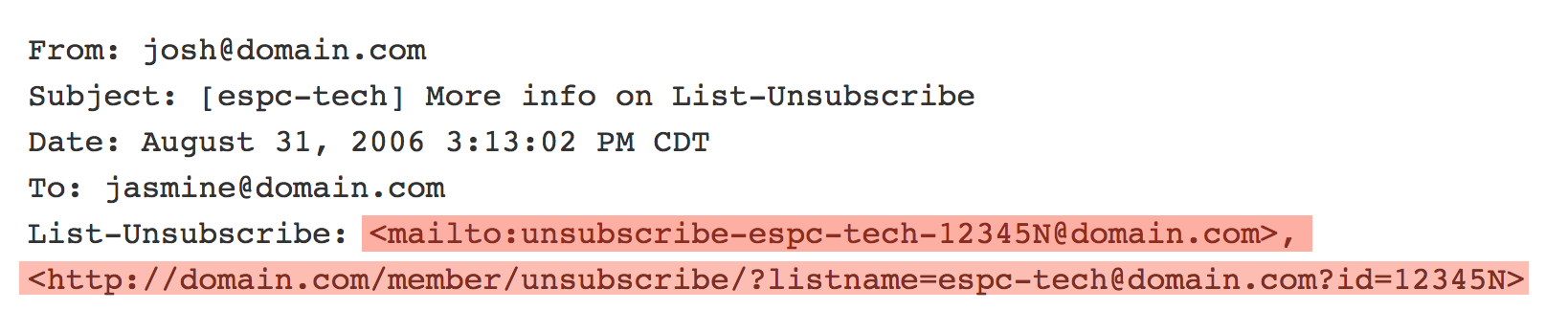
Which email clients support list-unsubscribe?
Support for list-unsubscribe varies across email clients. While some email clients honor mailto or URL-based list-unsubscribe headers (or both), others don’t support list-unsubscribe at all.
The following email clients support list-unsubscribe:
While the list looks short, it covers the most popular email clients according to Litmus’ Email Client Market Share. The majority of consumers could benefit from being painlessly unsubscribed using the list-unsubscribe functionality—if the email senders have set it up.
How do I set up list-unsubscribe?
Adding unsubscribe information to your emails’ headers happens through your email service provider (ESP). If you’re seeing issues with your list-unsubscribe header or would like to add it to your emails, start with your ESP.
Some add list-unsubscribe automatically to all emails sent through their services. Others may require that list-unsubscribe be enabled manually or is switched on and off for specific campaigns.
In the case of Marketo, for example, list-unsubscribe is not included in test emails. To see it in the inbox, you’d have to send yourself a live email.
Likewise, if your ESP does not recognize list-unsubscribe in test emails, this may impact the results you see in the email testing process. (Test emails would be flagged as not including list-unsubscribe, even though they actually do).
How do I set up list-unsubscribe for my campaigns?
Litmus Spam Testing can help you check your email’s list-unsubscribe setup with just one click. It tells you whether a list-unsubscribe header is set up for your email, shows if you’re set up to support both the mailto and the URL version of list-unsubscribe, and flags any issues it spots in your list-unsubscribe header.
You can also access your email’s header information manually, but it works a little differently for every inbox provider. In Gmail, for example, you can view your email’s header via the dropdown menu on the right of the sender details.
.
Once you’re viewing the email header, search for the “list-unsubscribe” section and check if you can find a mailto link, unsubscribe URL, or both.
Remember: list-unsubscribe isn’t a replacement for your unsubscribe messaging
List-unsubscribe makes it easy for subscribers to stop receiving email messages they no longer want–and it helps email marketers maintain a current and healthy subscriber list.
But remember, it is not a replacement for having unsubscribe messaging and links in your email. Consider it as just one more way to give subscribers a positive email experience with your brand.

Steph Knapp
Steph Knapp is a Freelance Content Writer for SaaS and B2B companies