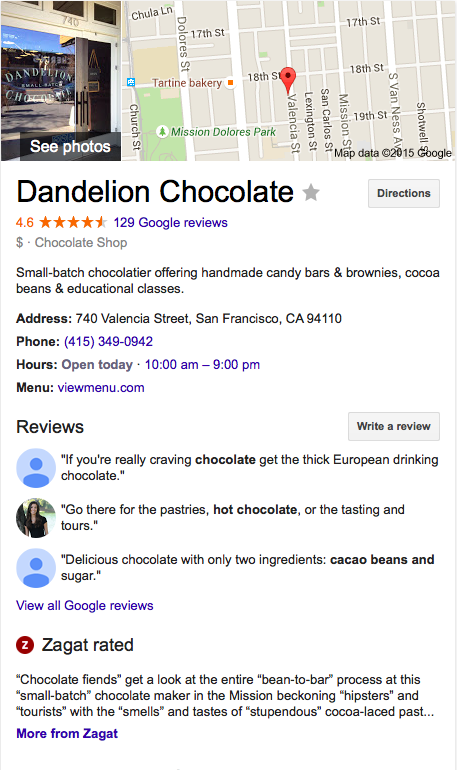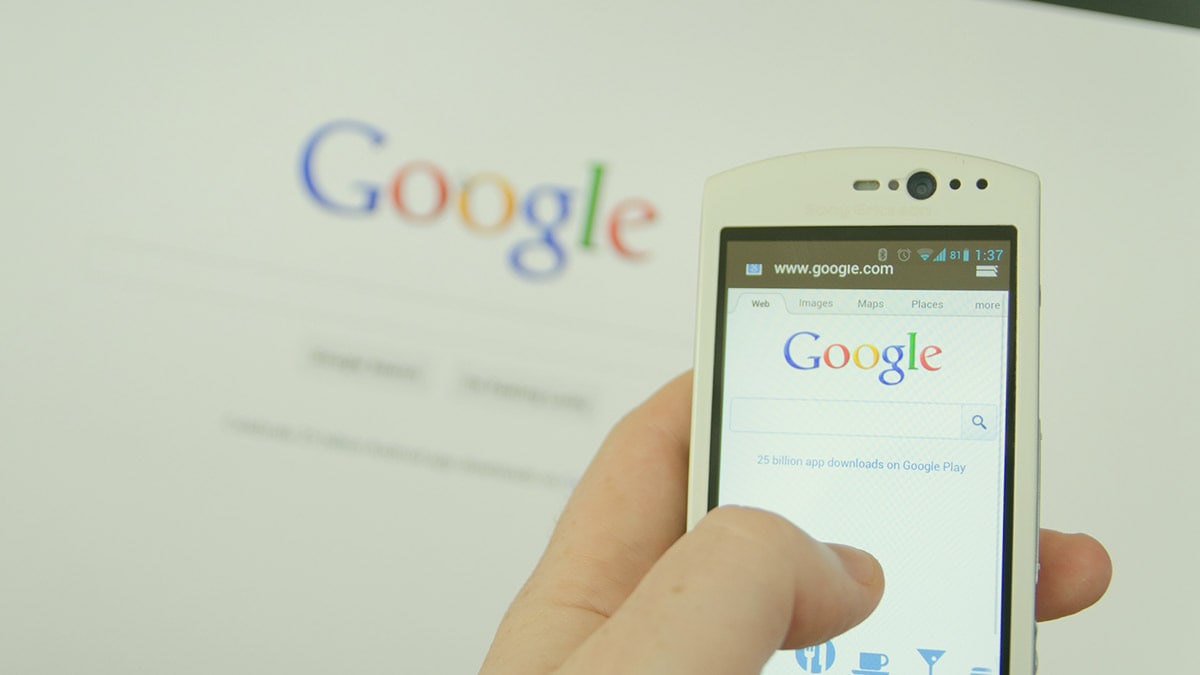
The ultimate guide to Google My Business
Have you googled your business lately? What comes up? Wouldn’t it be nice to see a display that instantly gives customers your location, address, hours of operation, phone number, link to your website and customer reviews? It’s not a pipe dream. Every small business can make a killer digital display, like the one below, that shows up on Google. How? By using Google My Business.
Google My Business is a free marketing tool that connects customers with businesses. By spending a few hours creating an account, you can drastically increase your chances of being found online and collecting revenue. Use this free and quick scan to get a report on all your online directory listings.
Google says 50 percent of mobile consumers that search for a local business visit it within a day of the search, and 18 percent of consumers make a purchase. Sound like something your business should be a part of? Absolutely.
Google My Business will do more than create the display above; it has a lot to offer.
The 10 advantages of Google My Business
- It’s free. Yes, FREE.
- It serves as the ultimate business directory with pertinent business information accessible to customers instantly.
- All of the information you list is clickable. Customers can click your phone number to call on their smartphones, or tap your website address to see your site.
- The information looks great on any device, including smartphones.
- Both local and online businesses can use it.
- You can post pictures and videos to your page.
- You can access metrics to see how many people are looking for and finding your site.
- It drives traffic to your website.
- Customers can read and add reviews.
- You have one centralized dashboard with access to Google+, Insights, Reviews, Hangouts and Google Analytics.
Set up
1. Get started by signing up with Google My Business.
2. If your business has a physical address, you’ll enter it. If your business is online, you’ll create a brand page.
3. If you don’t have a Google+ account, you’ll have to set up one up at the same time.
4. Verify your business by postcard or phone. None of the information you enter will appear online until you verify your business. You can enter information while you’re waiting for the verification process though.
5. Enter business information.
Tips to enter attractive information on your page
From the main dashboard, you’ll see this info bar at the top.
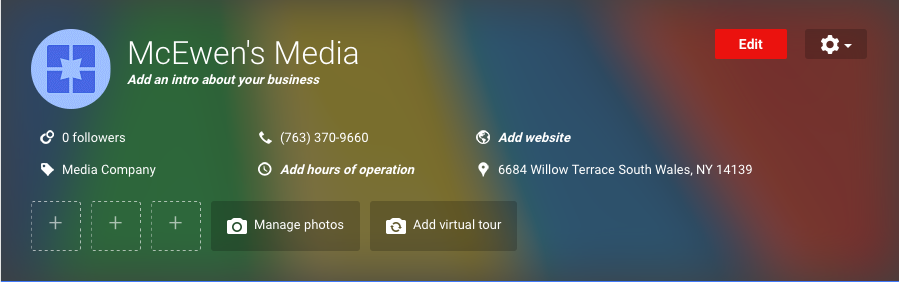
From this location, you’ll enter or edit the following:
- Business summary
- Phone number
- Website
- Business category
- Hours of operation
- Address (if you have a physical store)
- Pictures or a virtual tour
Some of the information that you enter is self-explanatory. Your phone number is your phone number. However, we have a few tips to maximize your business introduction, category and pictures.
- Business introduction
Provide a clear, concise summary of your business. Keep it short. A sentence or two will work. Use descriptive words that paint a picture for your customers. A lot of small businesses enter bland sentences like, “We’re a coffee shop.” Don’t waste the space. It’s prime marketing real estate.
- Pick a business category, or several
There are hundreds of business categories to choose from. You want to describe what your business is, not what it does. So you would enter “Pet Supply Store” not “Pet food and toys.”
You can enter more than one category too. If your business specializes in more than one category, add it.
Why is this so important? Google makes business suggestions to users based on the information you provide. If you enter the wrong category, it’s not likely your business will show up in the recommendation area.
- Uploading pictures
There are more photos to upload than just your profile and cover art here. Pictures are broken into six categories:
- Identify photos. These photos include your profile picture and logo.
- Interior photos. Shots inside your store or business.
- Exterior photos. Shots of your building.
- Photos at work. Pictures that represent what you do.
- Team photos. Pictures of you and your employees.
- Additional photos. Any pictures that don’t fit into the categories above can go here.
Google suggests adding three photos to each category. Some of the pictures, like your profile picture, have suggested dimensions too. It’s best to start with a picture that’s landscape (horizontal) and crop or enhance it with a tool like PicMonkey.
Make sure your pictures are clear and crisp. It probably goes without saying, but don’t use any picture that you wouldn’t put on a paid advertisement.
Additional components on your dashboard
Aside from your business information, you’ll see several other features on your dashboard. Here’s a look at the additional components on your dashboard, along with things you need to know about each section:
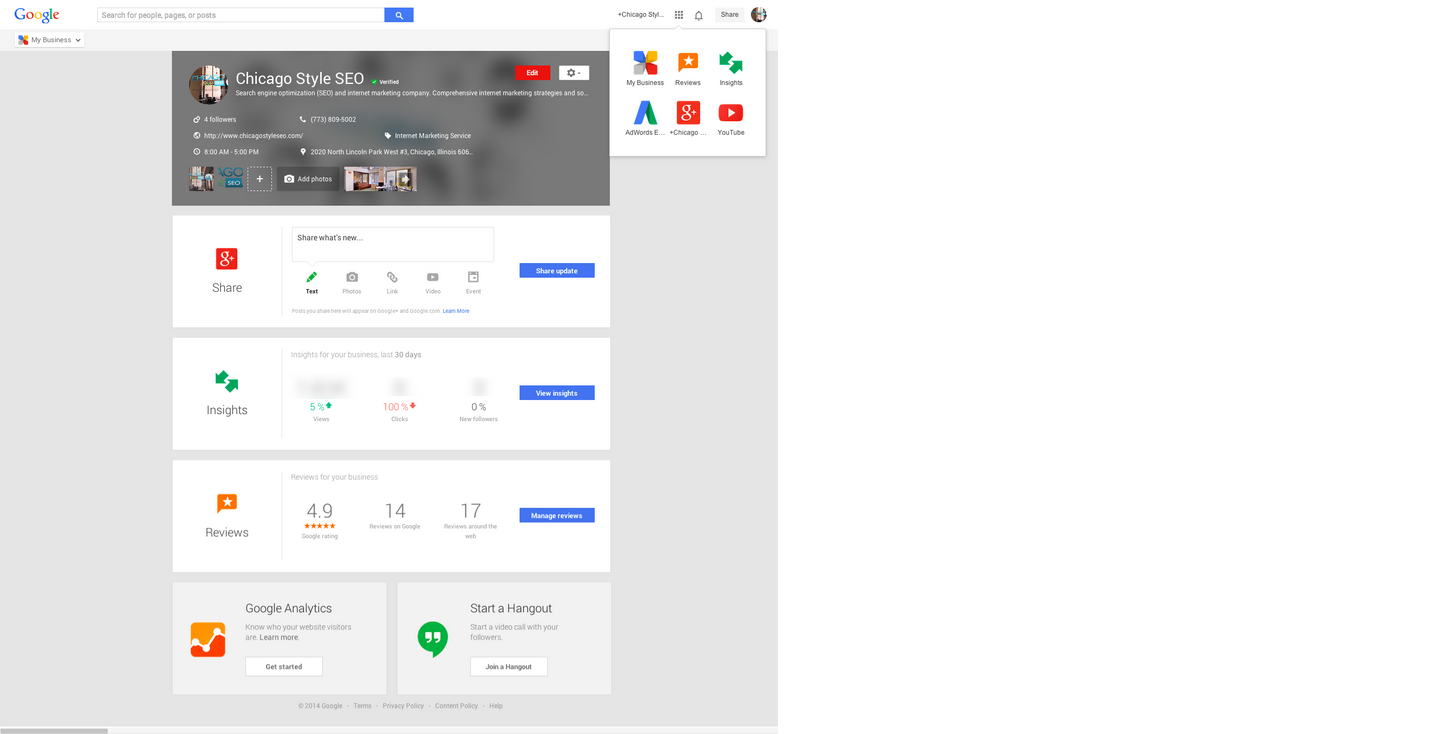
- Google+
If your business isn’t on Google+, you’ll create an account at the same time you set up your business page. While many businesses flock to Facebook and Twitter, Google+ is the up-and-comer in the social world. Searchmetics predicts Google+ will overtake Facebook in social sharing by 2016.
Fortunately, you can post to a Google+ account right from your dashboard. You can type in an update, or share photos, links or videos. You can even create an event with a simple click.
- Insights
How many people have seen your digital display? Are people interacting with your posts on Google+? You have access to a wealth of analytics under the “Insights” tab.
You can customize the information you see. Just pick the stats that you want to compare and they will show up on a chart. It’s an easy way to compare stats.
There are three main sections: visibility, engagement and audience.
- Visibility shows you the number of views that your profile, photos and posts get. You have access to graphs and can change the data to show the last 7, 30 or 90 days.
- Engagement shows you how your audience is interacting with your posts. You’ll see stats on +1 clicks, shares and comments. You can set the graphs to show the last 7, 30 or 90 days as well.
- Audience shows you a breakdown of the people following you. See a breakdown of countries, gender, age, etc.
Use these statistics to improve your engagement and sales. For example, if you notice customers are interacting with your Google+ posts mostly on Friday, save your best content for that day. If your photos aren’t getting a lot of views, it might be time to update them. If your Insights show a strong presence in anther country, consider sharing more links that pertain to those customers.
These statistics provide inside information that allows you to make decisions and customize content to your niche audience.
- Reviews
Google My Business hosts a review page so your customers can leave public feedback. You can monitor and respond to reviews through your dashboard as well.
Here are a few tips when it comes to reviews:
- Encourage customers to leave reviews. Remind them at the checkout, or send an email asking them to leave feedback with a link to your Google My Business page.
- If you get bad feedback, don’t panic. If it violates the review policies, you can flag it and Google will review it and take action. If it doesn’t break the policies, you can choose to respond in a professional manner. Here’s a guide to respond to negative feedback.
- Respond to positive reviews too. Thank customers for taking time to share their comments.
- Start a hangout
Need to host a quick conference call? You can start a Google+ Hangout, which is a free video chat service, right from your dashboard. It allows you to talk with up to 10 people and share screens.
- Google Analytics
Google Analytics provides the master key to all things analytics. This tracking tool, which is also free, provides statistics on your website traffic and audience. You can integrate Google Analytics with VerticalResponse to see how your emails impact our site traffic too.
It provides a more in-depth look at your website traffic, whereas Insights is just looking at the traffic garnered on your Google My Business account.
Conclusion: Four out of five consumers conduct local searches on search engines to try and find the right business to meet their needs. Google My Business can connect your business with customers on the other end of those searches. With just a small investment of time, you can create a free way to attract customers.
© 2015 – 2018, Contributing Author. All rights reserved.