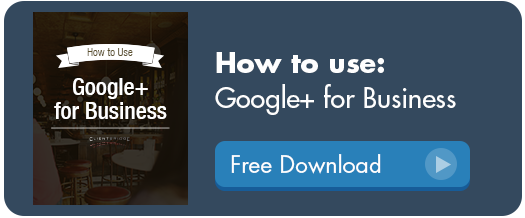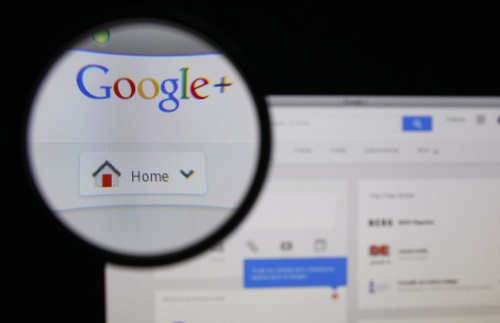If you’re not using Google + for business yet, you should be. Google + has millions of users, making it the perfect platform to increase brand awareness and loyalty. Not to mention that its run by Google, arguably the largest and most important search engine on the Internet, which means that properly using Google + could help you SEO strategy. One of the features that you should use if you use Google + for business is the Google +1 button.
 What is the Google +1 button?
What is the Google +1 button?The Google +1 button works in the same way as the Like button that Facebook provides and the Share button provided by Twitter. Basically, whenever you release content on your website, such as on your blog, you can add the Google +1 button somewhere on the page. This allows people that read your content to share it on their Google + pages with just a click of the button. This has a number of benefits. First of all, the more +1 clicks that you get, the better you score on Google’s search ranking algorithm. Secondly, when someone shares a piece of your content on Google +, everyone in their social circle will be able to see and read your content – they can even re-share it. This helps to drastically improve your brand awareness and could even draw in more traffic to your website or gain you more fans on your Google + business page. Of course, much of this depends on the quality of your content as well. Here's a brief video about the +1 feature:
How do you implement the Google +1 button?
First of all, remember that your website’s visitors will only be able to use the Google +1 button if they themselves have Google + accounts. Now, adding a Google +1 button to your content is relatively easy. All you have to do is go to the Google +1 page where you can simply click on the link “Get the Code.” You’ll then be given the option to customize your Google +1 button. There are four different sizes to choose from that include small, standard, medium and tall. You’re also given annotation, width and language options. Once you fill that out, a box will supply you with the code to paste into your website.
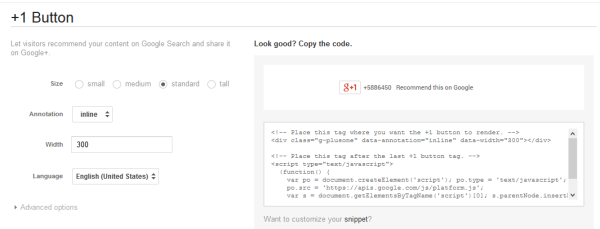
If you want to know more about using Google+ for Business...download our free guide below: