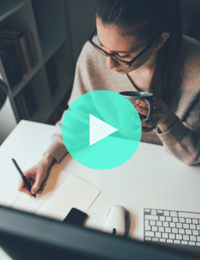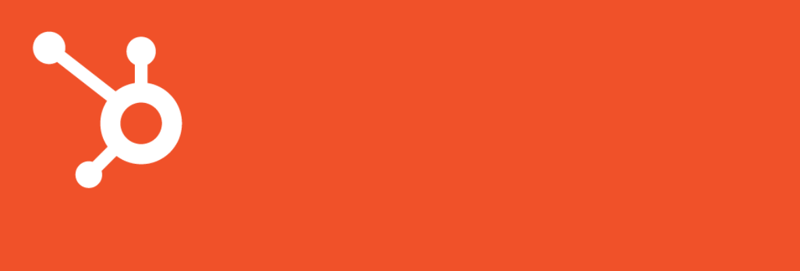5 Steps to Get You Started with HubSpot Marketing Contacts
March 26, 2021
In the past, juggling contacts in HubSpot was a recurring and time-consuming task, and staying within your organization’s allotted contact tier to avoid a bump in HubSpot pricing at contract renewal was a common concern.
Not any more.
HubSpot recently implemented a feature that makes pulling untouched contacts from your company’s HubSpot contact database a task of the past. With the HubSpot Marketing contact status property, you can flag which contacts you market to and which contacts you don’t. By utilizing HubSpot’s Marketing contact status property, you’ll only pay for contacts flagged as marketing contacts. All non-marketing contacts—up to fifteen million—will be stored in your HubSpot contacts database free of charge, helping you stretch your marketing dollars.
Marketing Contacts vs. Non-Marketing Contacts
Marketing contacts are the only contacts that your organization can target with emails and ads through the HubSpot platform. You cannot market to your organization’s non-marketing contacts; however, you can send other communications using HubSpot tools. Other types of communications include:
- One-to-one sales emails
- Transactional emails
- Feedback surveys
- Registration emails
- Transcript emails from conversations
- Ticket kickback emails
There are specific marketing contact properties that are important to note. For instance:
- Marketing contact status indicates whether the contact is non-marketing or marketing.
- Marketing contact until next update indicates that a contact will become either a marketing or non-marketing contact on the next update date. If left blank, the contact will remain status quo. If marked yes, then the contact will be assigned as a non-marketing contact on the next update.
- Marketing contact status source type specifies the tool that set the contact’s latest value in the marketing contact status.
- Marketing contact status source name identifies the ID of the activity that set the latest value in the contact's marketing contact status.
5 Steps to Get You Started
Now that you have a better understanding of what HubSpot’s marketing contact feature entails, here are the steps to get you started:
1. Check to see if you have access to the Marketing contact status property.
Not all HubSpot Marketing Hub subscriptions have access to marketing contacts. To see if you have access:
- Log in to your HubSpot account.
- Navigate to your account dropdown in the top right corner of your browser window.
- Click Account & Billing.
- Under Products & Add-ons, check for Marketing Hub [Starter, Professional, or Enterprise] - Market Contact.
If you have access to marketing contacts, you’ll see that information in the Products & Add-ons section.
There are specific tools that are only available with HubSpot’s marketing contacts feature, including marketing emails, ads, and marketing actions in workflows. If you do not currently have access to marketing contacts, request access through HubSpot’s customer support.
2. Know how many contacts are in your contact tier.
Under Products & Add-ons, click Usage & Limits. This window provides a contact breakdown for your organization that includes:
- The number of contacts marked as marketing contacts
- Your organization’s contact tier (maximum number of marketing contacts your organization can identify before upgrading to a new tier)
- The total number of contacts stored in HubSpot (both marketing contacts and non-marketing contacts)
Evaluating the number of contacts in your contacts tier versus the number of contacts you have flagged as marketing contacts helps you better gauge growth over time and understand your organization’s pricing within HubSpot.
3. Assign contacts as either a marketing contact or non-marketing contact.
To manually set contacts as marketing contacts in bulk:
- Log in to your account and click Contacts > Contacts.
- Select the box next to the contacts you want to mark as marketing contacts.
- Select More from the dropdown menu.
- Click Set as marketing contacts.
- Enter the number of contacts you’re updating and confirm.
To manually change marketing contacts to non-marketing contacts, the process is similar. However, you will instead click Set as non-marketing contacts from the dropdown menu.
4. Audit and automatically categorize your contacts.
Auditing your list and marking low-value leads as non-marketing contacts will positively affect your overall marketing report and pricing. This may sound like a lot of work, but thanks to HubSpot’s many tools and features, maintaining your contacts can be virtually automatic with the right setup.
Whether you are a veteran HubSpot Marketing user or a newbie, you must customize your default marketing statuses. Every time a new contact is added, the contact is assigned a default marketing status (i.e., marketing contact or non-marketing contact). When contacts are created through specific tools, such as the import tool, the chat flows tool, HubSpot forms, or integrations, the contact is assigned a status. You are able to adjust whether that default status is listed as marketing contact or non-marketing contact. You can also automatically set contacts as marketing contacts using the workflows tool based on the contact's property values.
5. Standardize data cleaning.
You must continuously maintain your list. To do so, establish a standardized process that you will regularly repeat using the eligibility flow. This should be done before the start of a contract, at renewal, or as a monthly spot check.
HubSpot’s marketing contacts feature streamlines the growth and maintenance of your organization’s contact database and reduces costs associated with housing contacts in HubSpot, as you’ll only pay for contacts who you market to going forward.
Do you have access to HubSpot’s marketing contacts feature? Navigate to Account & Billing in your HubSpot account to find out
About the author
Courtney Fraas is a SmartBug Media Inbound Marketing Strategist based in Savannah, GA. With eight years of marketing experience, Courtney specializes in copywriting, visual design and project management. When she isn’t crafting customer-focused messaging, Courtney is busy traveling near and far, playing with her pup, and becoming an expert Airbnb host. Read more articles by Courtney Fraas.