 One of the things that prevents lead gen content from going viral is that anyone wanting to read that piece of content has to fill out a form. Not everyone is happy filling out a form with only an idea of what content lies behind it. So if you're supposed to get some traction to your landing page, but not sacrifice the number of leads you'll generate, what are you to do?
One of the things that prevents lead gen content from going viral is that anyone wanting to read that piece of content has to fill out a form. Not everyone is happy filling out a form with only an idea of what content lies behind it. So if you're supposed to get some traction to your landing page, but not sacrifice the number of leads you'll generate, what are you to do?

Lucky for us, there's one little tool that can make a big difference on the shareability of your lead gen content called Pay with a Tweet. It's a service that lets visitors access your lead content without having to “pay” for it by giving up any personal information on a form -- all they have to do is share it with their own networks or Facebook, Twitter, LinkedIn or Xing to access the content.
Not only is the tool super easy for your landing page visitors to use, but it's also quite easy to set up. Below, we'll walk you through the few steps to get your own Pay with a Tweet button and show you how we've used it on our own landing pages. By the end you'll have everything you need to set up Pay with a Tweet on your own landing pages.
How to Create a Pay With a Tweet Button
1) Go to the Pay with a Tweet website.
To create your own free Pay with a Tweet button, go to www.paywithatweet.com. Click "Create Your Free Campaign."
2) Fill in your personal information.
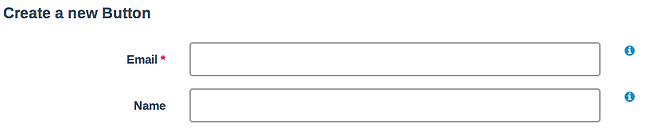
3) Choose which social networks people can "pay" with.
You’ll be asked to pick different social networks that you would like to allow on your button. We opted for choosing Facebook, Twitter, and LinkedIn so that people could pick which social network they would want to “pay” with (instead of just forcing them to use Twitter).

4) Craft the tweet's text.
You then can craft the Tweet’s text, which will also be used as the text shared on Facebook and LinkedIn if you choose these options for your button.
Under the Tweet text box, there is “Website URL” where you give the link you’d like to share. This would be a link back to the landing page that will have the Pay with a Tweet button. This link can only be 29 characters long, so you may need to shorten the link.
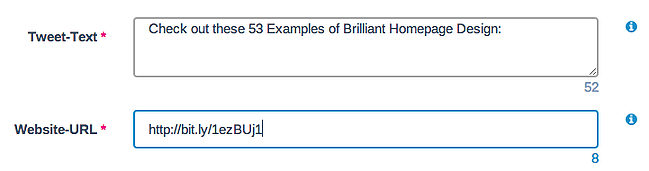
5) Add your landing page information.
Next, you'll need to insert the name of your content or product along with a URL for downloading it once it's shared. You can either link directly to the download file, or you could direct them to a thank-you page that has a download button. We opted for the thank-you page option because we had other content on our thank-you pages that we wanted to make sure they saw (e.g., trials or demos of our software).

There are also options to put the number of “sales” you want to cap your button at. For instance, you could only allow 100 people to use Pay with a Tweet to download your content or product instead of allowing it to stay unlimited. Or you could include a “valid until” date to prevent people from downloading it after a certain day.
When you're done, click "Create Your Button."
6) Grab the link or HTML code for your button.
Once you get to the “Embed in your Website” step, you can either grab the direct link or take the HTML code that is given for pre-made Pay with a Tweet buttons.
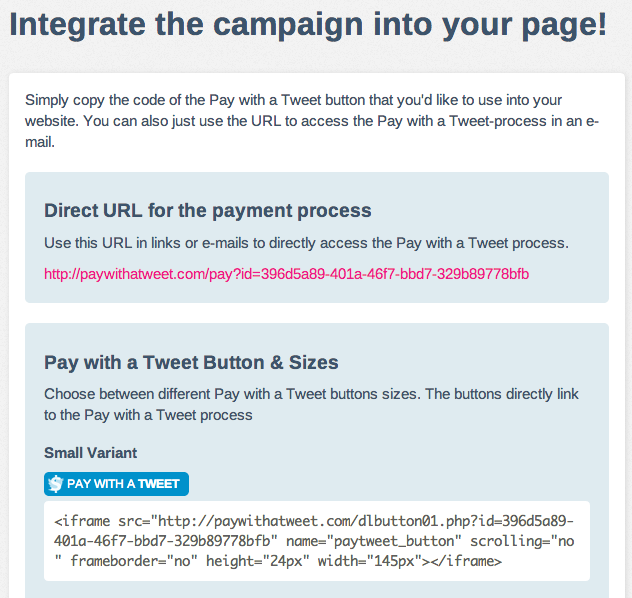
If you're okay with using Pay with a Tweet’s preformatted buttons, you can copy the HTML code and paste the button’s code into your landing page’s HTML ... and you're ready to rock.
If you want to design your own button, grab the direct link. Then, create your own button in Photoshop or PowerPoint using the size and colors you would like (here's a free template you can use as well). Save that image, insert the image on your landing page, and link it to the direct URL from the Pay with a Tweet website. And voila! Any time someone clicks your custom button, they will be prompted to pay with a Tweet in order to download the content or product.
3 Pay With a Tweet Experiments You Can Run
There are lots of ways you can get creative with "Pay With a Tweet" buttons on landing pages. Below are three tests we've run that you can try out, too.
Test #1: Inserting a Pay With a Tweet Button on a Landing Page
For my first test, I generated a Pay with a Tweet link on the website, and then created a custom button in PowerPoint. On one of our new landing pages, I placed that new button below our regular form. To do this, I added a new module below our form in the page’s template.
You can also see that I placed “OR” text between the form and the Pay with a Tweet button. This helped me clarify for the visitors on this page that they could access the content by filling out the form or paying for it with a Tweet.
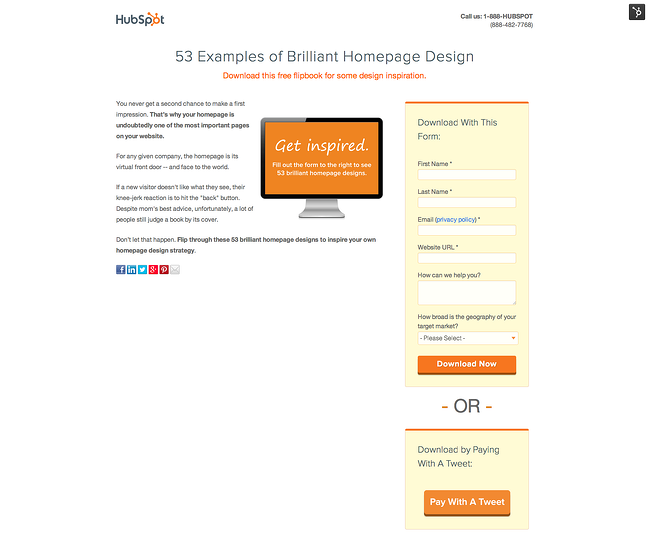
The results for this test were not very conclusive, so I took the test a bit further the next month…
Test #2: Using Smart Content With Pay With a Tweet
My second test was very similar to my first test, but with a slight change. If you are worried that you won’t be able to generate as many leads with Test #1, you can try this test. Test #2 used smart content to only make the Pay with a Tweet button appear for existing leads and customers.
Before, visitors who were not leads could have opted for the Pay with a Tweet option. This impacted the number of leads generated on the landing page. Using smart content allowed the Pay with a Tweet to show only to those who had already filled out a form before. We generated many new leads this way without having to worry about the impact it had on our conversion rates.
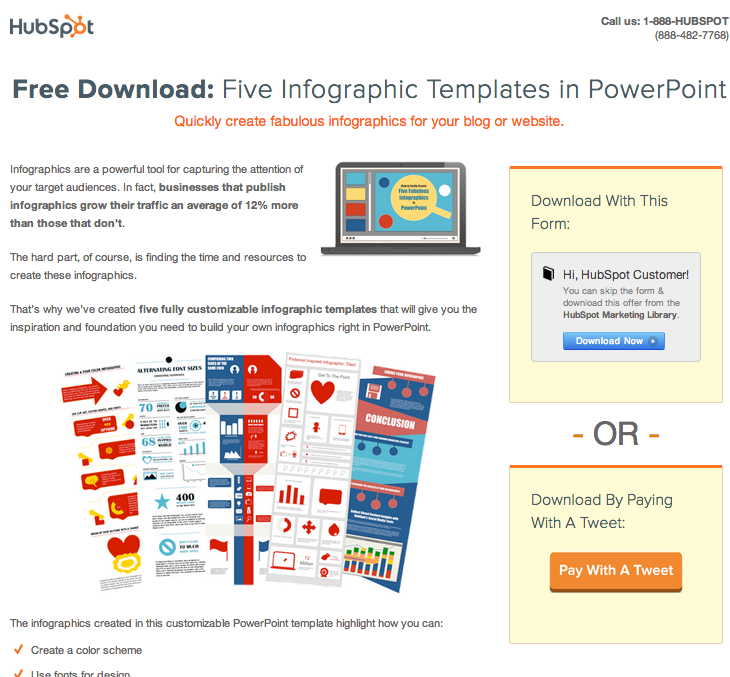
Test #3: Using Pay With a Tweet on a Thank-You Page
Not only can you use Pay with a Tweet on your main landing pages, but you can also use it on your thank-you pages. In this experiment, I created a Pay with a Tweet link the same way as before, but I created a new custom button this time.
I placed the new button on thank-you pages where we offered people a “bonus” item, such as a free complimentary template or tip sheet. In order to get this bonus item, leads had to share the content with their social networks first.
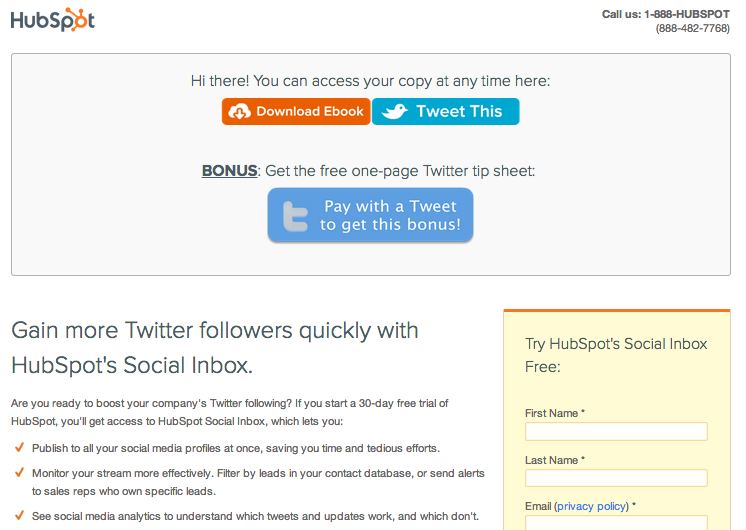
This test was very successful because everyone who was Paying with a Tweet here had already converted on the landing page. Any additional leads generated from this button were seen as a nice bonus.
These are just a few tests we've run on our landing pages, but there's plenty more experiments you can run to get more leads and followers. You just need to try them for yourself!
How would you use Pay With a Tweet on your website? Share your ideas with everyone below.

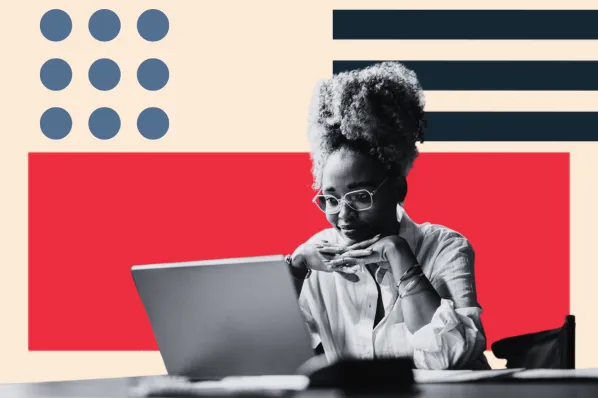

![Lead Generation Content: Top Types to Use in 2023 [Data + Expert Tips]](https://blog.hubspot.com/hubfs/lead%20generation%20content.webp)
![Why You Still Need SMS Marketing & How to Get Started [+Data]](https://blog.hubspot.com/hubfs/Why-you-need-sms-marketing.webp)
![Gated Content: What Marketers Need to Know [+Examples]](https://blog.hubspot.com/hubfs/UNGated%20Content.png)


![What Is Demand Generation? [FAQs]](https://blog.hubspot.com/hubfs/what-is-demand-generation.jpeg)

